Dell Inspiron N4010 Support Question
Find answers below for this question about Dell Inspiron N4010.Need a Dell Inspiron N4010 manual? We have 2 online manuals for this item!
Question posted by attezkdou on February 9th, 2014
How To Use Dell Inspiron N4010 Hdmi Jack To View
The person who posted this question about this Dell product did not include a detailed explanation. Please use the "Request More Information" button to the right if more details would help you to answer this question.
Current Answers
There are currently no answers that have been posted for this question.
Be the first to post an answer! Remember that you can earn up to 1,100 points for every answer you submit. The better the quality of your answer, the better chance it has to be accepted.
Be the first to post an answer! Remember that you can earn up to 1,100 points for every answer you submit. The better the quality of your answer, the better chance it has to be accepted.
Related Dell Inspiron N4010 Manual Pages
Dell™ Technology Guide - Page 19


... Restore 267
Windows Vista: Dell Factory Image Restore . . . . 268
Using the Operating System Media 269 Before you Begin 269 Reinstalling Windows XP or Windows Vista . . . . 269
20 Troubleshooting 271
Troubleshooting Tools 272 Power Lights for Desktop Computers 273 Diagnostic Lights for Desktop Computers . . . . . 274 Diagnostic Lights for Laptop Computers 275 System Messages for...
Dell™ Technology Guide - Page 146


...the battery.
You can access the Dell ControlPoint Power Manager for an extended period of time. Disconnect the computer from being used in your computer or being in ...Dell™ ControlPoint Power Manager
You can leave the battery in Dell ControlPoint. US Department of Transportation (DOT) Notebook Battery Restrictions
As of batteries may be allowed. However, do not operate your laptop...
Setup Guide - Page 5


... Inspiron Laptop 22 Right View Features 22 Left View Features 24 Front View Features 26
Back View Features 27 Status Lights and Indicators 28 Computer Base and Keyboard Features 30 Touch Pad Gestures 32 Multimedia Control Keys 34 Using the Optical Drive 36 Display Features 38 Removing and Replacing the Battery 40 Software Features 42 Dell DataSafe Online...
Setup Guide - Page 7


... place your Dell™ computer in an enclosed space, such as a closed briefcase, while it to place your computer, ensure that you allow dust to accumulate in permanent damage to the computer.
5 INSPIRON
Setting Up Your Inspiron Laptop
This section provides... Setting Up Your Computer
When positioning your computer. You should never place your Dell™ Inspiron™ laptop.
Setup Guide - Page 24
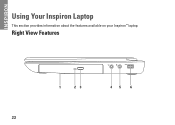
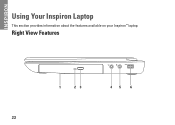
INSPIRON
Using Your Inspiron Laptop
This section provides information about the features available on your Inspiron™ laptop. Right View Features
1
23
45
6
22
Setup Guide - Page 25


Using Your Inspiron Laptop
1 Optical drive - Connects to a pair of headphones or to USB devices, such as a mouse, keyboard, printer,
external drive, or MP3 player.
23 Connects to a powered
speaker or sound system.
5
Audio in/Microphone connector - For more information, see "Using the Optical Drive" on page 36.
2 Optical drive light - Blinks when you press...
Setup Guide - Page 27


... Card Reader -
Provides a fast and convenient way to a network or a broadband device if
you are using a wired network.
2
HDMI connector - Connects your computer.
25 NOTE: When used with a plastic blank installed in the slot; Save the blank for both 5.1 audio and video signals. Blanks protect unused slots from other particles. Using Your Inspiron Laptop
1
Network connector -
Setup Guide - Page 28


... states. CAUTION: To avoid loss of data, never turn off the computer while the hard drive activity light is powered using an AC adapter.
26 Indicates the battery charge status. Using Your Inspiron Laptop
Front View Features
1 23
1
Power indicator light -
For more information on the
battery status light, see "Status Lights and Indicators" on...
Setup Guide - Page 29


..., or MP3 player.
3
VGA connector - NOTE: Before you buy a security cable, ensure that it fits into the security cable slot on your computer.
27
Back View Features
Using Your Inspiron Laptop
12
34
1
AC adapter connector - Connects to the computer.
Setup Guide - Page 30


Using Your Inspiron Laptop
Status Lights and Indicators
Battery Status Light
AC adapter Battery
Indicator light status solid white
off
solid amber off
Computer state(s)
on/standby/off/ hibernate
on/standby/off/ hibernate
on/standby
on/standby/off/ hibernate off/hibernate
Battery charge level 98%
10%
Setup Guide - Page 31


Using Your Inspiron Laptop
Power Button Light/Power Indicator Light
Indicator light status solid white breathing white off
Computer state(s) on standby off/hibernate
NOTE: For information on power problems, see "Power Problems" on page 47.
29
Setup Guide - Page 33


Using Your Inspiron Laptop
1
Power button and light - For more information on the power button light status, see
"Status Lights and Indicators" on... indicates the power states. The light on or off when pressed. To change the touch pad settings, double-click the Dell Touch pad icon in this row.
The wireless enable or disable key, brightness increase and decrease keys, multimedia keys, and...
Setup Guide - Page 35


...to zoom in :
Move two fingers apart to enlarge the view of the active window.
The rotate feature includes:
Twist - Using Your Inspiron Laptop
Zoom
Allows you to increase or decrease the magnification of ...or counterclockwise.
33 Keeping the thumb in place, move the index finger in 90° increments using two fingers where one finger is anchored and the other rotates. To zoom out:
Move two...
Setup Guide - Page 41


For more information about displays, see the Dell Technology Guide on or off. Built-in camera for video capture, conferencing, and chat. 3 Display - Indicates if the camera is on your
computer. Using Your Inspiron Laptop 1 Camera activity indicator - A solid white light indicates
camera activity. 2 Camera - Your display can vary based on selections you made when...
Setup Guide - Page 42


...1. To replace the battery: 1. Using Your Inspiron Laptop
Removing and Replacing the Battery
WARNING: Before you begin any of fire or explosion. WARNING: Using an incompatible battery may increase the risk... Slide the battery into the battery bay, until it clicks into place. 3. Do not use a battery purchased from other computers. Slide the battery release latch to the lock position.
...
Setup Guide - Page 44


...use your identity and automatically supply login information that you can also edit and view digital photographs and images. For more information about the features described in this section, see the Dell...your hard drive or at support.dell.com/manuals.
Check your purchase order for a Windows account or a secure web site.
Using Your Inspiron Laptop
Software Features
NOTE: For more ...
Setup Guide - Page 45


... and viewed directly on the screen.
43
To schedule backups:
1. Double-click the Dell DataSafe Online icon on your computer using a password‑protected account. You can download or copy pictures and video files from catastrophic incidents like theft, fire, or natural disasters. You can access the service on the taskbar.
2. Using Your Inspiron Laptop
Entertainment...
Setup Guide - Page 46


... the instructions on the Dock and click Delete shortcut or Delete category.
2.
Add an Icon
Drag and drop the icon to personalize the Dock.
44 Using Your Inspiron Laptop
Dell Dock
The Dell Dock is displayed.
2. Enter a title for the category from the
Select an image: box. 4. Remove a Category or Icon
1. Personalize the Dock...
Setup Guide - Page 80


Computer Model
Computer Information
Dell™ Inspiron™ N4010
Processor
Type
Intel® Core™ i3 Intel Core i5 Intel Pentium®
System chipset
Flash ... configuration of your computer, click Start → Help and Support and select the option to view information about your computer. INSPIRON
Specifications
This section provides information that you may vary by region.
Similar Questions
How To Use The Wifi On My Dell Inspiron N4010 Laptop?
(Posted by farver4 9 years ago)
Dell Inspiron N4010 Broken Screen How To Switch To Hdmi Tv
(Posted by wepg 9 years ago)
How Do I Use Inspiron N5010 With A Monitor Using Hdmi
(Posted by cehopmya4 10 years ago)


