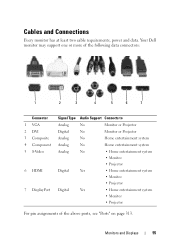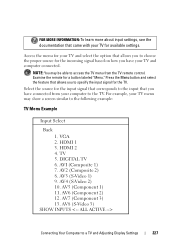Dell Inspiron N4010 Support Question
Find answers below for this question about Dell Inspiron N4010.Need a Dell Inspiron N4010 manual? We have 2 online manuals for this item!
Question posted by wepg on September 30th, 2014
Dell Inspiron N4010 Broken Screen How To Switch To Hdmi Tv
The person who posted this question about this Dell product did not include a detailed explanation. Please use the "Request More Information" button to the right if more details would help you to answer this question.
Current Answers
Related Dell Inspiron N4010 Manual Pages
Similar Questions
Dell Inspiron N4010 Broken Screen How To Swtch To Tv
(Posted by pinje 9 years ago)
Where Is The Wfi Switch On My Laptop Dell Inspiron N4010
(Posted by fentin 9 years ago)
How To Connect Dell Inspiron N5050 Broken Screen To External Monitor
(Posted by bobrodrig 10 years ago)
How Do I Turn On Radio Switch On Dell Laptop Ins Iron N4010
(Posted by shocha 10 years ago)
Broken Screen On Laptop - Where Do I Get It Repaired?
I tried to talk to someone on your customer service line but was transferred around until the call w...
I tried to talk to someone on your customer service line but was transferred around until the call w...
(Posted by llsissons 11 years ago)