Dell Inspiron N4010 Support Question
Find answers below for this question about Dell Inspiron N4010.Need a Dell Inspiron N4010 manual? We have 2 online manuals for this item!
Question posted by terrleon7 on May 26th, 2014
Where Is The Mic Located In Inspiron N4010 Dell Laptop
The person who posted this question about this Dell product did not include a detailed explanation. Please use the "Request More Information" button to the right if more details would help you to answer this question.
Current Answers
There are currently no answers that have been posted for this question.
Be the first to post an answer! Remember that you can earn up to 1,100 points for every answer you submit. The better the quality of your answer, the better chance it has to be accepted.
Be the first to post an answer! Remember that you can earn up to 1,100 points for every answer you submit. The better the quality of your answer, the better chance it has to be accepted.
Related Dell Inspiron N4010 Manual Pages
Dell™ Technology Guide - Page 19


... Host Computer . . . . 261 Installing Remote Desktop Client Software 262 Calling From a Remote Location 262
19 Restoring Your Operating System . . . . . 265
Using Microsoft® Windows®... Lights for Laptop Computers 275 System Messages for Desktop Computers. . . . . 275 System Messages for Laptop Computers . . . . . 276 Windows Hardware Troubleshooter 280 Running the Dell Diagnostics 281...
Dell™ Technology Guide - Page 180
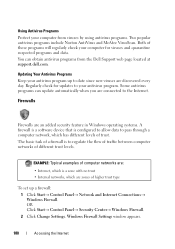
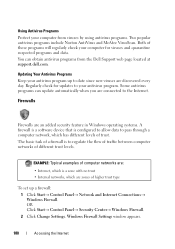
Using Antivirus Programs
Protect your computer from the Dell Support web page located at support.dell.com.
EXAMPLE: Typical examples of computer networks are zones of different trust levels. The basic task of a firewall is to the Internet.
Updating Your Antivirus ...
Dell™ Technology Guide - Page 275


..., see the Service Manual for your computer or search for the topic on the Dell Support website support.dell.com. C M O S C H E C K S U M E R R O R - Possible motherboard failure or RTC battery low. C P U F A N F A I L U R E - Replace the CPU fan (see the documentation for Laptop Computers
Typically laptop computers have keyboard status lights located above the keyboard.
Troubleshooting
275
Dell™ Technology Guide - Page 281


It is located on a hidden diagnostic utility partition on Dell™ computers.
Starting the Dell Diagnostics on Laptop Computers
NOTE: If your computer does not display a screen image, see "Contacting Dell" in the documentation shipped with your computer, see the Regulatory Compliance Homepage at www.dell.com/regulatory_compliance. For additional safety best practices information, see "...
Dell™ Technology Guide - Page 334


...region, see "Contacting Dell" on page 337. Product Information
If you need information about their laptop and desktop computers.
A recorded message prompts you for your region, see "Contacting Dell" on page 337... telephone to select the subjects that correspond to locate and report on page 337. For the telephone number to support.dell.com, or you call for customer assistance....
Setup Guide - Page 5


... (Optional 14 Set Up Wireless Display (Optional 16 Connect to the Internet (Optional 18
Using Your Inspiron Laptop 22 Right View Features 22 Left View Features 24 Front View Features 26
Back View Features 27 Status... and Replacing the Battery 40 Software Features 42 Dell DataSafe Online Backup 43 Dell Dock 44
Solving Problems 45 Beep Codes 45 Network Problems 46 Power Problems 47
3
Setup Guide - Page 7


... a closed briefcase, while it is normal and does not indicate a problem with the fan or the computer. Before Setting Up Your Computer
When positioning your Dell™ Inspiron™ laptop. The computer turns on .
Setup Guide - Page 11


...will take some time to reinstall the operating system. Setting Up Your Inspiron Laptop
Set Up the Operating System
Your Dell computer is recommended that you download and install the latest BIOS and ...for the first time, follow the instructions on the operating system and features, see support.dell.com/MyNewDell. These steps are mandatory and may render your computer available at the time ...
Setup Guide - Page 12


... Microsoft Windows. You can be used to restore your computer to create the system recovery media: • Dell DataSafe Local Backup • USB key with a minimum memory of the Operating System disc). Setting Up Your Inspiron Laptop
Create System Recovery Media (Recommended)
NOTE: It is recommended that you create a system recovery media as...
Setup Guide - Page 13


Setting Up Your Inspiron Laptop To create a system recovery media: 1. Click Create Recovery Media. 5. Ensure that the AC adapter is connected (see "System Recovery Media" on page 6). 2. Click Start → Programs→ Dell DataSafe Local Backup. 4. NOTE: For information on using the system recovery media, see "Connect the AC Adapter" on page 65.
11...
Setup Guide - Page 19


... Wireless Display window appears.
2.
Setting Up Your Inspiron Laptop
17 Click the Intel Wireless Display icon on the desktop.
To enable wireless display:
1.
Select Connect to Existing Adapter. NOTE: You can download and install the latest driver for "Intel Wireless Display Connection Manager" from support.dell.com. NOTE: For more information about wireless...
Setup Guide - Page 20


... network connection and an Internet Service Provider (ISP). To complete setting up your Internet connection.
• If you can purchase one at www.dell.com.
Setting Up Your Inspiron Laptop
Connect to the Internet (Optional)
To connect to the telephone wall connector before you set up your ISP or cellular telephone service for...
Setup Guide - Page 33


Using Your Inspiron Laptop
1
Power button and...decrease keys, multimedia keys, and the touch pad enable or disable key are located in the notification area of a mouse to move the cursor, drag or ... Scroll, Flick, Zoom, and Rotate gestures. To change the touch pad settings, double-click the Dell Touch pad icon in this row. Provide left -click by tapping the surface. For more information...
Setup Guide - Page 36


... key, press + the required function key.
In the Function Key Behavior, select Multimedia Key First or Function Key First. Using Your Inspiron Laptop
Multimedia Control Keys
The multimedia control keys are located on the function key row on the keyboard using the System Setup (BIOS) Utility or the Windows Mobility Center. In the...
Setup Guide - Page 41


... the camera is on selections you made when purchasing your hard drive or at support.dell.com/manuals.
39 Your display can vary based on or off. For more information about displays, see the Dell Technology Guide on your
computer. A solid white light indicates
camera activity. 2 Camera - Using Your Inspiron Laptop 1 Camera activity indicator -
Setup Guide - Page 42


... clicks into place. 3. To remove the battery: 1. Slide the battery release latch to the lock position.
40 This computer should only use batteries from Dell.
Using Your Inspiron Laptop
Removing and Replacing the Battery
WARNING: Before you begin any of the procedures in this section, follow the safety instructions that shipped with your...
Setup Guide - Page 44


... presentations, brochures, greeting cards, fliers, and spreadsheets. This feature helps keep your Dell computer secure by using the unique appearance of your face to the Internet, you...For more information about the features described in this section, see the Dell Technology Guide on .
42 Using Your Inspiron Laptop
Software Features
NOTE: For more information, click Start → Programs&#...
Setup Guide - Page 46


...by:
• Adding or removing icons
• Changing the color and location of the Dock
• Grouping related icons into categories
• Changing the...
44 Follow the instructions on the Dock and click Delete shortcut or Delete category.
2. Using Your Inspiron Laptop
Dell Dock
The Dell Dock is displayed.
2. The Add/Edit Category window is a group of the icons
Add a Category...
Setup Guide - Page 78


... program for your computer
reinstall laptop system software find more information about the Microsoft® Windows® operating system and features
upgrade your computer with new or additional components like a new hard drive reinstall or replace a worn or defective part
See:
"System Recovery Media" on page 65 "Dell Diagnostics" on page 56...
Setup Guide - Page 80


... option to view information about your computer. NOTE: Offerings may need when setting up, updating drivers for each core
78 Computer Model
Computer Information
Dell™ Inspiron™ N4010
Processor
Type
Intel® Core™ i3 Intel Core i5 Intel Pentium®
System chipset
Flash EPROM Graphics bus
Mobile Intel 5 series express chipset...
Similar Questions
How To Use The Wifi On My Dell Inspiron N4010 Laptop?
(Posted by farver4 9 years ago)
How To Safely Remove Usb On Dell Inspiron N4010 Laptop
(Posted by Carmen7deca 10 years ago)
How Do I Connet My Wifi On My Inspiron N4010 Laptop
(Posted by icedav 10 years ago)
Dell Inspiron N4010 Laptop - Keyboard
i want to know what each of the keys across the top of the keyboard do.
i want to know what each of the keys across the top of the keyboard do.
(Posted by nsreid104 11 years ago)

