Dell Inspiron N4010 Support Question
Find answers below for this question about Dell Inspiron N4010.Need a Dell Inspiron N4010 manual? We have 2 online manuals for this item!
Question posted by michaTCK41 on August 22nd, 2013
How To Manually Force Restore A Dell Inspiron N4010 To Factory Settings
The person who posted this question about this Dell product did not include a detailed explanation. Please use the "Request More Information" button to the right if more details would help you to answer this question.
Current Answers
There are currently no answers that have been posted for this question.
Be the first to post an answer! Remember that you can earn up to 1,100 points for every answer you submit. The better the quality of your answer, the better chance it has to be accepted.
Be the first to post an answer! Remember that you can earn up to 1,100 points for every answer you submit. The better the quality of your answer, the better chance it has to be accepted.
Related Dell Inspiron N4010 Manual Pages
Dell™ Technology Guide - Page 19


...Dell™ PC Restore and Dell Factory Image Restore 267
Windows Vista: Dell Factory Image Restore . . . . 268
Using the Operating System Media 269 Before you Begin 269 Reinstalling Windows XP or Windows Vista . . . . 269
20 Troubleshooting 271
Troubleshooting Tools 272 Power Lights for Desktop Computers 273 Diagnostic Lights for Desktop Computers . . . . . 274 Diagnostic Lights for Laptop...
Dell™ Technology Guide - Page 129


... Performance Tuning
For some Dell systems, the settings available under the Advanced page of System Setup provide users with ESA, Dell has preinstalled applications for ...components may be manually tuned.
NOTE: When using the Performance section of computer's thermal, electrical, acoustic and operating characteristics.
Improperly configuring these settings or choosing options ...
Dell™ Technology Guide - Page 265


..., or other system settings have left the computer in Windows Vista) returns your hard drive to the operating state it to your data files. Use System Restore as the first solution for restoring your operating system and preserving data files.
• Dell PC Restore by Symantec (available in Windows XP) and Dell Factory Image Restore (available in an...
Dell™ Technology Guide - Page 266


... Start . 2 In the Start Search box, type System Restore and press . 3 Click Undo my last restoration and click Next.
266
Restoring Your Operating System NOTE: The procedures in this document were written for the Windows default view, so they may not apply if you set your administrator to continue the desired action.
3 Click Next...
Dell™ Technology Guide - Page 267


... is automatically disabled. If possible, back up the data before using these options.
Using Dell™ PC Restore and Dell Factory Image Restore
NOTICE: Using Dell PC Restore or Dell Factory Image Restore permanently deletes all data on certain computers. Use Dell Factory Image Restore (Windows Vista) or Dell PC Restore (Windows XP) only as the last method to Windows XP. Windows XP
1 Click...
Dell™ Technology Guide - Page 268


... System
To access the
command prompt, type administrator in when you purchased the computer. If possible, back up all data before using PC Restore or Factory Image Restore. The Dell Factory Image Restore welcome screen appears.
6 Click Next. The System Recovery Options window appears.
3 Select a keyboard layout and click Next. 4 To access the recovery options, log...
Dell™ Technology Guide - Page 275


... for the topic on the Dell Support website support.dell.com. C P U F A N F A I L U R E - H A R D - D I S K R E A D F A I L U R E -
FOR HELP IN RESOLVING THIS PROBLEM, PLEASE NOTE THIS C H E C K P O I N T A N D C O N T A C T D E L L TE C H N I C A L S U P P O R T -
Replace the CPU fan (see the Service Manual for Laptop Computers
Typically laptop computers have keyboard status lights...
Dell™ Technology Guide - Page 286


... to identify and fix problems with your computing environment.
Click to access: • Dell Support Center. • Dell Support Center Alerts. • Dell Support Center User Settings. • Learn more about your computer.
• Drivers & Downloads - Clicking the Dell Support Center Icon Click or right-click the icon to access information and documentation for your...
Dell™ Technology Guide - Page 287


...; RECOGNIZES THE DRIVE - If the drive is not listed, see your Service Manual or contact Dell (see "Contacting Dell" on the computer, or if an incorrect time or date displays during start-... safety instructions shipped with your computer. For additional safety best practices information, see "Contacting Dell" on page 125.
CAUTION: Before you begin any of the procedures in this section,...
Dell™ Technology Guide - Page 296


...Laptop
296
Troubleshooting
Contact your network administrator or the person who set up your network to verify that your computer. See "Windows Hardware Troubleshooter" on page 280. For additional safety best practices information, see the Regulatory Compliance Homepage at www.dell...Lights for Laptop Computers" on page 79. Ensure that the network is off (see the Service Manual for your ...
Setup Guide - Page 7


... hot.
Restricting airflow around your Dell™ computer in a low-airflow environment, such as a cabinet or drawer when it is powered on. WARNING: Do not block, push objects into, or allow easy access to a power source, adequate ventilation, and a level surface to the computer.
5 INSPIRON
Setting Up Your Inspiron Laptop
This section provides information about...
Setup Guide - Page 12


You can be used to restore your computer to the hardware, software, drivers, or other system settings have left the computer in when you set up Microsoft Windows. Setting Up Your Inspiron Laptop
Create System Recovery Media (...10 You will require the following to create the system recovery media: • Dell DataSafe Local Backup • USB key with a minimum memory of the Operating...
Setup Guide - Page 47


INSPIRON
Solving Problems
This section provides troubleshooting information for advanced service instructions. Beep Code...problem.
BIOS ROM checksum failure
Two
No RAM detected
NOTE: If you cannot solve your computer. See the Service Manual at support.dell.com/manuals. If you installed or replaced the memory module, ensure that the memory module is seated properly. NOTE: To ...
Setup Guide - Page 51
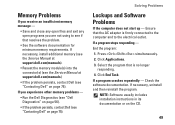
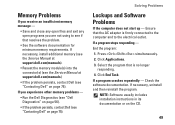
...: 1. NOTE: Software usually includes installation instructions in its documentation or on page 75). If necessary, install additional memory (see the Service Manual at support.dell.com/manuals).
• Reseat the memory module(s) into the connector(s) (see the Service Manual at support.dell.com/manuals.)
• If the problem persists, contact Dell (see "Contacting Dell" on the CD.
49
Setup Guide - Page 56
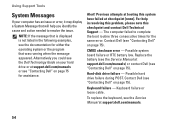
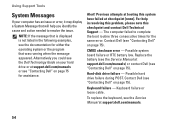
... or loose cable. The computer failed to resolve the issue. Replace the battery (see the Service Manual at support.dell.com/manuals) or contact Dell (see the Service Manual at support.dell.com/manuals.
54
To replace the keyboard, see "Contacting Dell" on page 75).
Possible hard drive failure during POST. Alternatively you identify the cause and action...
Setup Guide - Page 62
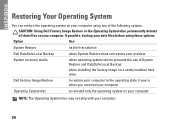
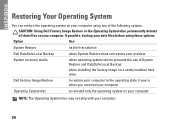
... the Operating System disc permanently deletes all data files on your data files before using any of System Restore and DataSafe Local Backup
when installing the factory image on a newly installed hard drive
Dell Factory Image Restore
to restore your computer to the operating state it was in when you received your computer
Operating System disc...
Setup Guide - Page 78


...inside your warranty. INSPIRON
Finding More Information and Resources
If you need to:
reinstall your operating system
run a diagnostic program for your computer
reinstall laptop system software find ..."System Recovery Media" on page 65 "Dell Diagnostics" on page 56 "My Dell Downloads" on page 52 support.dell.com
the Service Manual at support.dell.com/manuals
NOTE: In some countries, opening and ...
Setup Guide - Page 80


... section provides information that you may vary by region.
NOTE: Offerings may need when setting up, updating drivers for each core
L2 cache
256 KB for , and upgrading your computer. Computer Model
Computer Information
Dell™ Inspiron™ N4010
Processor
Type
Intel® Core™ i3 Intel Core i5 Intel Pentium®
System chipset...
Setup Guide - Page 81


... memory 2 GB
Maximum
4 GB
memory
Possible memory 2 GB, 3 GB, 4 GB, 5 GB, configurations 6 GB, and 8 GB
NOTE: For instructions on upgrading the memory, see the Service Manual at support.dell.com/manuals.
Setup Guide - Page 90


INSPIRON
Index
A
airflow, allowing 5
C
calling Dell 73 CDs, playing and creating 43 computer capabilities 42 computer, setting up 5 Contacting Dell online 75 customer service 69
D
damage, avoiding 5 DellConnect 69 Dell DataSafe Online Backup 43
88
Dell Diagnostics 56 Dell Factory Image Restore 66 Dell Support Center 52 Diagnostic Checklist 74 drivers and downloads 77 DVDs, playing and creating ...
Similar Questions
How To Restore My Dell Inspiron N4010 Laptop To Factory Settings
(Posted by Donno 10 years ago)
How Do I Restore My Studio1735 To Factory Settings From C Prompt
how do I restore my dell studio 1735 to factory settings from the c prompt with d as the recovery pa...
how do I restore my dell studio 1735 to factory settings from the c prompt with d as the recovery pa...
(Posted by deannastevenson319 11 years ago)

