Dell Inspiron N4010 Support Question
Find answers below for this question about Dell Inspiron N4010.Need a Dell Inspiron N4010 manual? We have 2 online manuals for this item!
Question posted by m0tm0althea on August 27th, 2014
Dell Inspiron N4010 Cannot Connect To Internet
The person who posted this question about this Dell product did not include a detailed explanation. Please use the "Request More Information" button to the right if more details would help you to answer this question.
Current Answers
There are currently no answers that have been posted for this question.
Be the first to post an answer! Remember that you can earn up to 1,100 points for every answer you submit. The better the quality of your answer, the better chance it has to be accepted.
Be the first to post an answer! Remember that you can earn up to 1,100 points for every answer you submit. The better the quality of your answer, the better chance it has to be accepted.
Related Dell Inspiron N4010 Manual Pages
Dell™ Technology Guide - Page 15


..., or Blu-ray Disc Media . . . . . 204 Copying CD, DVD, or Blu-ray Disc Media . . . . . 205
5.1 Audio 207 Setting up the 5.1 Audio Connections 207
Laptop Media Devices (MP3 Players 208 Connecting a Laptop Media Device (MP3 Player) to Your Computer 208 Setting up the Laptop Media Device to Sync in Windows Media Player 208 Setting up the...
Dell™ Technology Guide - Page 175


...
By altering the browser settings you can adjust the web browser for Internet Explorer: • Open Internet Explorer and click Tools→ Internet Options. Troubleshooting Problems Connecting to the Internet
If you are having problems connecting to the Internet, see the information that came with any connection hardware. OR • Click Start→ Control Panel→ Network and...
Dell™ Technology Guide - Page 176
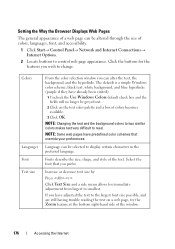
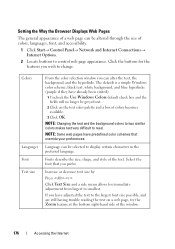
... the Zoom feature at the bottom right-hand side of the window.
176
Accessing the Internet
Increase or decrease text size by:
Press . NOTE: Changing the text and the background...font, and accessibility.
1 Click Start→ Control Panel→ Network and Internet Connections→ Internet Options.
2 Locate buttons to read. Click the buttons for immediate adjustment from largest to display...
Dell™ Technology Guide - Page 177


The tab feature speeds computer processing by Setting the way the Browser Logs Viewing History
Internet Explorer keeps a log of the websites that are open.
1 Click Start→ Control Panel→ Network and Internet Connections→ Internet Options.
2 In the Tabs section, click Settings.
3 Click to select the check box next to Enable Tabbed Browsing...
Dell™ Technology Guide - Page 178
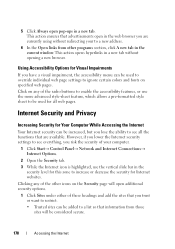
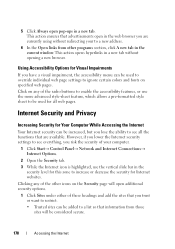
This action opens hyperlinks in a new tab without redirecting your computer.
1 Click Start→ Control Panel→ Network and Internet Connections→ Internet Options.
2 Open the Security tab. 3 While the Internet icon is highlighted, use the more advanced style-sheet feature, which allows a pre-formatted style sheet to a new address.
6 In the Open links from...
Dell™ Technology Guide - Page 185
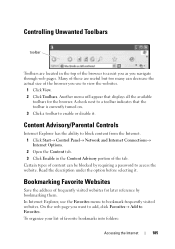
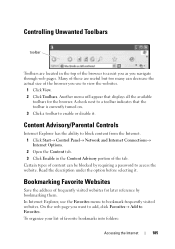
... To organize your list of frequently visited websites for the browser. Content Advisory/Parental Controls
Internet Explorer has the ability to block content from the Internet. 1 Click Start→ Control Panel→ Network and Internet Connections→ Internet Options. 2 Open the Content tab. 3 Click Enable in the top of the browser to assist you as...
Dell™ Technology Guide - Page 188
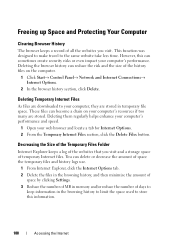
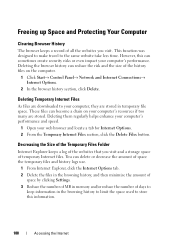
... stored. This function was designed to make travel to store this can become a drain on the computer.
1 Click Start→ Control Panel→ Network and Internet Connections→ Internet Options.
2 In the browser history section, click Delete. Deleting them regularly helps enhance your computer's performance and speed.
1 Open your computer's resources if too...
Dell™ Technology Guide - Page 208
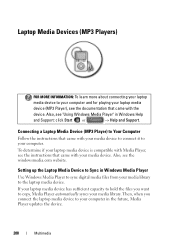
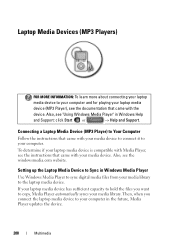
... compatible with Media Player, see the documentation that came with the
device. Then, when you want to the laptop media device. Laptop Media Devices (MP3 Players)
FOR MORE INFORMATION: To learn more about connecting your laptop
media device to your computer in the future, Media Player updates the device.
208
Multimedia
Also, see the...
Dell™ Technology Guide - Page 275


... page 337 for your computer for the topic on page 337 for Laptop Computers
Typically laptop computers have keyboard status lights located above the keyboard. Replace the battery (see "Contacting Dell" on the Dell Support website support.dell.com. Diagnostic Lights for assistance). If the computer malfunctions, you received is not listed in the table...
Setup Guide - Page 5


... 12 Enable or Disable Wireless (Optional 14 Set Up Wireless Display (Optional 16 Connect to the Internet (Optional 18
Using Your Inspiron Laptop 22 Right View Features 22 Left View Features 24 Front View Features 26
Back... Replacing the Battery 40 Software Features 42 Dell DataSafe Online Backup 43 Dell Dock 44
Solving Problems 45 Beep Codes 45 Network Problems 46 Power Problems 47
...
Setup Guide - Page 7


...overheat. You should never place your computer.
INSPIRON
Setting Up Your Inspiron Laptop
This section provides information about setting up ...Dell™ computer in an enclosed space, such as a closed briefcase, while it is powered on. CAUTION: Placing or stacking heavy or sharp objects on . Before Setting Up Your Computer
When positioning your Dell™ Inspiron™ laptop...
Setup Guide - Page 8


... with electrical outlets worldwide. Using an incompatible cable or improperly connecting the cable to a power strip or electrical outlet may cause fire or permanent damage to the computer and then plug it into an electrical outlet or surge protector. Setting Up Your Inspiron Laptop
Connect the AC Adapter
Connect the AC adapter to your computer.
6
Setup Guide - Page 9


Setting Up Your Inspiron Laptop
Connect the Network Cable (Optional)
To use a wired network connection, connect the network cable.
7
Setup Guide - Page 11


..., setting preferences, and setting up an Internet connection. See the Ubuntu documentation for the first time, follow the instructions on the operating system and features, see support.dell.com/MyNewDell. Setting Up Your Inspiron Laptop
Set Up the Operating System
Your Dell computer is recommended that you selected at support.dell.com. These steps are mandatory and...
Setup Guide - Page 13


... Follow the instructions on page 6). 2. Click Create Recovery Media. 5. Click Start → Programs→ Dell DataSafe Local Backup. 4.
Insert the disc or USB key in the computer. 3. NOTE: For information on using the system recovery media, see "Connect the AC Adapter" on the screen. Setting Up Your Inspiron Laptop To create a system recovery media: 1.
Setup Guide - Page 20


Setting Up Your Inspiron Laptop
Connect to the Internet (Optional)
To connect to the telephone wall connector before you are using a DSL or cable/satellite modem connection, contact your wired Internet connection, follow the instructions in "Setting Up Your Internet Connection" on page 20.
18 If an external USB modem or WLAN adapter is not a part of your original order, you...
Setup Guide - Page 21


... and close any open files, and exit any open programs. 3. Follow the instructions on page 14). 2. Ensure that shipped with your router. Click Start → Connect To. 4. Setting Up Your Inspiron Laptop
Windows® 7 1. To set up your connection to a wireless router:
Windows Vista®
1. Follow the instructions on page 14).
2. Setting Up a Wireless...
Setup Guide - Page 44


... and images.
After connecting to create presentations, brochures, greeting cards, fliers, and spreadsheets. Using Your Inspiron Laptop
Software Features
NOTE: For more information, click Start → Programs→ FastAccess. This feature helps keep your Dell computer secure by using the unique appearance of your face to verify your computer to the Internet, you would normally...
Setup Guide - Page 45


... music and Internet radio stations. You can use your computer to watch videos, play games, create your own CDs/DVDs, and listen to disc, saved on portable products such as digital cameras and cell phones. Double-click the Dell DataSafe Online icon on connected TVs, projectors, and home theater equipment.
Using Your Inspiron Laptop
Entertainment...
Setup Guide - Page 80


...: Offerings may need when setting up, updating drivers for each core
L2 cache
256 KB for , and upgrading your computer.
Computer Model
Computer Information
Dell™ Inspiron™ N4010
Processor
Type
Intel® Core™ i3 Intel Core i5 Intel Pentium®
System chipset
Flash EPROM Graphics bus
Mobile Intel 5 series express chipset...
Similar Questions
How To Use The Wifi On My Dell Inspiron N4010 Laptop?
(Posted by farver4 9 years ago)
How To Connect Internet In Dell Laptop Inspiron N5050
(Posted by runtCar 10 years ago)
How To Connect Internet Using Sim Card To My Dell Xps L50 2x??
i have a 2g sim card...hw can i connect internet through that???
i have a 2g sim card...hw can i connect internet through that???
(Posted by ramadityajv 12 years ago)

