Dell Inspiron N4010 Support Question
Find answers below for this question about Dell Inspiron N4010.Need a Dell Inspiron N4010 manual? We have 2 online manuals for this item!
Question posted by Tatsvf on September 11th, 2013
How Do You Get To The Bios Settings Dell Inspiron N4010
The person who posted this question about this Dell product did not include a detailed explanation. Please use the "Request More Information" button to the right if more details would help you to answer this question.
Current Answers
There are currently no answers that have been posted for this question.
Be the first to post an answer! Remember that you can earn up to 1,100 points for every answer you submit. The better the quality of your answer, the better chance it has to be accepted.
Be the first to post an answer! Remember that you can earn up to 1,100 points for every answer you submit. The better the quality of your answer, the better chance it has to be accepted.
Related Dell Inspiron N4010 Manual Pages
Dell™ Technology Guide - Page 21


Changing Boot Sequence to a USB Device . . . . 310
Changing the BIOS Settings 310 Viewing the BIOS Settings 311 Upgrading the BIOS (Flashing the BIOS 311
22 Ports 313
USB Port 313 IEEE 1394 Port 314 RS232 Serial Port 315 Parallel Port 316 eSATA Port 317 Modem 318 Ethernet Port ...
Dell™ Technology Guide - Page 31


• Service Contracts & Forms • Warranty Status
Dell Forums
• Support Forums • Discussion Forums
Contact Us
• Customer Service • Financing Support • Sales Support • Technical Support • International Notebook Support
BIOS (System Setup Program) Settings
The BIOS is recommended.
NOTE: Although your computer's time, date, or password can be ...
Dell™ Technology Guide - Page 130
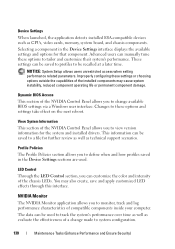
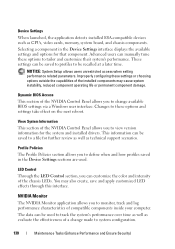
...may cause system instability, reduced component operating life or permanent component damage. These settings can be recalled at a later time.
Profile Policies
The Profile Policies section....
Device Settings
When launched, the application detects installed ESA-compatible devices such as evaluate the effectiveness of a change available BIOS settings via a Windows user interface.
Dell™ Technology Guide - Page 141


...is supplied as a printer, to help preserve BIOS settings, operate your laptop computer with the main battery installed at all times.
Laptop Computer Batteries
To ensure optimal performance and to ... devices contain a battery that provides temporary power to a UPS. Power (Power Settings, Power Protection Devices, and Batteries)
141 See the UPS manufacturer documentation for information...
Dell™ Technology Guide - Page 276


...BIOS setup. NOTICE - A PARAMETER OUT OF RANGE MAY OR M A Y N O T I N D I C A T E A P O T E N T I A L H A R D D R I L A B L E -
ERROR 8602 - Contact Dell (see "Keyboard Problems for External Keyboards" on page 307).
Keyboard failure or keyboard cable loose (see "Contacting Dell... Dell" on page 337).
DELL RECOMMENDS THAT YOU BACK UP YOUR DATA REGULARLY. System Messages for Laptop ...
Dell™ Technology Guide - Page 281


... print these procedures before you want to an electrical outlet that came with your hard drive. Starting the Dell Diagnostics on Laptop Computers
NOTE: If your computer does not display a screen image, see "Contacting Dell" in the documentation shipped with your docking device for technical assistance.
NOTE: The Drivers and Utilities media is...
Dell™ Technology Guide - Page 310


The next time you want to boot and press .
The BIOS settings may need to a USB device, the device must be updated for the...reboot the computer, the previous boot order is bootable, check the device documentation. Changing the BIOS Settings
The BIOS is a utility that a device is restored. When the DELL logo appears, press
immediately. Changing Boot Sequence to a USB Device
1 Connect the USB...
Dell™ Technology Guide - Page 311


... website at support.dell.com. 3 Click Download Now to download the file. 4 If the Export Compliance Disclaimer window appears, click Yes, I Accept this program to your system.
Upgrading the BIOS (Flashing the BIOS)
The BIOS may not apply to view the Save In menu, select Desktop, and then click Save. Viewing the BIOS Settings
1 Open System...
Setup Guide - Page 5


...SIM Card (Optional 12 Enable or Disable Wireless (Optional 14 Set Up Wireless Display (Optional 16 Connect to the Internet (Optional 18
Using Your Inspiron Laptop 22 Right View Features 22 Left View Features 24 Front View... Replacing the Battery 40 Software Features 42 Dell DataSafe Online Backup 43 Dell Dock 44
Solving Problems 45 Beep Codes 45 Network Problems 46 Power Problems 47
...
Setup Guide - Page 7


... place your Dell™ computer in a low-airflow environment, such as a cabinet or drawer when it is powered on the fan when the computer gets hot.
The computer turns on . You should never place your computer, ensure that you allow dust to accumulate in the air vents. INSPIRON
Setting Up Your Inspiron Laptop
This section...
Setup Guide - Page 8


Setting Up Your Inspiron Laptop
Connect the AC Adapter
Connect the AC adapter to your computer.
6 However, power connectors and power strips vary among countries. Using an incompatible cable or ...
Setup Guide - Page 9


Setting Up Your Inspiron Laptop
Connect the Network Cable (Optional)
To use a wired network connection, connect the network cable.
7
Setup Guide - Page 11


... Your Inspiron Laptop
Set Up the Operating System
Your Dell computer is recommended that you through several procedures including accepting license agreements, setting preferences, and setting up an Internet connection.
Doing so may take you download and install the latest BIOS and drivers for the first time, follow the instructions on the screen. Set Up Microsoft Windows
To set...
Setup Guide - Page 12


Setting Up Your Inspiron Laptop
Create System Recovery Media (Recommended)
NOTE: It is recommended that you create a system recovery media as soon as you purchased the computer, while preserving data files (without the need of 8 GB or DVD-R/DVD+R/Blu-ray Disc™ NOTE: Dell DataSafe Local Backup does not support rewritable discs.
10 The...
Setup Guide - Page 13


NOTE: For information on using the system recovery media, see "Connect the AC Adapter" on page 65.
11 Setting Up Your Inspiron Laptop To create a system recovery media: 1. Ensure that the AC adapter is connected (see "System Recovery Media" on page 6). 2. Click Create Recovery Media. 5.
Insert the disc ...
Setup Guide - Page 19


... wireless display, see the wireless display adapter documentation. NOTE: You can download and install the latest driver for "Intel Wireless Display Connection Manager" from support.dell.com.
The Intel Wireless Display window appears.
2. Select Connect to Existing Adapter. Setting Up Your Inspiron Laptop
17 To enable wireless display:
1.
Setup Guide - Page 20


...instructions. Setting Up Your Inspiron Laptop
Connect to the Internet (Optional)
To connect to the telephone wall connector before you set up your wired Internet connection, follow the instructions in "Setting Up ..., you need an external modem or network connection and an Internet Service Provider (ISP).
Setting Up a Wired Connection
• If you are using a dial-up connection, connect ...
Setup Guide - Page 33


...functions like those on a mouse.
5 Analog microphone - To change the touch pad settings, double-click the Dell Touch pad icon in this row. Turns the computer on the keyboard.
4 Touch pad... off when pressed. Provides quality sound for video conferencing and voice recording.
31 Using Your Inspiron Laptop
1
Power button and light - For more information on the multimedia keys, see "Multimedia ...
Setup Guide - Page 46


... icons
Add a Category
1. Right-click the category or icon on the screen.
Using Your Inspiron Laptop
Dell Dock
The Dell Dock is displayed.
2.
Personalize the Dock
1. Right-click the Dock, click Add→ Category. Right-click the Dock and click Advanced Setting....
2. You can personalize the Dock by:
• Adding or removing icons
• Changing...
Setup Guide - Page 80


...Dell™ Inspiron™ N4010
Processor
Type
Intel® Core™ i3 Intel Core i5 Intel Pentium®
System chipset
Flash EPROM Graphics bus
Mobile Intel 5 series express chipset HM57
5 MB
PCI-E
L1 cache
64 KB for each core
78 INSPIRON...
Specifications
This section provides information that you may vary by region.
NOTE: Offerings may need when setting up,...
Similar Questions
How To Use The Wifi On My Dell Inspiron N4010 Laptop?
(Posted by farver4 9 years ago)
How To Setup Bios Setting For Dell Inspiron N4010?
(Posted by fsuvirelojp 9 years ago)
How To Wifi On Off Setting Your Dell Laptop Inspiron N4110
(Posted by juake 9 years ago)

