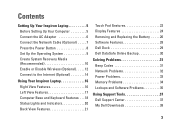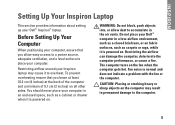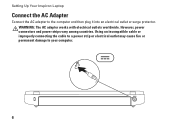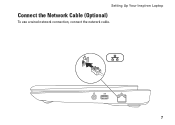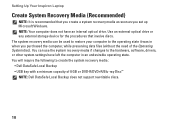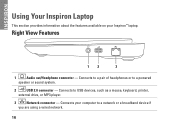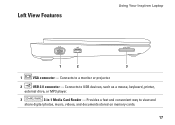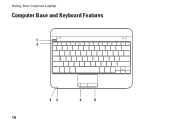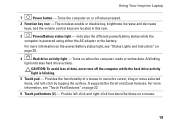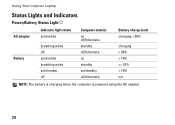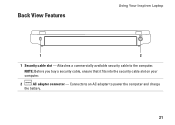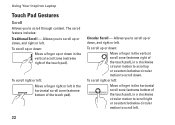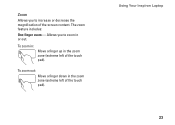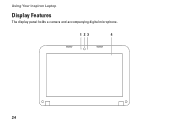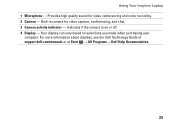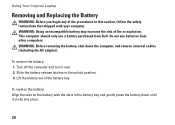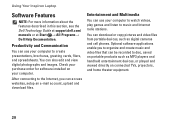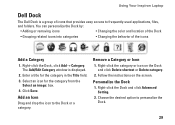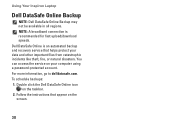Dell Inspiron Mini 10 Support Question
Find answers below for this question about Dell Inspiron Mini 10.Need a Dell Inspiron Mini 10 manual? We have 1 online manual for this item!
Question posted by Fispu on March 16th, 2014
What Can I Use To Charge My Inspiron 1012
Current Answers
Answer #1: Posted by DellJesse1 on March 17th, 2014 5:54 AM
The specs for your battery and ac adapter are listed below. If you need a battery or an ac adapter you can contact Dell Spare Parts Department. The number to call is 1-877-717-3355 or search the internet.
Battery-3-cell 18650 lithium ion, 6-cell 18650 lithium ion
AC Adapter-
Input voltage 100-240 VAC Input current (maximum) 1.0 A Input frequency 50-60 Hz Output current 1.58 A (maximum) Output power 30 W Rated output voltage 19V DCThank You,
Dell-Jesse1
Dell Social Media and Communities
email:[email protected]
Dell Community Forum.
www.en.community.dell.com
Dell Twitter Support
@dellcares
Dell Facebook Support
www.facebook.com/dell
#iwork4dell
Related Dell Inspiron Mini 10 Manual Pages
Similar Questions
I am not able to charge my battery. the message reads p,lugged in but not charging. the laptop is on...