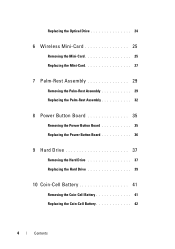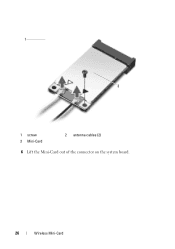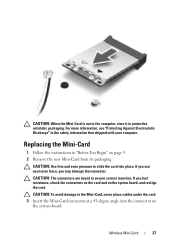Dell Inspiron M5040 Support Question
Find answers below for this question about Dell Inspiron M5040.Need a Dell Inspiron M5040 manual? We have 2 online manuals for this item!
Question posted by bahadsteve1 on February 23rd, 2014
How To Upgrade My Dell M5040 Video Card
The person who posted this question about this Dell product did not include a detailed explanation. Please use the "Request More Information" button to the right if more details would help you to answer this question.
Current Answers
Related Dell Inspiron M5040 Manual Pages
Similar Questions
How To Upgrade A Webcam For Dell Inspiron M5040?
(Posted by sgceltic 10 years ago)
Dell Inspiron 14r N4010 Can I Upgrade The Video Card
(Posted by bhupgu 10 years ago)
I Have A Dell Inspiron M5040 And When I Try To Turn It On It Has A Green Screen.
(Posted by Az3cWarrior 11 years ago)