Dell Inspiron N4010 Support Question
Find answers below for this question about Dell Inspiron N4010.Need a Dell Inspiron N4010 manual? We have 2 online manuals for this item!
Question posted by bhupgu on August 14th, 2013
Dell Inspiron 14r N4010 Can I Upgrade The Video Card
The person who posted this question about this Dell product did not include a detailed explanation. Please use the "Request More Information" button to the right if more details would help you to answer this question.
Current Answers
There are currently no answers that have been posted for this question.
Be the first to post an answer! Remember that you can earn up to 1,100 points for every answer you submit. The better the quality of your answer, the better chance it has to be accepted.
Be the first to post an answer! Remember that you can earn up to 1,100 points for every answer you submit. The better the quality of your answer, the better chance it has to be accepted.
Related Dell Inspiron N4010 Manual Pages
Dell™ Technology Guide - Page 17


... Accessing the Settings tab of the Display Properties Menu 244 Accessing Additional Functions With the Advanced Button 245 Accessing the Video Card Control Features . . . . 245 Getting Help for Video Display Resolution Problems 245
Adjusting Display Settings With the Vendor Video Card Control Panel 246
Windows Vista 246 Windows XP 246
Using the Wizards 247 Using...
Dell™ Technology Guide - Page 18


Using a TV Wizard to Configure Display Settings 248 Getting Help for Video Card Control Panels . . . 249
Troubleshooting Display Settings 249 Where to...Using Administrator Rights, User Groups, and Passwords 251
Administrator Rights 251 User Groups 252 Passwords 253
Smart Cards 254
Fingerprint Readers 254
Facial Recognition Software 255
Using a Firewall to Secure Your Computer 255 Turning ...
Dell™ Technology Guide - Page 48


... you change any of the display settings, make a note of images on your Dell-installed operating system. NOTE: Use only the Dell recommended video drivers, which are designed to them if needed. Also, see "Adjusting Display Settings With the Vendor Video Card Control Panel" on page 246. FOR MORE INFORMATION: To learn more about display...
Dell™ Technology Guide - Page 49


... to
the left or right to decrease/increase the screen resolution. 5 Click Apply to set resolution
HINT: To display a program at a specific resolution, both the video card and the display must support the resolution, and the necessary...
Dell™ Technology Guide - Page 52


.... 3 Select the Settings tab. 4 Drag the monitor icons to set the main monitor. • Extend the desktop onto this device as a primary monitor - NOTE: Your video card must support multiple monitors.
Dell™ Technology Guide - Page 130
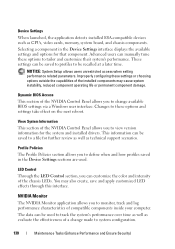
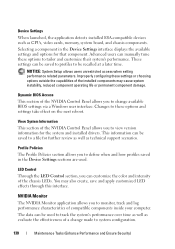
... to define when and how profiles saved in the Device Settings interface displays the available settings and options for further review as well as CPUs, video cards, memory, system board, and chassis components. LED Control
Through the LED Control section, you can be saved to profiles to be saved to system configuration...
Dell™ Technology Guide - Page 131
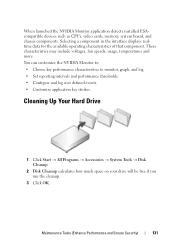
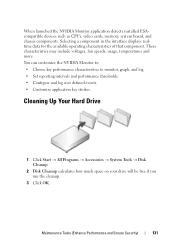
.... • Configure and log user defined events. • Customize application key strokes.
When launched the NVIDIA Monitor application detects installed ESAcompatible devices such as CPUs, video cards, memory, system board, and chassis components. These characteristics may include voltages, fan speeds, usage, temperatures and more. Maintenance Tasks (Enhance Performance and Ensure Security...
Dell™ Technology Guide - Page 215


..., to view and record TV on your computer, see the documentation that came with your computer. A TV tuner card may replace your current video card or it may work with your TV tuner card. Connecting Your Computer to a TV or Audio Device
There are a variety of ways to connect computers to a TV and Adjusting...
Dell™ Technology Guide - Page 224


... views after display settings are chosen
Press to select the desired display arrangement.
224
Connecting Your Computer to set up the display arrangement:
• Vendor video card control panel - Use the control panel that came with your television. 8 Turn on your computer. 9 When you finish connecting the...
Dell™ Technology Guide - Page 225


...appropriate input signal for the physical connection that you adjust the display settings for the video card to select display arrangement but may cause conflicts with the TV, see "Enabling ... TV. To ensure that the computer recognizes and works properly with vendor settings for video card and TV display resolution. Connecting Your Computer to help you have set the display ...
Dell™ Technology Guide - Page 228


..., then select option #8 for the vendor video card. 9 Use the vendor video card control panel to select the appropriate display
settings.
EXAMPLE: If you have inserted it into the S-Video connection labeled S-Video 1 on the back of the TV for the connection labeled S-Video 1. 4 Reconnect the S-Video cable to the correct connection for S-Video 1. 5 Turn on the TV. 6 Access...
Dell™ Technology Guide - Page 240


... or projector, you can configure the display for the computer and the TV or projector by using the following: • Windows Display Properties Settings • Video card display control menu • TV or Projector display control wizards
Use the Display Properties menu to a TV and Adjusting Display Settings
Dell™ Technology Guide - Page 242


... with your settings. Configuring Display Settings
You may appear on either the computer display or the external device, depending on your video card or see "Adjusting Display Settings With the Vendor Video Card Control Panel" on page 243.
242
Connecting Your Computer to a TV. For more about configuring display settings, see the documentation that...
Dell™ Technology Guide - Page 243
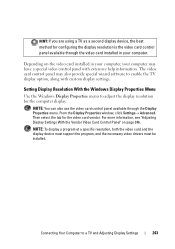
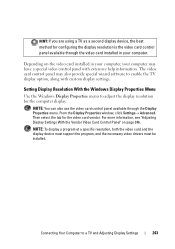
...Settings
243 Then select the tab for configuring the display resolution is the video card control panel available through the Display Properties menu. Connecting Your Computer to adjust...Advanced. For more information, see "Adjusting Display Settings With the Vendor Video Card Control Panel" on the video card installed in your computer may also provide special wizard software to enable the...
Dell™ Technology Guide - Page 245


... Windows Help and Support. From the Advanced tab, select the tab specific for the video card installed in Windows Help and Support. For example, the taskbar that supported by using ... view the rest of additional control features to resolve specific display problems.
Accessing the Video Card Control Features
For additional features and settings, click Advanced. Before adjusting the refresh rate...
Dell™ Technology Guide - Page 246


This tab will
display the manufacturer's name for adjusting display settings, these settings may conflict with the vendor default settings and cause unanticipated results. Some video card vendors provide: • Video card control panels • Detailed help guides • Context sensitive help information. The control panel supplies the vendor's recommended settings. NOTE: If you use...
Dell™ Technology Guide - Page 352


... against electromagnetic interference, rather than relying on a metal sheath around each pair of the computer.
The circuitry on a video card or on your computer.
352 for a few minutes to enable you to an unacceptable voltage level. U
UMA - ...Notepad uses a text editor.
unshielded twisted pair - Describes a type of a laptop computer to video.
ultra extended graphics array...
Setup Guide - Page 7


... source, adequate ventilation, and a level surface to accumulate in the air vents. Restricting airflow around your Dell™ Inspiron™ laptop. Before Setting Up Your Computer
When positioning your computer, ensure that you allow dust to place your Dell™ computer in a low-airflow environment, such as a cabinet or drawer when it to overheat.
Setup Guide - Page 47


... beeps, called a beep code, identifies a problem.
Three
Possible system board failure - NOTE: To replace parts, see "Using Support Tools" on page 52 or "Contacting Dell" on page 75). Chipset error
Four
RAM read/write failure
Five
Real Time Clock failure
Six
Video card or chip failure
Seven
Processor failure
Eight
Display failure
45
Setup Guide - Page 80


.... Computer Model
Computer Information
Dell™ Inspiron™ N4010
Processor
Type
Intel® Core...™ i3 Intel Core i5 Intel Pentium®
System chipset
Flash EPROM Graphics bus
Mobile Intel 5 series express chipset HM57
5 MB
PCI-E
L1 cache
64 KB for each core
L2 cache
256 KB for , and upgrading your computer. INSPIRON...
Similar Questions
How Do I Use Recovery Feature On Dell Inspiron 14r N4010
(Posted by cudrumme 9 years ago)
How To Restore Whole System Dell Inspiron 14r (n4010)
(Posted by hacktpichu4 9 years ago)
Is It Possible To Upgrade Video Card On Dell Inspiron N4110
(Posted by bbarepian 10 years ago)

