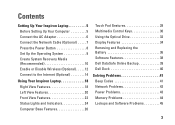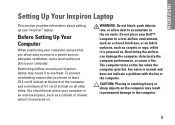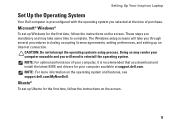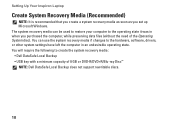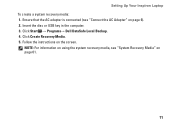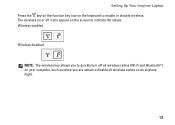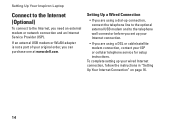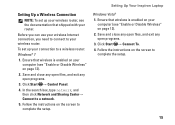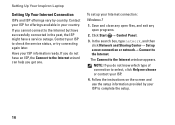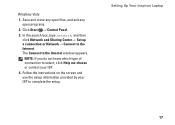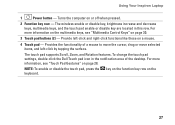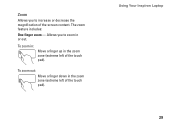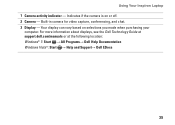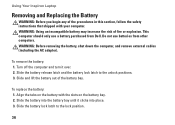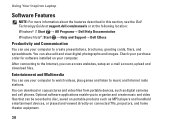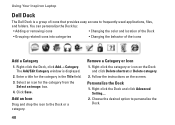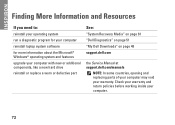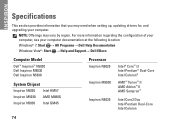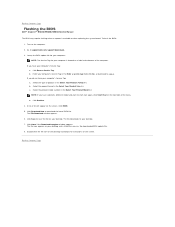Dell Inspiron M5030 Support Question
Find answers below for this question about Dell Inspiron M5030.Need a Dell Inspiron M5030 manual? We have 2 online manuals for this item!
Question posted by Anonymous-55417 on April 1st, 2012
Dell Laptop Computer M5030 Black Screen And Beeping
The person who posted this question about this Dell product did not include a detailed explanation. Please use the "Request More Information" button to the right if more details would help you to answer this question.
Current Answers
Related Dell Inspiron M5030 Manual Pages
Similar Questions
Laptop Is Beeping 3 Times With Black Screen
Laptop is beeping 3 times with black screen
Laptop is beeping 3 times with black screen
(Posted by Aneyam37 1 year ago)
Why Does My Dell Insperon M5030 Have A Black Screen
(Posted by tesrad 10 years ago)
Dell Inspiron M5030 Goes To A Black Screen When Loading Windows
(Posted by muDo 10 years ago)
Dell Inspiron N5010 Laptop Black Screen And No Beeps
What's is the cause and how do I fix this situation: my laptop has a black screen, fans do not come ...
What's is the cause and how do I fix this situation: my laptop has a black screen, fans do not come ...
(Posted by Lc406 11 years ago)