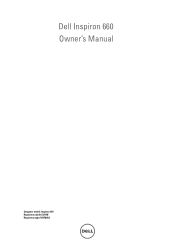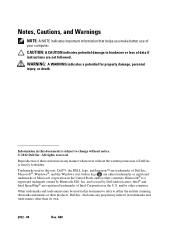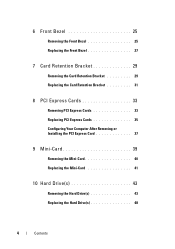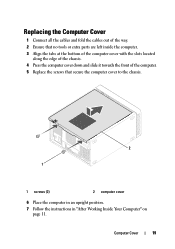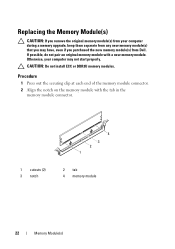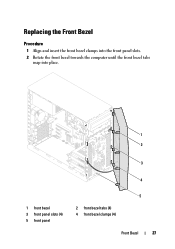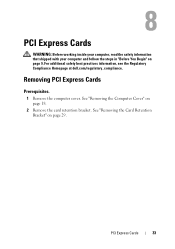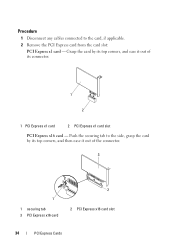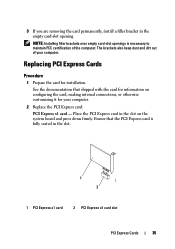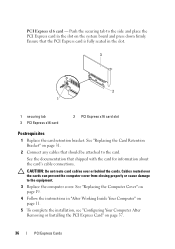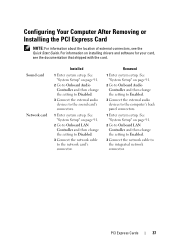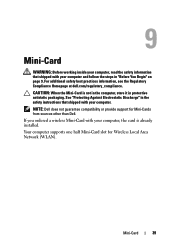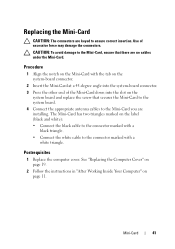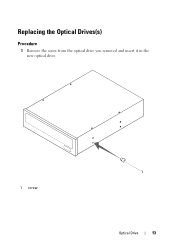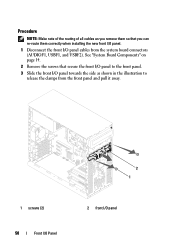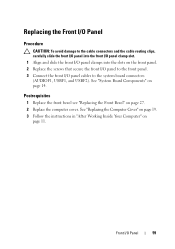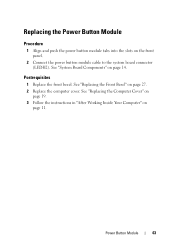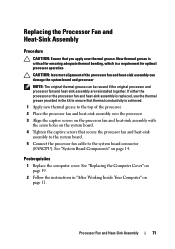Dell Inspiron 660 Support Question
Find answers below for this question about Dell Inspiron 660.Need a Dell Inspiron 660 manual? We have 2 online manuals for this item!
Question posted by saurh on August 22nd, 2014
How May Pci Slots Does On New Inspiron 660s
The person who posted this question about this Dell product did not include a detailed explanation. Please use the "Request More Information" button to the right if more details would help you to answer this question.
Current Answers
Related Dell Inspiron 660 Manual Pages
Similar Questions
I Am Using An New Inspiron 660 Tower Computer.
Question – Which all video cards would go well with this computer? I am just looking to upgrade t...
Question – Which all video cards would go well with this computer? I am just looking to upgrade t...
(Posted by Donnantylor2 10 years ago)
How To Partition New Dell Inspiron 660 Hard Drive?
I'm ready to boot up my Inspiron 660 for the 1st time, but before I start loading data on the hard d...
I'm ready to boot up my Inspiron 660 for the 1st time, but before I start loading data on the hard d...
(Posted by jfrey007 11 years ago)