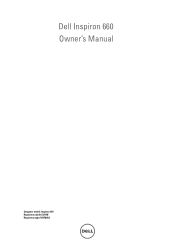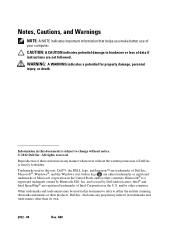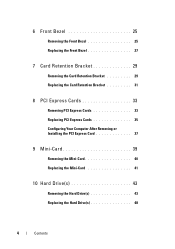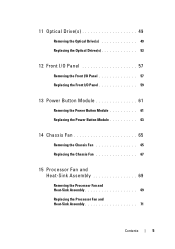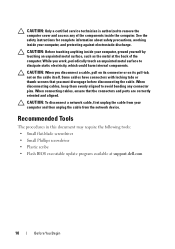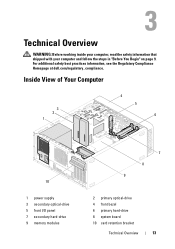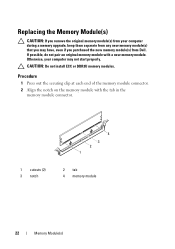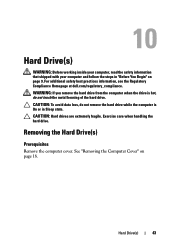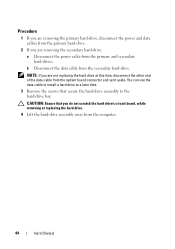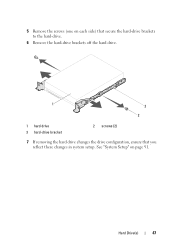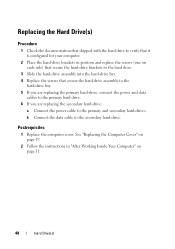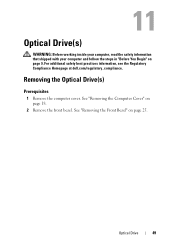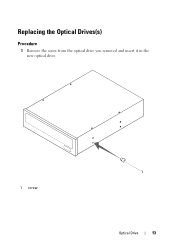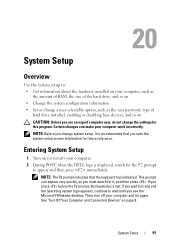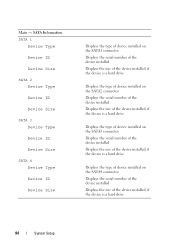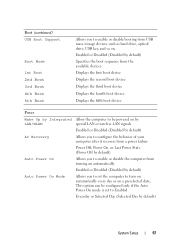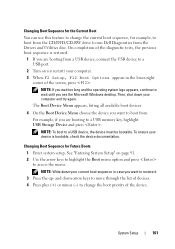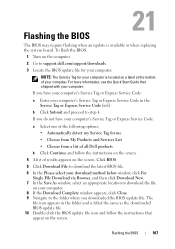Dell Inspiron 660 Support Question
Find answers below for this question about Dell Inspiron 660.Need a Dell Inspiron 660 manual? We have 2 online manuals for this item!
Question posted by jfrey007 on April 17th, 2013
How To Partition New Dell Inspiron 660 Hard Drive?
Current Answers
Answer #1: Posted by RoyanAtDell on April 17th, 2013 7:01 AM
I work for Dell's Social Media Team. Before you partition your hard drive I recommend you create a backup of the system using Dell Data Safe available on your system. I also recommend you do not format the recovery partition, as this has the factory settings and diagnostics. Use the below link for help in partitioning you hard drive.
Thank you.
Dell-Royan
RoyanAtDell.
Dell Social Media and Communities.
Related Dell Inspiron 660 Manual Pages
Similar Questions
I can't find a way to take out the old power supply in my Inspiron 660s. It's loose but there I no r...
Question – Which all video cards would go well with this computer? I am just looking to upgrade t...
My all in ine inspiron 2305 will not start, no sound no image nothing. Yet when I add the roku it wi...