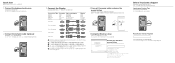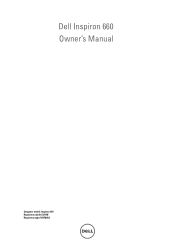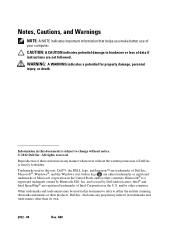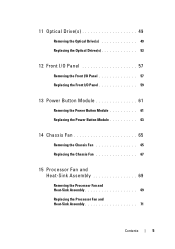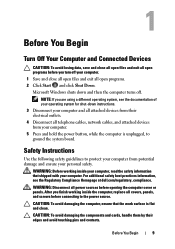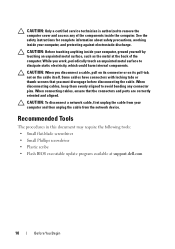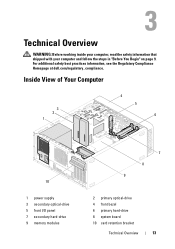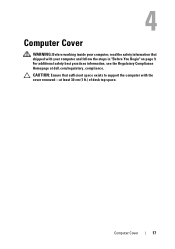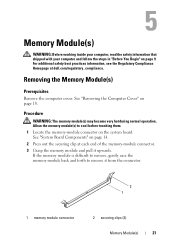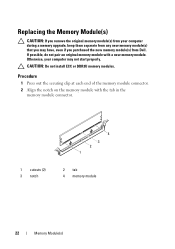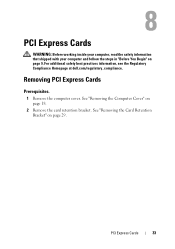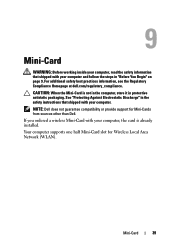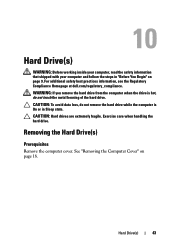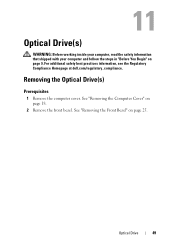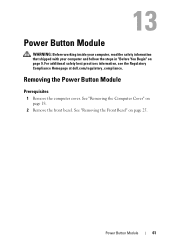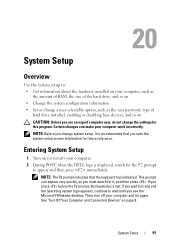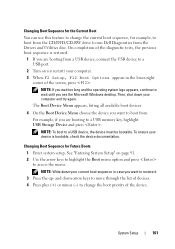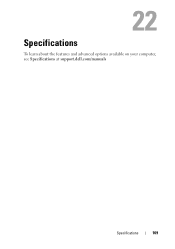Dell Inspiron 660 Support Question
Find answers below for this question about Dell Inspiron 660.Need a Dell Inspiron 660 manual? We have 2 online manuals for this item!
Question posted by fotkin on April 21st, 2014
Where Is Manual Eject Button On A Dell Inspiron 660
The person who posted this question about this Dell product did not include a detailed explanation. Please use the "Request More Information" button to the right if more details would help you to answer this question.
Current Answers
Related Dell Inspiron 660 Manual Pages
Similar Questions
Need To Print Out Operations Manual For Dell Inspiron One 2020. Where To Go?
(Posted by cakelady01 11 years ago)
Where Can I Get A Manual For Dell Inspiron All In One 2320?
where can i get a manual for Dell Inspiron all in one 2320?
where can i get a manual for Dell Inspiron all in one 2320?
(Posted by tworvgypsies 11 years ago)