Dell Inspiron 660 Support Question
Find answers below for this question about Dell Inspiron 660.Need a Dell Inspiron 660 manual? We have 2 online manuals for this item!
Question posted by rfgSm on September 17th, 2014
Where Do You Insert A Disc On Dell Inspiron
The person who posted this question about this Dell product did not include a detailed explanation. Please use the "Request More Information" button to the right if more details would help you to answer this question.
Current Answers
There are currently no answers that have been posted for this question.
Be the first to post an answer! Remember that you can earn up to 1,100 points for every answer you submit. The better the quality of your answer, the better chance it has to be accepted.
Be the first to post an answer! Remember that you can earn up to 1,100 points for every answer you submit. The better the quality of your answer, the better chance it has to be accepted.
Related Dell Inspiron 660 Manual Pages
Owners Manual - Page 1
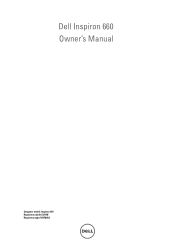
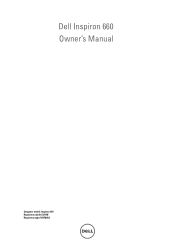
Dell Inspiron 660 Owner's Manual
Computer model: Inspiron 660 Regulatory model: D11M Regulatory type: D11M002
Owners Manual - Page 2
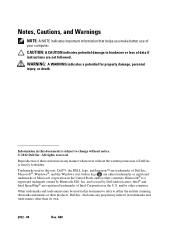
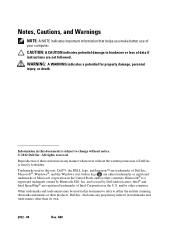
... Intel Corporation in the United States and/or other countries; disclaims any manner whatsoever without notice. © 2012 Dell Inc. Trademarks used in this text: Dell™, the DELL logo, and Inspiron™ are registered trademarks of Dell Inc.; and/or other than its own.
2012 - 04
Rev. Notes, Cautions, and Warnings
NOTE: A NOTE indicates...
Owners Manual - Page 9
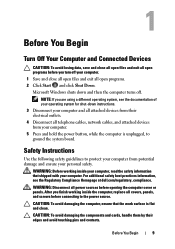
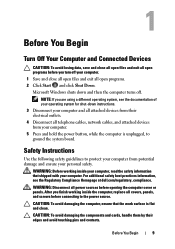
... exit all power sources before opening the computer cover or panels.
NOTE: If you are using a different operating system, see the Regulatory Compliance Homepage at dell.com/regulatory_compliance. CAUTION: To avoid damaging the components and cards, handle them by their electrical outlets.
4 Disconnect all covers, panels, and screws before connecting to...
Owners Manual - Page 10
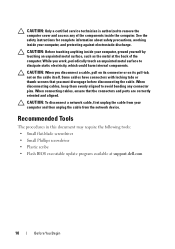
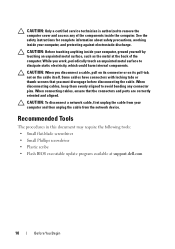
... instructions for complete information about safety precautions, working inside your computer, ground yourself by touching an unpainted metal surface, such as the metal at support.dell.com
10
Before You Begin CAUTION: Before touching anything inside your computer and then unplug the cable from your computer, and protecting against electrostatic discharge...
Owners Manual - Page 13
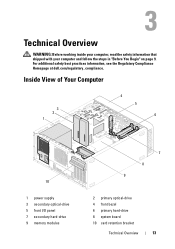
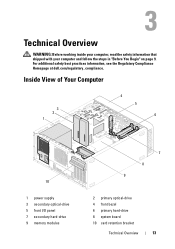
... bezel 6 primary hard-drive 8 system board 10 card retention bracket
Technical Overview
13 For additional safety best practices information, see the Regulatory Compliance Homepage at dell.com/regulatory_compliance. Technical Overview
WARNING: Before working inside your computer, read the safety information that shipped with your computer and follow the steps in "Before...
Owners Manual - Page 17
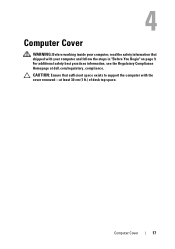
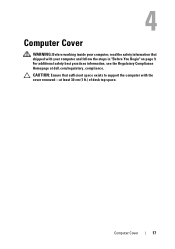
Computer Cover
17 CAUTION: Ensure that shipped with the cover removed-at dell.com/regulatory_compliance. Computer Cover
WARNING: Before working inside your computer, read the safety information that sufficient space exists to support the computer with your computer ...
Owners Manual - Page 21
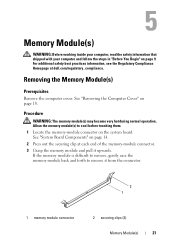
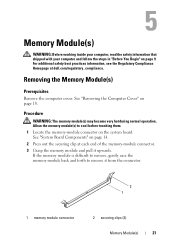
... the memory module back and forth to cool before touching them. 1 Locate the memory-module connector on page 14. 2 Press out the securing clip at dell.com/regulatory_compliance. For additional safety best practices information, see the Regulatory Compliance Homepage at each end of the memory-module connector. 3 Grasp the memory module...
Owners Manual - Page 22
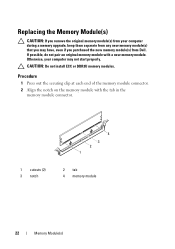
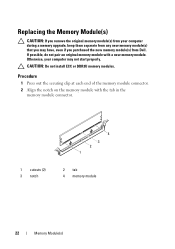
... the Memory Module(s)
CAUTION: If you purchased the new memory module(s) from your computer may have, even if you remove the original memory module(s) from Dell.
Owners Manual - Page 23
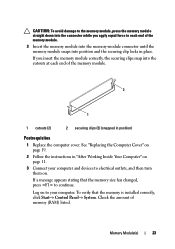
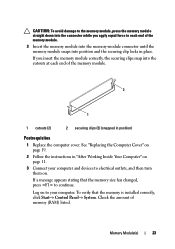
...to the memory module, press the memory module straight down into the connector while you insert the memory module correctly, the securing clips snap into position and the securing clip locks...To verify that the memory size has changed, press to each end of the memory module.
3 Insert the memory module into the memory-module connector until the memory module snaps into the cutouts at each ...
Owners Manual - Page 25


..." on page 18. Front Bezel
25
See "Removing the Computer Cover" on page 9. For additional safety best practices information, see the Regulatory Compliance Homepage at dell.com/regulatory_compliance.
Owners Manual - Page 27
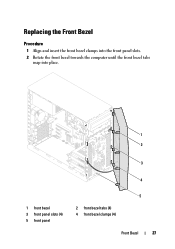
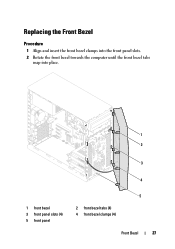
Replacing the Front Bezel
Procedure
1 Align and insert the front bezel clamps into the front panel slots. 2 Rotate the front bezel towards the computer until the front bezel tabs
snap into place.
1 2
3
4
1 front bezel 3 front panel slots (4) 5 front panel
5
2 front bezel tabs (4) 4 front bezel clamps (4)
Front Bezel
27
Owners Manual - Page 29


... your computer and follow the steps in "Before You Begin" on page 18. For additional safety best practices information, see the Regulatory Compliance Homepage at dell.com/regulatory_compliance.
Card Retention Bracket
29 Removing the Card Retention Bracket
Prerequisites
Remove the computer cover.
See "Removing the Computer Cover" on page 9.
Owners Manual - Page 33
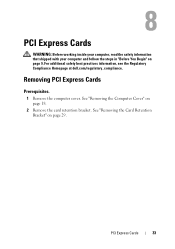
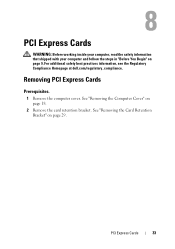
.... See "Removing the Computer Cover" on page 18.
2 Remove the card retention bracket.
For additional safety best practices information, see the Regulatory Compliance Homepage at dell.com/regulatory_compliance.
Owners Manual - Page 39
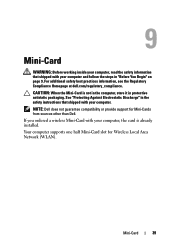
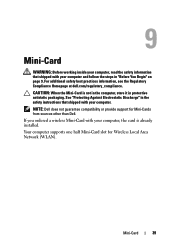
...shipped with your computer and follow the steps in protective antistatic packaging. NOTE: Dell does not guarantee compatibility or provide support for Wireless Local Area Network (WLAN).... your computer. For additional safety best practices information, see the Regulatory Compliance Homepage at dell.com/regulatory_compliance. CAUTION: When the Mini-Card is already installed. If you ordered a...
Owners Manual - Page 41
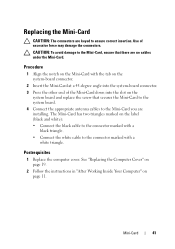
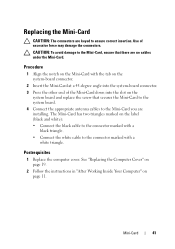
Procedure
1 Align the notch on the system-board connector.
2 Insert the Mini-Card at a 45-degree angle into the slot on page 11.
Mini... Mini-Card, ensure that secures the Mini-Card to the system board. 4 Connect the appropriate antenna cables to ensure correct insertion. See "Replacing the Computer Cover" on page 19.
2 Follow the instructions in "After Working Inside Your Computer" on the...
Owners Manual - Page 43
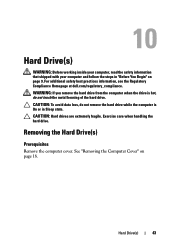
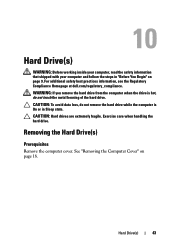
... drive. Removing the Hard Drive(s)
Prerequisites
Remove the computer cover. Hard Drive(s)
43 For additional safety best practices information, see the Regulatory Compliance Homepage at dell.com/regulatory_compliance.
WARNING: If you remove the hard drive from the computer when the drive is On or in "Before You Begin" on page 18...
Owners Manual - Page 49
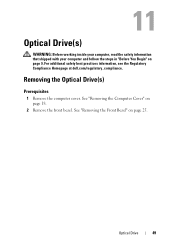
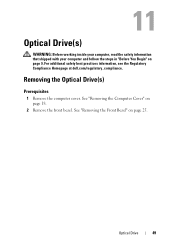
...(s)
Prerequisites
1 Remove the computer cover. See "Removing the Front Bezel" on page 25. For additional safety best practices information, see the Regulatory Compliance Homepage at dell.com/regulatory_compliance.
Owners Manual - Page 53
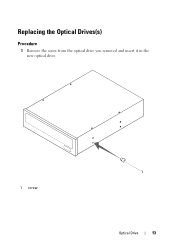
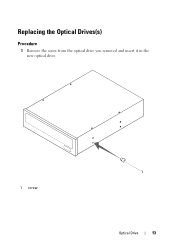
Replacing the Optical Drives(s)
Procedure
1 Remove the screw from the optical drive you removed and insert it in the new optical drive.
1 screw
1
Optical Drive
53
Owners Manual - Page 91
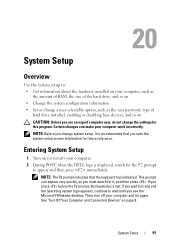
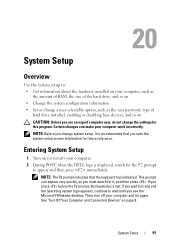
...indicates that you note the system-setup screen information for future reference. Then, turn off your computer. 2 During POST, when the DELL logo is recommended that the keyboard has initialized. See "Turn Off Your Computer and Connected Devices" on (or restart) your computer... then press immediately. Entering System Setup
1 Turn on page 9. If you see the Microsoft Windows desktop.
Owners Manual - Page 101
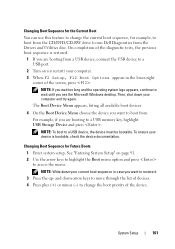
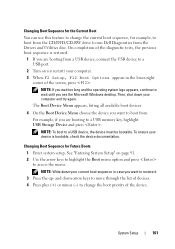
...down your computer and try again. System Setup
101 For example, if you see the Microsoft Windows desktop. NOTE: To boot to wait until you are booting from .
The Boot Device Menu appears, listing... sequence, for example, to boot from the CD/DVD/CD-RW drive to run Dell Diagnostics from the Drivers and Utilities disc. NOTE: If you want to restore it. 3 Press the up-
Changing Boot ...

