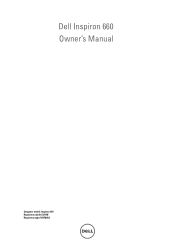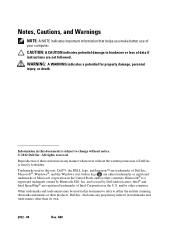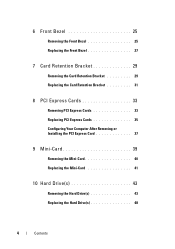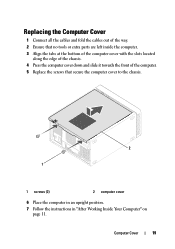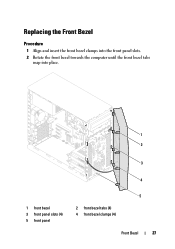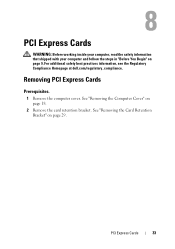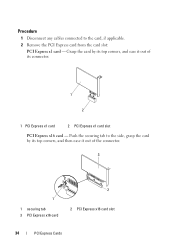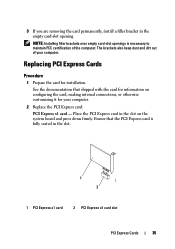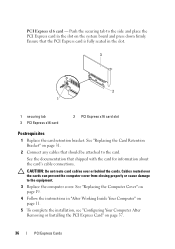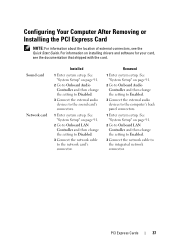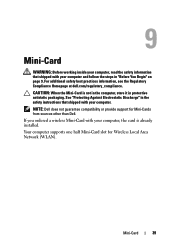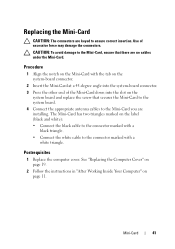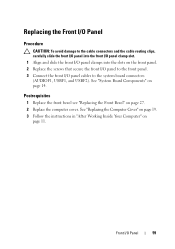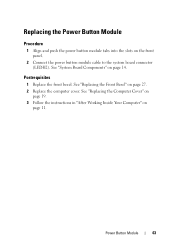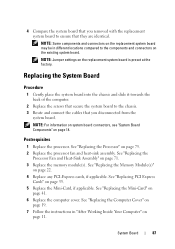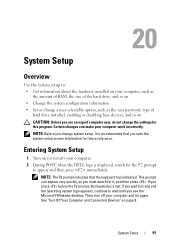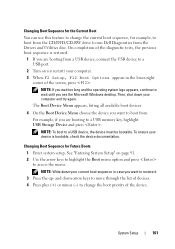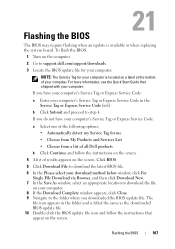Dell Inspiron 660 Support Question
Find answers below for this question about Dell Inspiron 660.Need a Dell Inspiron 660 manual? We have 2 online manuals for this item!
Question posted by jdymbrfa on May 16th, 2014
Does The Inspiron 660 Have Pci Express Slots
The person who posted this question about this Dell product did not include a detailed explanation. Please use the "Request More Information" button to the right if more details would help you to answer this question.
Current Answers
Related Dell Inspiron 660 Manual Pages
Similar Questions
How To Remove Power Supply From Dell Inspiron 660s
I can't find a way to take out the old power supply in my Inspiron 660s. It's loose but there I no r...
I can't find a way to take out the old power supply in my Inspiron 660s. It's loose but there I no r...
(Posted by sfishesfish 10 years ago)
Where Are The Pci Express Slots On The Dell Precision T7400 Motherboard?
(Posted by josmayn 10 years ago)
Pci Express Slot
Is there a 16 channel PCI express slot in the system?
Is there a 16 channel PCI express slot in the system?
(Posted by trungtnguyen1986 12 years ago)