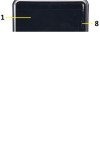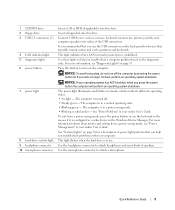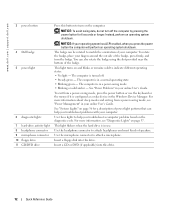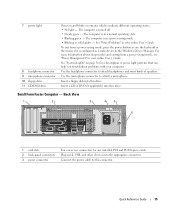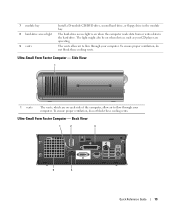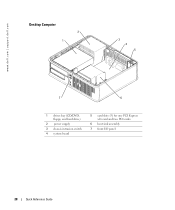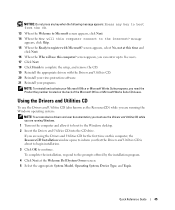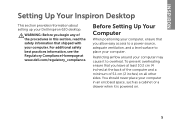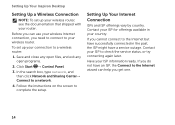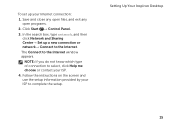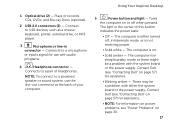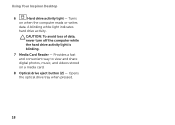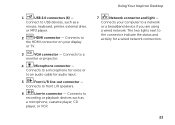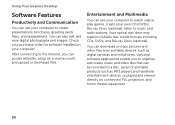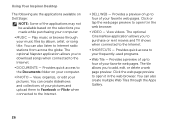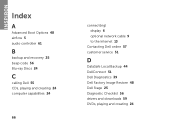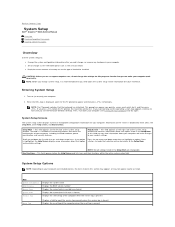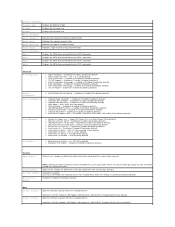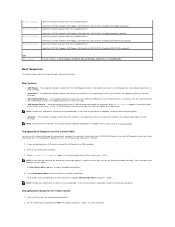Dell Inspiron 620 Support Question
Find answers below for this question about Dell Inspiron 620.Need a Dell Inspiron 620 manual? We have 3 online manuals for this item!
Question posted by jenkinsray on September 2nd, 2012
How To Open Cd/dvd Drawer
Current Answers
Answer #1: Posted by RathishC on September 3rd, 2012 2:26 AM
To open the CD/DVD from the chassis itself, follow the instructions below.
Incase it’s a Mini Tower, please press the button on the right side of the drive slot as shown in Image 1
Incase it’s a SLIM Tower, press the button on the top left corner to open the optical drive located at the top left of the tower.
There is another way to open the drive tray from within the Operating System. Please follow the below steps:
Click start=> Click on Computer=> Right click on CD/DVD Drive and Click Eject.
Please insert the CD/DVD in the tray and push the tray inside.
It will automatically give a pop up to play the music file or open the folder.
Either you can click auto play or can follow the steps below:
Click start=> Click on Computer=> Right click on CD/DVD Drive => choose auto play or Open. You can choose the document or music which you like to play.
Please reply if you have any further questions
Thanks & Regards Rathish C #iworkfordell