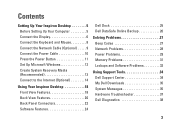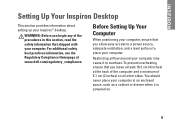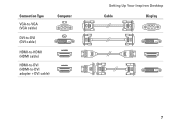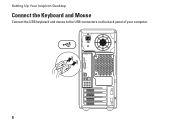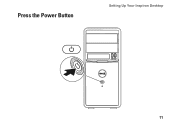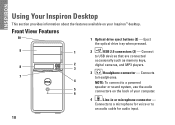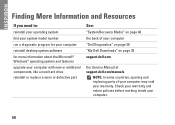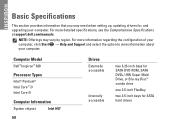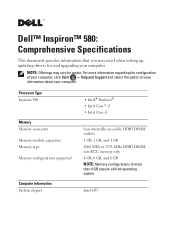Dell Inspiron 580 Support Question
Find answers below for this question about Dell Inspiron 580.Need a Dell Inspiron 580 manual? We have 3 online manuals for this item!
Question posted by budorNMDXGS on August 1st, 2014
How To Replace Motherboard On Inspiron 580s
The person who posted this question about this Dell product did not include a detailed explanation. Please use the "Request More Information" button to the right if more details would help you to answer this question.
Current Answers
Related Dell Inspiron 580 Manual Pages
Similar Questions
Dell Inspiron 580 Desktop 3rd Hd?
Desktop c. 2009, have 2nd HD (750MB). Can I add a 3rd HD (1TB)?
Desktop c. 2009, have 2nd HD (750MB). Can I add a 3rd HD (1TB)?
(Posted by ReederRick 9 years ago)
How To Replace Dell Inspiron One 2305 Motherboard
(Posted by tinmac 10 years ago)
Can I Get A Replacement Motherboard Or My Vostro 420 Desktop.
If I do this, will i be able to swap my existing hardrive in so I do not have to go through the horr...
If I do this, will i be able to swap my existing hardrive in so I do not have to go through the horr...
(Posted by jmxconchie 10 years ago)