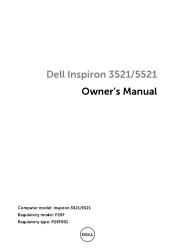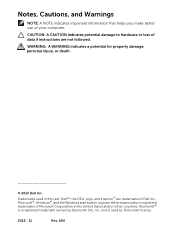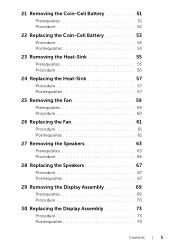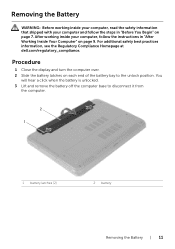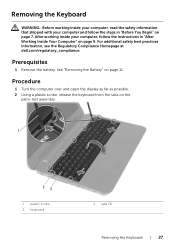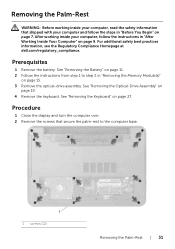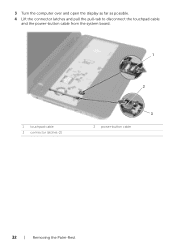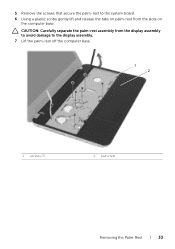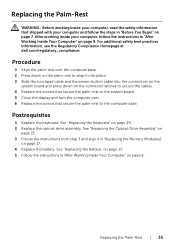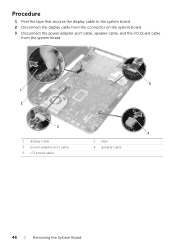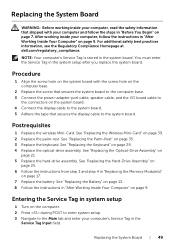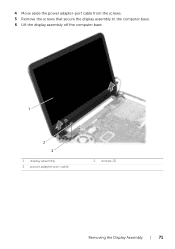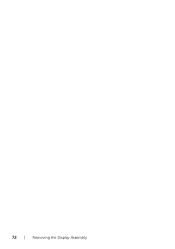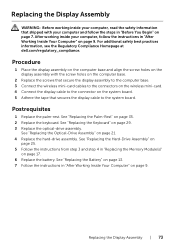Dell Inspiron 5521 Support Question
Find answers below for this question about Dell Inspiron 5521.Need a Dell Inspiron 5521 manual? We have 1 online manual for this item!
Question posted by rajeshmadhuricapcan on February 9th, 2013
Display
Current Answers
Answer #1: Posted by prateekk007 on February 10th, 2013 1:01 AM
To increase the brightness of the system press FN+F5 and decrease by pressing FN+F4. In case you are using windows 8 launch charms bar, click Brightness to adjust the careen brightness levels.
As you have mentioned that the key combination is not working, I would suggest you to install the quickset application from the below mentioned link. Please select the operating system before you start the installation.
Please reply if you have any further questions.
Thanks & Regards
Prateek K
Related Dell Inspiron 5521 Manual Pages
Similar Questions
I've tried my wifi and other friends' wifi connections and my computer won't connect to the internet
I have a dell inspiron 5521 Lap with i7,8GB Ram and 1GB Radion Grafics. I want to up grade Ram &...
dell laptop Inspiron N5050 drivers for windows xp
please plug in a supported devices wraning giving for Dell laptop inspiron N5050