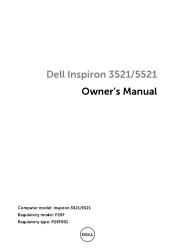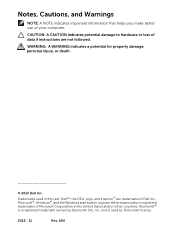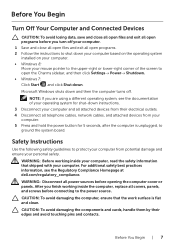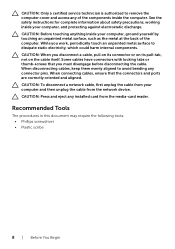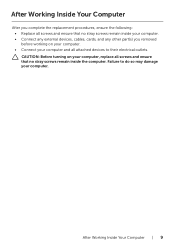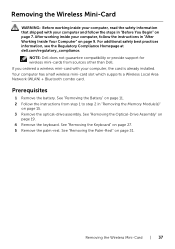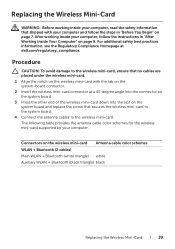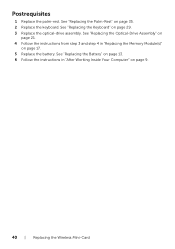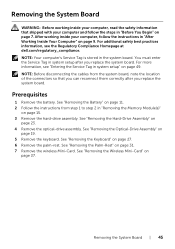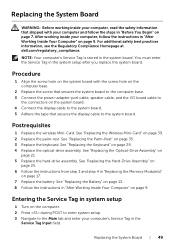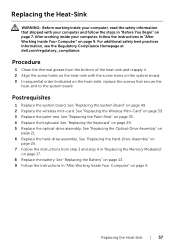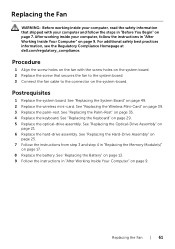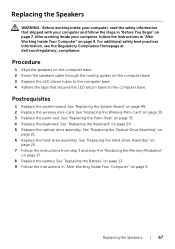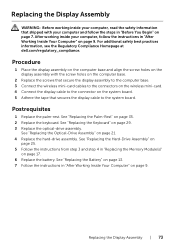Dell Inspiron 5521 Support Question
Find answers below for this question about Dell Inspiron 5521.Need a Dell Inspiron 5521 manual? We have 1 online manual for this item!
Question posted by PIMEdayur on February 21st, 2013
Upgrading Ram & Graphic Card For Inspiron 5521
I have a dell inspiron 5521 Lap with i7,8GB Ram and 1GB Radion Grafics. I want to up grade Ram & Graphic Card Can you sugest What are the Nvidea Grphics Suports This Lap And How much is maximum Upgrade ram In this.
Current Answers
Answer #1: Posted by NiranjanvijaykumarAtDell on February 21st, 2013 3:08 AM
Hello PIMEdayur,
I am from Dell Social Media and Community.
If you have 8GB RAM on your system, then that's the maximum supported by Inspiron 5521.
It is not suggested to upgrade the Video card on a notebook as it leads to motherboard replacement.
However, Inspiron 5521 system supports, Intel HD Graphics 4000, AMD Radeon HD 7670M and AMD Radeon HD 8730M.
If this has not helped you or if you need any further assistance, feel free to message me on Twitter(@NiranjanatDell). I will be happy to assist.
Dell-Niranjan
I am from Dell Social Media and Community.
If you have 8GB RAM on your system, then that's the maximum supported by Inspiron 5521.
It is not suggested to upgrade the Video card on a notebook as it leads to motherboard replacement.
However, Inspiron 5521 system supports, Intel HD Graphics 4000, AMD Radeon HD 7670M and AMD Radeon HD 8730M.
If this has not helped you or if you need any further assistance, feel free to message me on Twitter(@NiranjanatDell). I will be happy to assist.
Dell-Niranjan
NiranjanAtDell
Dell Inc
Answer #4: Posted by haroldemc on August 10th, 2013 1:08 AM
Maximum Dell reccommends is 8gb, the motherboard itself supports 2x8gb sticks for 16gb though. Upgrading the graphics card is not possible. May I reccommend that, rather than upgrading the ram, you upgrade the hard drive to either a 7200rpm (stock is only 5400rpm) or an SSD (256gb on ebay for less than $200) for a huge difference in performance.
Related Dell Inspiron 5521 Manual Pages
Similar Questions
Does The Dell Inspiron 5521 Have A Backlit Keyboard
(Posted by MjanAngel 9 years ago)
Hi, My Dell Inspiron N5010 Lap Top Hdmi Port Not Working. What Ican Do?
(Posted by tahahajhossainie 10 years ago)
Can I Install Win7 32 Bit On My Dell Inspiron N5110 Core I7
(Posted by culvdandy 10 years ago)
My Laptop Won't Connect To The Internet Through Wifi
I've tried my wifi and other friends' wifi connections and my computer won't connect to the internet
I've tried my wifi and other friends' wifi connections and my computer won't connect to the internet
(Posted by chrismc1125 10 years ago)
Display
Sir/Madam Recently I have purchased a Dell Insprion 5521 Model and i am not able to change the brig...
Sir/Madam Recently I have purchased a Dell Insprion 5521 Model and i am not able to change the brig...
(Posted by rajeshmadhuricapcan 11 years ago)