Dell Inspiron 530S Support Question
Find answers below for this question about Dell Inspiron 530S.Need a Dell Inspiron 530S manual? We have 3 online manuals for this item!
Question posted by JCveras on February 18th, 2014
Where Is Inspiron 530s Wireless Network Information
The person who posted this question about this Dell product did not include a detailed explanation. Please use the "Request More Information" button to the right if more details would help you to answer this question.
Current Answers
There are currently no answers that have been posted for this question.
Be the first to post an answer! Remember that you can earn up to 1,100 points for every answer you submit. The better the quality of your answer, the better chance it has to be accepted.
Be the first to post an answer! Remember that you can earn up to 1,100 points for every answer you submit. The better the quality of your answer, the better chance it has to be accepted.
Related Dell Inspiron 530S Manual Pages
Dell™ Technology Guide - Page 3


... 26 Device Manager 26 Hardware Devices Installed on Your Computer 27
Programs Installed on Your Computer 28
Wireless Networking 28
Dell Support Website 29 Technical Support 29 Customer Service 30 Warranty Information 30 Dell Forums 31 Contact Us 31
BIOS (System Setup Program) Settings 31
2 Microsoft Windows Desktop 33
Overview 33
Taskbar 34
Contents
3
Dell™ Technology Guide - Page 23


... and Support • Control Panel • Information About Installed Hardware • Device Manager • Programs Installed on the left side of the Windows taskbar. The Start button may differ in appearance depending on the version of Windows, but it is consistently located on Your Computer • Wireless Networking • Dell Support Website
Finding...
Dell™ Technology Guide - Page 28
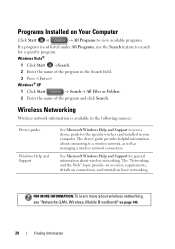
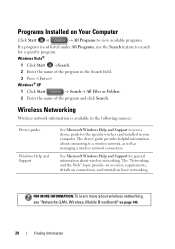
...program: Windows Vista®
1 Click Start →Search.
2 Enter the name of the program and click Search. Wireless Networking
Wireless network information is not listed under All Programs, use the Search feature to a wireless network, as well as managing a wireless network connection. The "Networking and the Web" topic provides an overview, requirements, details on page 149.
28
Finding...
Dell™ Technology Guide - Page 153
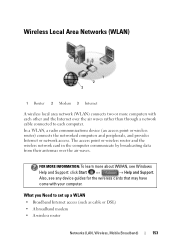
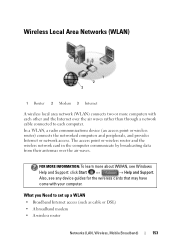
... and Support: click Start or
→ Help and Support. Wireless Local Area Networks (WLAN)
1 2 3
1 Router 2 Modem 3 Internet
A wireless local area network (WLAN) connects two or more about WWAN, see any device guides for the wireless cards that may have
come with each computer. FOR MORE INFORMATION: To learn more computers with your computer.
What you Need...
Dell™ Technology Guide - Page 154


... MORE INFORMATION: To learn more about how to determine the type of card, check the order confirmation that you received when you ordered your computer and then search for that is removed or corrupted, follow the instructions in the user documentation for Your Wireless Network Card
If the software is installed in your wireless network...
Dell™ Technology Guide - Page 155
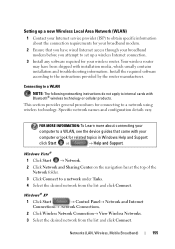
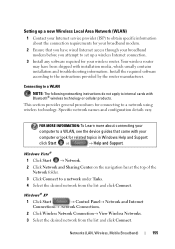
...network using wireless technology. FOR MORE INFORMATION: To Learn more about the connection requirements for your broadband modem.
2 Ensure that came with Bluetooth® wireless technology or cellular products.
Windows® XP
1 Click Start
→ Control Panel→ Network and Internet
Connections→ Network Connections.
2 Click Wireless Network Connection→ View Wireless...
Dell™ Technology Guide - Page 156


... based on page 155. Whenever you must enter the network's WEP or WPA key when prompted. Add this information from your may have made to the network. HINT: Follow the instructions for connecting to a public wireless network one time, and whenever you want to connect to a public wireless network, follow the procedure described in "Connecting to your...
Dell™ Technology Guide - Page 157


... switch to turn your computer's documentation.
Networks (LAN, Wireless, Mobile Broadband)
157 You can also use this switch to scan for a wireless network by sliding and holding the wireless switch in position for scanning.
FOR MORE INFORMATION: To learn more about how to a wireless network. NOTE: By default, the wireless switch is located, see your wireless card on or off.
Dell™ Technology Guide - Page 158
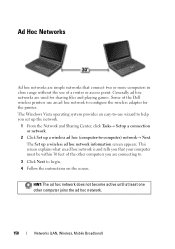
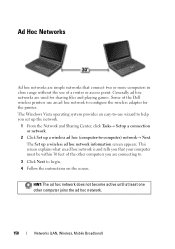
... used for the printer.
This screen explains what an ad hoc network is and tells you set up the network.
1 From the Network and Sharing Center, click Tasks→ Setup a connection or network.
2 Click Set up a wireless ad hoc network information screen appears. The Windows Vista operating system provides an easy-to-use of a router or access...
Dell™ Technology Guide - Page 166


... virus information. Configure your operating system does not include a firewall, purchase and install an integrated Internet security software package or, at a minimum, standalone firewall software. Do not access online financial websites from a public WLAN. If your Windows network security settings for a Public Place. Disable file and print sharing before using public wireless networks, update...
Dell™ Technology Guide - Page 256
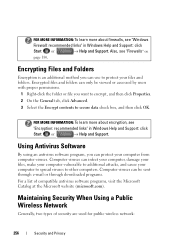
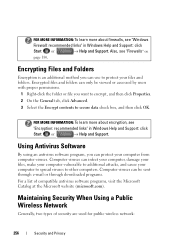
... to spread viruses to protect your computer from computer viruses. FOR MORE INFORMATION: To learn more about encryption, see
"Encryption: recommended links" in Windows Help and Support: click
Start or
→ Help and Support. Maintaining Security When Using a Public Wireless Network
Generally, two types of compatible antivirus software programs, visit the Microsoft Catalog...
Dell™ Technology Guide - Page 257
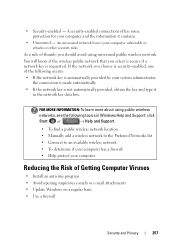
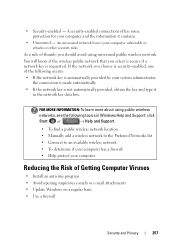
... basis • Use a firewall
Security and Privacy
257 • Security-enabled - FOR MORE INFORMATION: To learn more about using unsecured public wireless network.
You will know if the wireless public network that you choose is automatically provided by your computer and the information it in Windows Help and Support: click
Start or
→ Help and Support...
Owner's Manual - Page 3
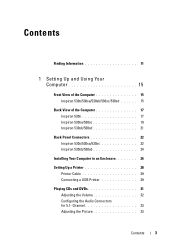
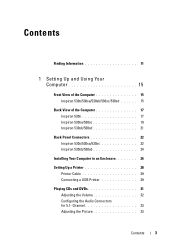
Contents
Finding Information 11
1 Setting Up and Using Your Computer 15
Front View of the Computer 15 Inspiron 530s/530sa/530sb/530sc/530sd 15
Back View of the Computer 17 Inspiron 530s 17 Inspiron 530sa/530sc 19 Inspiron 530sb/530sd 21
Back Panel Connectors 22 Inspiron 530s/530sa/530sc 22 Inspiron 530sb/530sd 24
Installing Your Computer in an Enclosure 26...
Owner's Manual - Page 11
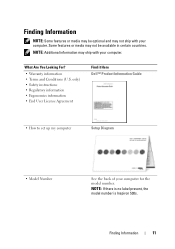
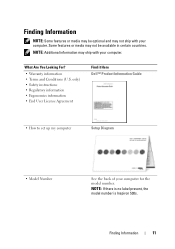
...: If there is no label present, the model number is Inspiron 530s.
Finding Information
11 Some features or media may not be optional and may not ship with your computer. NOTE: Additional information may ship with your computer for the model number. Finding Information
NOTE: Some features or media may be available in certain countries...
Owner's Manual - Page 23
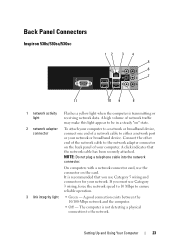
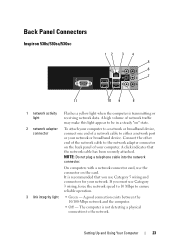
..., use Category 5 wiring and connectors for your computer.
Setting Up and Using Your Computer
23 Back Panel Connectors
Inspiron 530s/530sa/530sc
12
34
5
6
7
11
10 9
8
1 network activity light
Flashes a yellow light when the computer is not detecting a physical connection to the network adapter connector on the card. The computer is transmitting or receiving...
Owner's Manual - Page 123
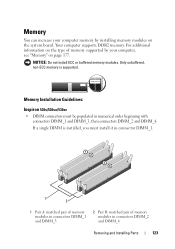
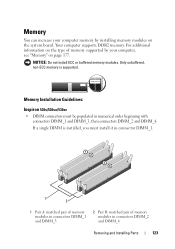
For additional information on the type of memory modules in numerical order beginning with connectors DIMM_1 and DIMM_3, then connectors DIMM_2 and DIMM_4. Memory Installation Guidelines:
Inspiron 530s/530sa/530sc
• DIMM connectors must install it in connector DIMM_1.
1
2
1 Pair A: matched pair of memory modules in connectors DIMM_1 and DIMM_3
2 Pair B: matched pair ...
Owner's Manual - Page 125


... can do so by touching an unpainted metal surface on the computer chassis. 1 Follow the procedures in the Product Information Guide. CAUTION: Before installing memory, you must remove the PCI Express x16 card. Inspiron 530s/530sa/530sc
1
2
3
1 memory connector closest from your body before you touch any of the procedures in this section...
Owner's Manual - Page 177
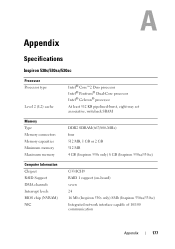
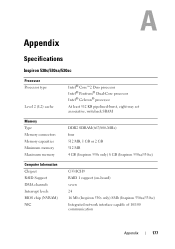
Appendix
Specifications
Inspiron 530s/530sa/530sc
Processor Processor type
Level 2 (L2) cache
Intel® ...MB 4 GB (Inspiron 530s only) 8 GB (Inspiron 530sa/530sc)
Computer Information Chipset RAID Support DMA channels Interrupt levels BIOS chip (NVRAM) NIC
G33/ICH9 RAID 1 support (on-board) seven 24 16 Mb (Inspiron 530s only) 8Mb (Inspiron 530sa/530sc) Integrated network interface capable of...
Owner's Manual - Page 179
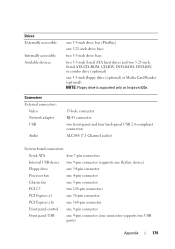
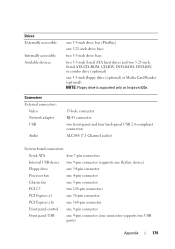
... accessible: Internally accessible Available devices
Connectors External connectors:
Video Network adapter USB Audio
one 3.5-inch drive bay (FlexBay) one... 3.5-inch floppy drive (optional) or Media Card Reader (optional) NOTE: Floppy drive is supported only on Inspiron 530s.
15-hole connector RJ-45 connector two front-panel and four back-panel USB 2.0-compliant connectors ALC888 (7.1 Channel...
Owner's Manual - Page 194


... 3. d Remove the jumper plug and replace it into the computer.
5 Connect your computer model: • "Inspiron 530s" on page 191 • "Inspiron 530sa" on page 191 • "Inspiron 530sb" on page 192 • "Inspiron 530sc" on page 192 • "Inspiron 530sd" on page 193 b Remove the jumper plug from the electrical outlet to electrical outlets, and...
Similar Questions
Dell Inspiron 560 How To Setup Wireless Network Desktop
(Posted by kimcs 10 years ago)
Suggested Video Card Upgrade For Inspiron 530s
(Posted by johnnyz59002 11 years ago)
Where Is The 'on' Button For Wireless On A Dell Inspiron 530s?
where or how do you turn on the inspiron 530s wireless radio?
where or how do you turn on the inspiron 530s wireless radio?
(Posted by molig 12 years ago)
Removing A Wireless Network Adapter From The Back
How do we remove the wireless network adapter from the back?
How do we remove the wireless network adapter from the back?
(Posted by lucky05 12 years ago)

