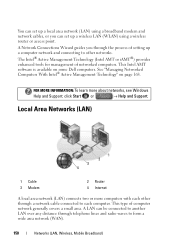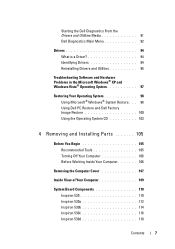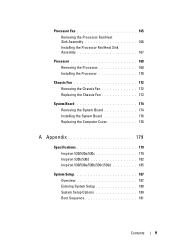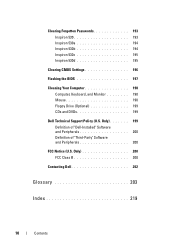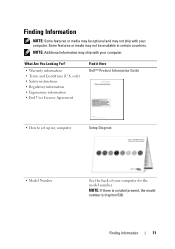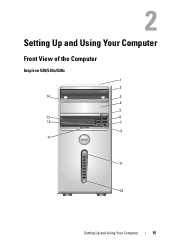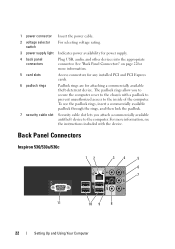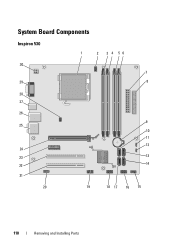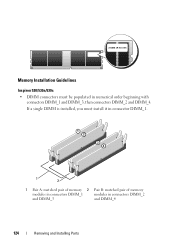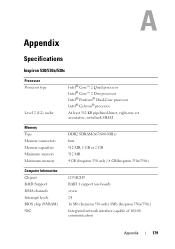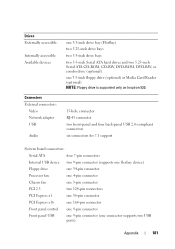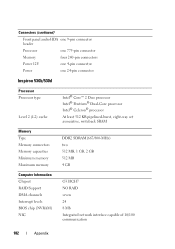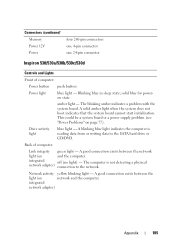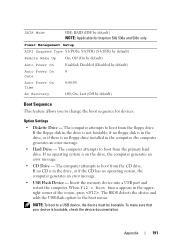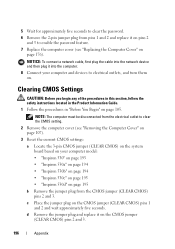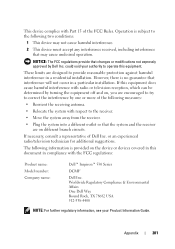Dell Inspiron 530 Support Question
Find answers below for this question about Dell Inspiron 530 - Desktop -Intel Celeron Processor 450.Need a Dell Inspiron 530 manual? We have 4 online manuals for this item!
Question posted by bdusmc6569 on November 11th, 2014
On Dell Inspiron 530s What Color Port On The Back Is For Audio
Current Answers
Answer #1: Posted by aureliamarygrace on November 11th, 2014 10:53 AM
Answer #2: Posted by DellJesse1 on November 11th, 2014 12:26 PM
Use the orange connector to attach a speaker to a Low Frequency Effects (LFE) audio channel. The LFE audio channel is found in digital surround sound audio schemes that carries only low frequency information of 80 Hz and below. The LFE channel drives a subwoofer to provide extremely low bass extension. Systems not using subwoofers can shunt the LFE information to the main speakers in the surround sound setup.
Use the blue line-in connector to attach a record/playback device such as a cassette player, CD player, or VCR. On computers with a sound card, use the connector on the card.
Use the green line-out connector (available on computers with integrated sound) to attach headphones and most speakers with integrated amplifiers. On computers with a sound card, use the connector on the card.
Use the pink connector to attach a personal computer microphone for voice or musical input into a sound or telephony program. On computers with a sound card, the microphone connector is on the card.
Use the gray connector to provide enhanced surround audio for computers with 7.1 speakers. On computers with a sound card, the microphone connector is on the card.
Use the black surround connector to attach multichannel-capable speakers.
Thank You,
Dell-Jesse1
Dell Social Media and Communities
email:[email protected]
Dell Community Forum.
www.en.community.dell.com
Dell Twitter Support
@dellcares
Dell Facebook Support
www.facebook.com/dell
#iwork4dell
Related Dell Inspiron 530 Manual Pages
Similar Questions
Hi to allI own a perfectly working Dell Inspiron 530 with a Celeron Processor and a 300watt power su...
I am trying to see if i can make this computer better suit my needs. i was wondering if i could put ...