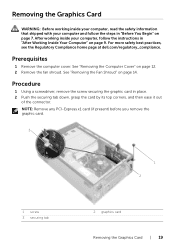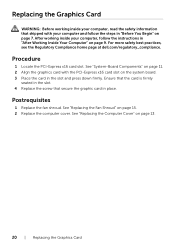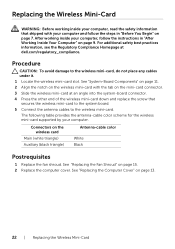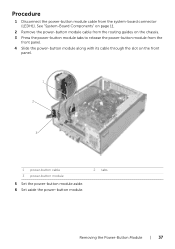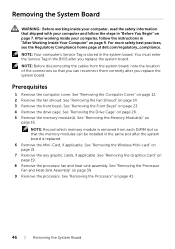Dell Inspiron 3647 Small Desktop Support Question
Find answers below for this question about Dell Inspiron 3647 Small Desktop.Need a Dell Inspiron 3647 Small Desktop manual? We have 3 online manuals for this item!
Question posted by DayleR on May 14th, 2014
How To Use Sd Slot On Tower
The person who posted this question about this Dell product did not include a detailed explanation. Please use the "Request More Information" button to the right if more details would help you to answer this question.
Current Answers
Related Dell Inspiron 3647 Small Desktop Manual Pages
Similar Questions
I Put An Sd Card In The Multimedial Card Reader, And It Wouldn't Read It.
I put an SD card in the multimedial card reader, and it wouldn't read it. Am I doing something wrong...
I put an SD card in the multimedial card reader, and it wouldn't read it. Am I doing something wrong...
(Posted by VTantuwaya 9 years ago)
Can You Mail Me The Manual For Inspiron 3647 Small Desktop
The Computer Came With Out Manual
The Computer Came With Out Manual
(Posted by ralbob 9 years ago)
How To Use Infrared Ir Emitter Dell Inspiron One 2320 Desktop ?
(Posted by tinggo 10 years ago)
How To Use The Hdmi Cable On Inspiron Desktop Inspiron One 2330
(Posted by mhoras 10 years ago)