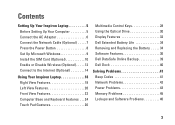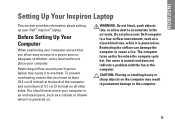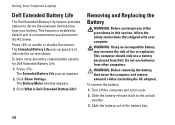Dell Inspiron 1764 Support Question
Find answers below for this question about Dell Inspiron 1764.Need a Dell Inspiron 1764 manual? We have 4 online manuals for this item!
Question posted by mjliuzza on January 12th, 2016
How Can I Get The Gray Cmos Battery Clip For A Dell 1764 Laptop?
Finding a Dell Inspiron 1764 Cmos Battery Clip.
Current Answers
Answer #1: Posted by TommyKervz on January 13th, 2016 8:58 AM
Here what to do: Get a CMOS battery with leads on it "HERE" and then solder the CMOS battery wires to the broken socket. im unble to locate a CMOS battery clip for you and i have never seen one for sale.
Related Dell Inspiron 1764 Manual Pages
Similar Questions
How To Replace Cmos Battery Dell Laptop Inspiron 1764
(Posted by leilfett 10 years ago)
How To Replace Cmos Battery Inspiron 1764 Laptop
(Posted by tpzendrix 10 years ago)
Please Plug In A Supported Devices Wraning Giving For Dell Laptop Inspiron N5050
please plug in a supported devices wraning giving for Dell laptop inspiron N5050
please plug in a supported devices wraning giving for Dell laptop inspiron N5050
(Posted by vinaynalla 11 years ago)