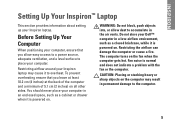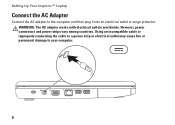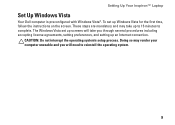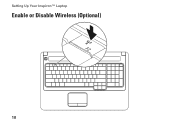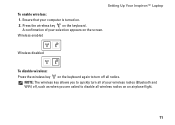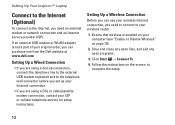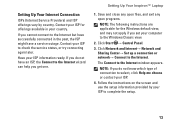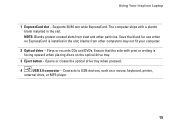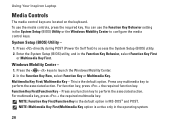Dell Inspiron 1750 Support Question
Find answers below for this question about Dell Inspiron 1750.Need a Dell Inspiron 1750 manual? We have 4 online manuals for this item!
Question posted by samzvghar on May 15th, 2014
Does Ispiron 1750 Have Webcam
The person who posted this question about this Dell product did not include a detailed explanation. Please use the "Request More Information" button to the right if more details would help you to answer this question.
Current Answers
Answer #1: Posted by DellJesse1 on May 20th, 2014 7:18 AM
samzvghar,
The WebCam on the Inspiron 1750 was Optional at point of sale when ordering the computer online. Not all 1750 have the WebCam.
Thank You,
Dell-Jesse1
Dell Social Media and Communities
email:[email protected]
Dell Community Forum.
www.en.community.dell.com
Dell Twitter Support
@dellcares
Dell Facebook Support
www.facebook.com/dell
#iwork4dell
Related Dell Inspiron 1750 Manual Pages
Similar Questions
Program To Turn On Inspiron 1750 Won't Read Webcam
(Posted by Domaihilda 10 years ago)
Dell Laptop Inspiron 1750 White Light When Charging
(Posted by carmecrk 10 years ago)
Dell Laptop Inspiron N5050 Drivers For Windows Xp
dell laptop Inspiron N5050 drivers for windows xp
dell laptop Inspiron N5050 drivers for windows xp
(Posted by Umeshb1986 11 years ago)
Please Plug In A Supported Devices Wraning Giving For Dell Laptop Inspiron N5050
please plug in a supported devices wraning giving for Dell laptop inspiron N5050
please plug in a supported devices wraning giving for Dell laptop inspiron N5050
(Posted by vinaynalla 11 years ago)
Where Is The Webcam Located On A Dell Inspiron 1750?
Where is the webcam located on a Dell Inspiron 1750?
Where is the webcam located on a Dell Inspiron 1750?
(Posted by Jeff232323 12 years ago)