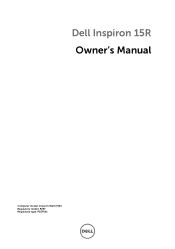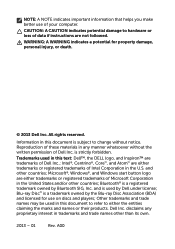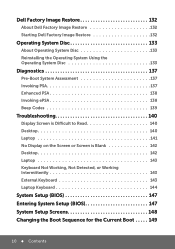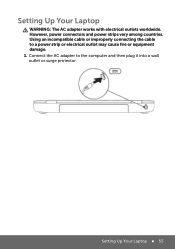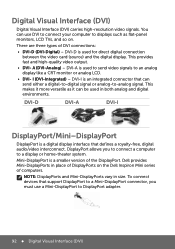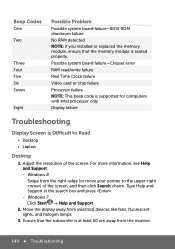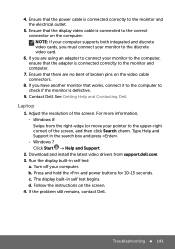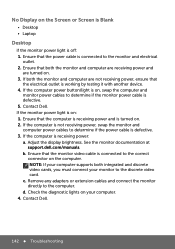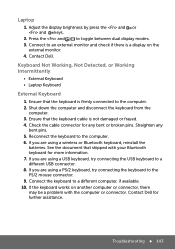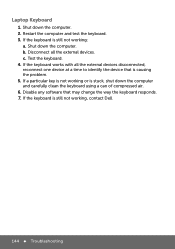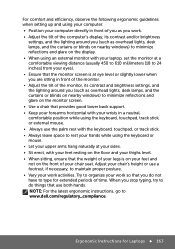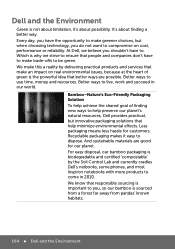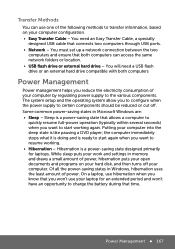Dell Inspiron 15R 5520 Support Question
Find answers below for this question about Dell Inspiron 15R 5520.Need a Dell Inspiron 15R 5520 manual? We have 5 online manuals for this item!
Question posted by ashishgupta8877 on February 17th, 2014
Cd Rom Inspiron 5520 Not Work
The person who posted this question about this Dell product did not include a detailed explanation. Please use the "Request More Information" button to the right if more details would help you to answer this question.
Current Answers
Answer #1: Posted by TommyKervz on February 17th, 2014 11:20 AM
Hi. Disc drives normally goes bad during normal usage, and when they do, they require replacement (which is normally relatively easy).
Related Dell Inspiron 15R 5520 Manual Pages
Similar Questions
How To Remove Sd Card From Cd Rom Drive On Dell Laptop 1558
(Posted by mabhopw 9 years ago)
Dell Inspiron 5520 Laptop Backlit Keyboard Compatibility
I bought an extended backlit keyboard for Dell Inspiron 5520 (15R) and there is no backlit wire conn...
I bought an extended backlit keyboard for Dell Inspiron 5520 (15R) and there is no backlit wire conn...
(Posted by usd85 10 years ago)
The Keyboard Is Faulty On My Dell Inspiron 5520 Laptop
How to replace the keyboard, I just orderd one recently from amzon
How to replace the keyboard, I just orderd one recently from amzon
(Posted by sherlockgomes 10 years ago)