Dell Inspiron 15-N5040 Support Question
Find answers below for this question about Dell Inspiron 15-N5040.Need a Dell Inspiron 15-N5040 manual? We have 2 online manuals for this item!
Question posted by fredmantle on February 26th, 2012
How To Use Webcam
The person who posted this question about this Dell product did not include a detailed explanation. Please use the "Request More Information" button to the right if more details would help you to answer this question.
Current Answers
There are currently no answers that have been posted for this question.
Be the first to post an answer! Remember that you can earn up to 1,100 points for every answer you submit. The better the quality of your answer, the better chance it has to be accepted.
Be the first to post an answer! Remember that you can earn up to 1,100 points for every answer you submit. The better the quality of your answer, the better chance it has to be accepted.
Related Dell Inspiron 15-N5040 Manual Pages
Owners Manual - Page 1


P18F003 Dell Inspiron M5040/15-N5040/ 15-N5050 Owner's Manual
Regulatory model: P18F
Regulatory type: P18F001; P18F002;
Owners Manual - Page 2


Information in this text: Dell™, the DELL logo, and Inspiron™ are not followed. Bluetooth® is strictly forbidden. ...Regulatory type: P18F001; Notes, Cautions, and Warnings
NOTE: A NOTE indicates important information that helps you make better use of Dell Inc. Reproduction of Dell Inc.; P18F003
2011 - 05
Rev. WARNING: A WARNING indicates a potential for property ...
Owners Manual - Page 3
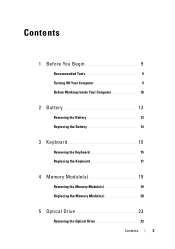
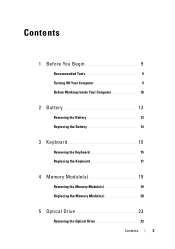
... 9
Recommended Tools 9 Turning Off Your Computer 9 Before Working Inside Your Computer 10
2 Battery 13
Removing the Battery 13 Replacing the Battery 14
3 Keyboard 15
Removing the Keyboard 15 Replacing the Keyboard 17
4 Memory Module(s 19
Removing the Memory Module(s 19 Replacing the Memory Module(s 20
5 Optical Drive 23
Removing the Optical Drive...
Owners Manual - Page 5


... USB Board 44
12 Thermal Cooling Assembly 45
Removing the Thermal Cooling Assembly 45 Replacing the Thermal Cooling Assembly 46
13 Processor Module (For Inspiron 15-N5050/15-N5040 Only 47
Removing the Processor Module 47 Replacing the Processor Module 48
14 Hinge Cover 51
Removing the Hinge Cover 51 Replacing the Hinge Cover...
Owners Manual - Page 10


... "Turning Off Your Computer" on a card.
CAUTION: To avoid electrostatic discharge, ground yourself by using a wrist grounding strap or by your warranty. Hold a component such as a connector on the ... computer. CAUTION: When you are correctly oriented and aligned. Before Working Inside Your Computer
Use the following steps before you connect a cable, ensure that the work surface is not...
Owners Manual - Page 13


... turn it over. 3 Slide the battery lock latch to the computer, use batteries designed for this particular Dell computer. Do not use only the battery designed for other Dell computers.
Battery
13 CAUTION: To ...avoid electrostatic discharge, ground yourself by using a wrist grounding strap or by your computer.
2
Battery
WARNING: Before ...
Owners Manual - Page 15


... or by periodically touching an unpainted metal surface (such as possible. 4 Using a plastic scribe, release the four tabs that is not authorized by Dell...the system board, remove the main battery, see the Regulatory Compliance Homepage at www.dell.com/regulatory_compliance. Keyboard
15 Damage due to servicing that secure the keyboard to replace. CAUTION: The keycaps on your computer. For ...
Owners Manual - Page 19


... the memory-module connector. CAUTION: Only a certified service technician should perform repairs on page 15. Removing the Memory Module(s)
1 Follow the instructions in "Before You Begin" on page ... for information on the system board. CAUTION: To avoid electrostatic discharge, ground yourself by using a wrist grounding strap or by your warranty.
See "Removing the Battery" on page ...
Owners Manual - Page 23


... the main battery, see the Regulatory Compliance Homepage at www.dell.com/regulatory_compliance. See "Removing the Keyboard" on page 15. 4 Remove the screw that secures the optical drive to the computer base. 5 Using a plastic scribe, push the notch on the optical drive to servicing that shipped with your computer. 5
Optical Drive
WARNING...
Owners Manual - Page 25


...Homepage at www.dell.com/regulatory_compliance. CAUTION: To avoid electrostatic discharge, ground yourself by using a wrist grounding strap or by your computer. NOTE: Dell does not guarantee compatibility... is not authorized by Dell is already installed.
See "Removing the Keyboard" on page 15. 4 Disconnect the antenna cables from sources other than Dell. 6
Wireless Mini-Card
WARNING...
Owners Manual - Page 27
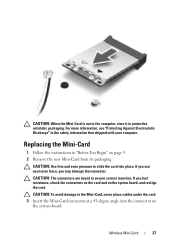
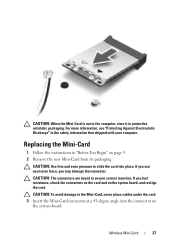
...Insert the Mini-Card connector at a 45-degree angle into place. Wireless Mini-Card
27 CAUTION: Use firm and even pressure to slide the card into the connector on the system-board.
CAUTION: ...9. 2 Remove the new Mini-Card from its packaging.
If you may damage the connector. If you use excessive force, you feel resistance, check the connectors on the card and on the system board, and ...
Owners Manual - Page 29


... Battery" on your computer. For additional safety best practices information, see "Removing the Battery" on your computer). CAUTION: To avoid electrostatic discharge, ground yourself by using a wrist grounding strap or by your warranty.
Damage due to the system board, remove the main battery, see the Regulatory Compliance Homepage at www.dell...
Owners Manual - Page 30
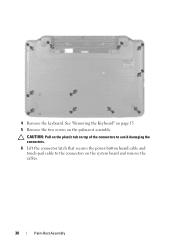
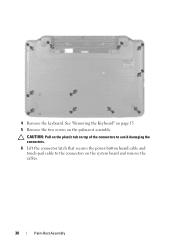
4 Remove the keyboard. See "Removing the Keyboard" on page 15. 5 Remove the two screws on the system board and remove the cables.
30
Palm-Rest Assembly CAUTION: Pull on the plastic tab on top of the connectors to avoid damaging the connectors. 6 Lift the connector latch that secures the power-button board cable and touch-pad cable to the connectors on the palm-rest assembly.
Owners Manual - Page 47


...your warranty.
Processor Module (For Inspiron 15-N5050/15-N5040 Only)47 Damage due to step...using a wrist grounding strap or by their edges, and avoid touching pins and contacts. CAUTION: To help prevent damage to stop. Removing the Processor Module
1 Follow the instructions in "Before You Begin" on the processor thermal-cooling assembly. 13
Processor Module (For Inspiron 15-N5050/15-N5040...
Owners Manual - Page 48


... the Processor Module
1 Follow the instructions in "Before You Begin" on page 9. Be careful not to illustrate proper installation is shipped.
48
Processor Module (For Inspiron 15-N5050/15-N5040 Only) CAUTION: When removing the processor module, pull the module straight up.
Owners Manual - Page 49


... of the processor module has a triangle that no stray screws remain inside the computer. When the processor module is not seated properly. Processor Module (For Inspiron 15-N5050/15-N5040 Only)
49 See "Replacing the Thermal Cooling Assembly" on page 46. 5 Follow the instructions from step 3 to step 7 in damage to the system board...
Owners Manual - Page 55


.../regulatory_compliance. CAUTION: To help prevent damage to servicing that shipped with your computer.
CAUTION: To avoid electrostatic discharge, ground yourself by using a wrist grounding strap or by your warranty.
15
Display
WARNING: Before working inside your computer, read the safety information that is not authorized by Dell is not covered by periodically...
Owners Manual - Page 67


CAUTION: To avoid electrostatic discharge, ground yourself by using a wrist grounding strap or by their edges, and avoid touching pins and ...page 13, before working inside the computer. Removing the System Board
1 Follow the instructions in "Before You Begin" on page 15. 5 Remove the memory module(s). See "Removing the Memory Module(s)"
on page 45. See "Removing the Thermal
Cooling Assembly" on...
Owners Manual - Page 70
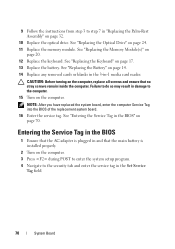
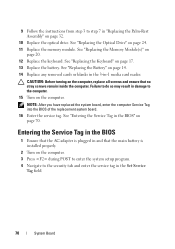
... and enter the service tag in damage to do so may result in the Set Service
Tag field.
70
System Board
Failure to the computer. 15 Turn on the computer, replace all screws and ensure that the main battery is plugged in and that no stray screws remain inside the computer...


