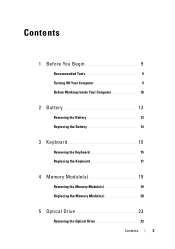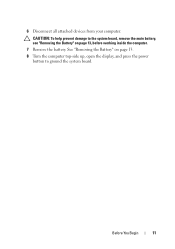Dell Inspiron 15-N5040 Support Question
Find answers below for this question about Dell Inspiron 15-N5040.Need a Dell Inspiron 15-N5040 manual? We have 2 online manuals for this item!
Question posted by Panhaswil on February 8th, 2014
How To Open Webcam Dell Inspiron 15 N5040
Current Answers
Answer #1: Posted by prateekk007 on February 8th, 2014 5:42 AM
Please follow the below steps mentioned below to turn on the webcam:
- Click Start
- Click All Programs
- Click Dell Webcam
- Click Webcam Central to start the program.
In case further help is required you may also refer to the link below:
Please reply if you have further queries.
To know more about Dell Product Support, Drivers & Downloads, Order & Dispatch status -> choose your region US Customers; India Customers. For Here for Dell support videos.
Thanks & Regards
Prateek K