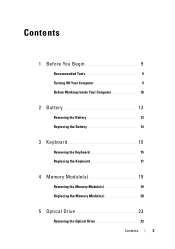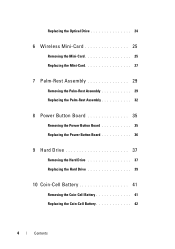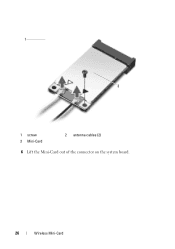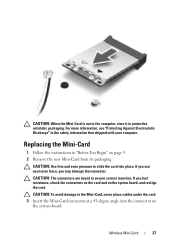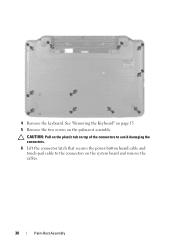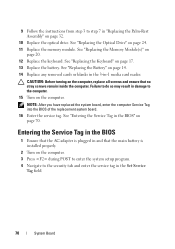Dell Inspiron 15-N5040 Support Question
Find answers below for this question about Dell Inspiron 15-N5040.Need a Dell Inspiron 15-N5040 manual? We have 2 online manuals for this item!
Question posted by FaSl on December 2nd, 2013
What Graphics Card Is In A Inspiron 15 (n5040)
The person who posted this question about this Dell product did not include a detailed explanation. Please use the "Request More Information" button to the right if more details would help you to answer this question.
Current Answers
Related Dell Inspiron 15-N5040 Manual Pages
Similar Questions
I Have Inspiron5110.with Standardvgaadapter Only.can I Install A Graphics Card.?
my father bought me dell inspiron n5110 but it does not show up any graphics card,...rather has a st...
my father bought me dell inspiron n5110 but it does not show up any graphics card,...rather has a st...
(Posted by fahimtahir98 9 years ago)
I Have A Dell Inspiron 15 (n5040 How Do I Reinstall Windows 7
(Posted by rabhastimm3 10 years ago)
Is It Possible To Add Internal Graphics Card In Inspiran N4110?
is it possible to add internal graphics card in Inspiran N4110?
is it possible to add internal graphics card in Inspiran N4110?
(Posted by anandanvp2000 11 years ago)