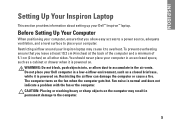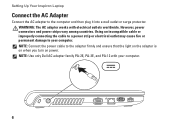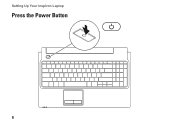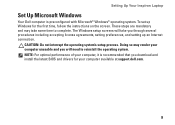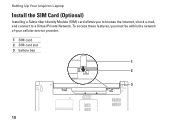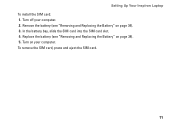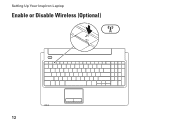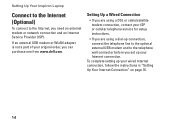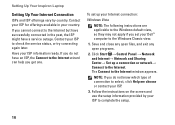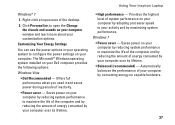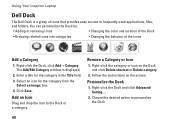Dell Inspiron 1564 Support Question
Find answers below for this question about Dell Inspiron 1564.Need a Dell Inspiron 1564 manual? We have 3 online manuals for this item!
Question posted by shelor on March 28th, 2014
How To Reset Dell Inspiron 1564 To Factory Settings
The person who posted this question about this Dell product did not include a detailed explanation. Please use the "Request More Information" button to the right if more details would help you to answer this question.
Current Answers
Related Dell Inspiron 1564 Manual Pages
Similar Questions
How To Restore My Dell Inspiron 1564 To Factory Settings
(Posted by M6her 10 years ago)
How To Completely Disassemble Dell Inspiron 1564 I5
due to overheating my laptop frequently shutdown
due to overheating my laptop frequently shutdown
(Posted by TheSudiponline 11 years ago)
How Do I Restore My Studio1735 To Factory Settings From C Prompt
how do I restore my dell studio 1735 to factory settings from the c prompt with d as the recovery pa...
how do I restore my dell studio 1735 to factory settings from the c prompt with d as the recovery pa...
(Posted by deannastevenson319 11 years ago)