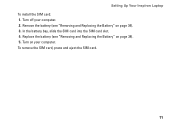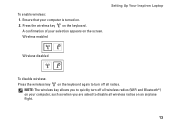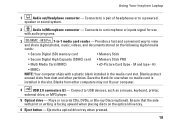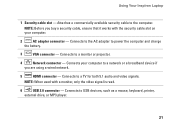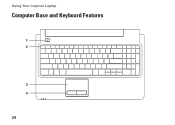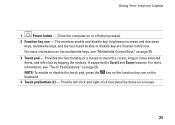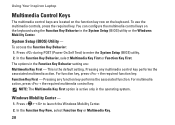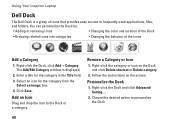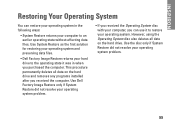Dell Inspiron 1564 Support Question
Find answers below for this question about Dell Inspiron 1564.Need a Dell Inspiron 1564 manual? We have 3 online manuals for this item!
Question posted by sm0hare on January 5th, 2014
How To Remove Inspiron 1564 Keyboard Removal
The person who posted this question about this Dell product did not include a detailed explanation. Please use the "Request More Information" button to the right if more details would help you to answer this question.
Current Answers
Related Dell Inspiron 1564 Manual Pages
Similar Questions
How To Remove Laptop Hard Drive Dell Inspiron N7110 Model
(Posted by moUSATIE 10 years ago)
How To Completely Disassemble Dell Inspiron 1564 I5
due to overheating my laptop frequently shutdown
due to overheating my laptop frequently shutdown
(Posted by TheSudiponline 11 years ago)
Is It Possible To Upgrade A Dell Inspiron 1564 I3 From Ram 4g (2 X 2g) To Ram 8g
1st excuse my bad english ! I already buy 2 X 4GB of Ram for my dell inspiron 1564 i3 that as origin...
1st excuse my bad english ! I already buy 2 X 4GB of Ram for my dell inspiron 1564 i3 that as origin...
(Posted by patricklemieux 12 years ago)