Dell Inspiron 1564 Support Question
Find answers below for this question about Dell Inspiron 1564.Need a Dell Inspiron 1564 manual? We have 3 online manuals for this item!
Question posted by eiovcarre on April 19th, 2014
How To Install Sim Card In Dell Laptop 1564
The person who posted this question about this Dell product did not include a detailed explanation. Please use the "Request More Information" button to the right if more details would help you to answer this question.
Current Answers
There are currently no answers that have been posted for this question.
Be the first to post an answer! Remember that you can earn up to 1,100 points for every answer you submit. The better the quality of your answer, the better chance it has to be accepted.
Be the first to post an answer! Remember that you can earn up to 1,100 points for every answer you submit. The better the quality of your answer, the better chance it has to be accepted.
Related Dell Inspiron 1564 Manual Pages
Dell™ Technology Guide - Page 16


Copying Audio and Video Files to Your Laptop Media Device 209
Playing Media Using the Dell Travel Remote . . . . . 210
Adjusting the Volume on Your Computer...Connecting Your Computer to a TV and Adjusting Display Settings 215
Accessing a TV With Your Computer Using a TV Tuner Card 215
Connecting Your Computer to a TV or Audio Device 215
Determining What you Have and What you Need 217 ...
Dell™ Technology Guide - Page 19


... Desktop 261
Enabling Remote Desktop on the Host Computer . . . . 261 Installing Remote Desktop Client Software 262 Calling From a Remote Location 262
19 Restoring Your ...Diagnostic Lights for Laptop Computers 275 System Messages for Desktop Computers. . . . . 275 System Messages for Laptop Computers . . . . . 276 Windows Hardware Troubleshooter 280 Running the Dell Diagnostics 281
Contents...
Dell™ Technology Guide - Page 63


... Pad)
63
To change the zoom settings, double-click the Dell Touch Pad icon in and out by spreading two fingers or..., and wipe it gently across the
surface of your computer. 2 Disconnect any installed batteries. 4 Moisten a soft, lint-free cloth with items on the screen ...Devices. Single Finger Zoom
NOTE: Your laptop computer may not support single finger zoom feature. Cleaning the Touch Pad
...
Dell™ Technology Guide - Page 142


... more information on preserving the battery life of your laptop computer, see Maintaining
Your Computer for the First Time... an electrical outlet in maximum performance mode (see "Dell™ ControlPoint Power Manager" on how often the ...optical drives • Using wireless communications devices, PC Cards, Express Cards, media
memory cards, or USB devices • Using high-brightness display...
Dell™ Technology Guide - Page 146


... be allowed. The battery's internal circuitry prevents the battery from being in approximately 2 hours. A Dell notebook battery may vary depending on the taskbar. The Dell ControlPoint icon appears on your computer using battery power until the battery is installed in the computer for an extended period of January 1, 2008, the US DOT prohibits...
Dell™ Technology Guide - Page 161


...: To learn more about using the Dell Mobile Broadband Card Utility, see:
• The user...Dell Mobile Broadband Card Utility
1 Click the Dell Mobile Broadband Card Utility icon notification area to manage the network connection with the utility. in the Windows
2 Click Connect.
3 Follow the instructions on the IEEE 802.16 standard, which is also called WirelessMAN and provides fixed and laptop...
Dell™ Technology Guide - Page 254


...(the smart card) with the reader. There are laptop credit-card shaped devices with a strip sensor. The chip communicates with many gold
plated connection pads. These cards require only close...fingerprint reader may not be read and written. • Contactless Smart Cards - Using smart cards can be available on your Dell computer secure.
254
Security and Privacy A strong password: •...
Dell™ Technology Guide - Page 296


... inserted into the network connector on page 273 or "Diagnostic Lights for Laptop Computers" on page 280.
See "Power Lights for Media Drives" on page 280.
See "Installing Drivers for Desktop Computers" on the back of the procedures in this ... Laptop
296
Troubleshooting
For additional safety best practices information, see the Regulatory Compliance Homepage at www.dell...
Dell™ Technology Guide - Page 350


...system board that provides quick access to install and configure hardware and software. A SIM card contains a microchip that checks files, folders... the original file is often measured in phones or laptop computers.
350 SIM cards can connect many devices using a single controller. Some ... ScanDisk - Also, you call Dell for troubleshooting problems.
S
SAS - A jumper on the...
Setup Guide - Page 5


...Button 8 Set Up Microsoft Windows 9 Install the SIM Card (Optional 10 Enable or Disable Wireless (Optional 12 Connect to the Internet (Optional 14
Using Your Inspiron Laptop 18 Right View Features 18 Front View... 30 Display Features 32 Dell Extended Battery Life 34 Removing and Replacing the Battery 34 Software Features 36 Dell DataSafe Online Backup 39 Dell Dock 40
Solving Problems ...
Setup Guide - Page 11
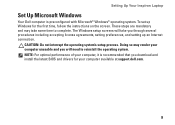
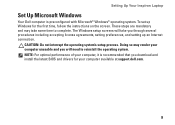
NOTE: For optimal performance of your computer available at support.dell.com.
9
The Windows setup screens will need to complete. Setting Up Your Inspiron Laptop
Set Up Microsoft Windows
Your Dell computer is recommended that you download and install the latest BIOS and drivers for the first time, follow the instructions on the screen. CAUTION: Do...
Setup Guide - Page 12
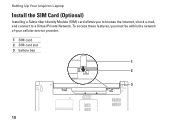
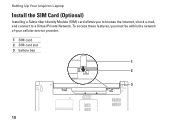
To access these features, you to browse the Internet, check e-mail, and connect to a Virtual Private Network. Setting Up Your Inspiron Laptop
Install the SIM Card (Optional)
Installing a Subscriber Identity Module (SIM) card allows you must be within the network of your cellular service provider. 1 SIM card 2 SIM card slot 3 battery bay
1 2
3
10
Setup Guide - Page 13
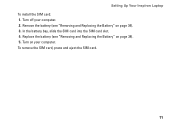
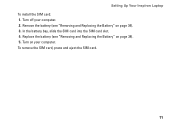
In the battery bay, slide the SIM card into the SIM card slot. 4. Turn on page 34). 5. Turn off your computer. To remove the SIM card, press and eject the SIM card.
11 Replace the battery (see "Removing and Replacing the Battery" on page 34). 3. Setting Up Your Inspiron Laptop To install the SIM card: 1. Remove the battery (see "Removing and Replacing the Battery...
Setup Guide - Page 21
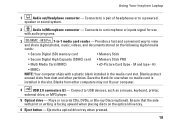
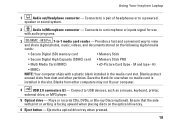
...
NOTE: Your computer ships with print or writing is installed in -1 media card reader - Ensure that the side with a plastic blank installed in /Microphone connector - Blanks from dust and other computers...Eject button - Using Your Inspiron Laptop
1
Audio out/Headphone connector - Connects to a powered
speaker or sound system.
2
Audio in the media card slot. Connects to a ...
Setup Guide - Page 38
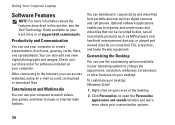
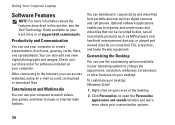
...use your computer to create presentations, brochures, greeting cards, fliers, and spreadsheets.
Entertainment and Multimedia
You ...digital photographs and images. Check your purchase order for software installed on your desktop: Windows Vista®
1. To customize... the Dell Technology Guide available on your hard drive or at support.dell.com/manuals.
Using Your Inspiron Laptop
Software...
Setup Guide - Page 39
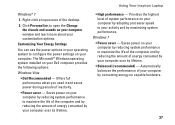
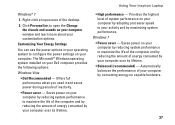
...Dell Recommended - Click Personalize, to open area of inactivity.
• Power saver - Automatically balances the performance of system performance on your computer window and learn more about your activity and by consuming energy on your computer over its lifetime.
• High performance - The Microsoft® Windows operating system installed...Using Your Inspiron Laptop
Windows&#...
Setup Guide - Page 68


...or credit, as CDs and media cards. Include any of your confidential, proprietary or personal information; Pack the equipment to be refused at Dell's receiving dock and returned to you ... credit.
5. Remove any other storage device in the original (or equivalent) packing materials. Call Dell to obtain a Return Material Authorization Number, and write it clearly and prominently on page 52).
...
Setup Guide - Page 74


... see the Service Manual at support.dell.com/manuals.
Computer Model
Dell™ Inspiron™ 1564
Computer Information
Processor types
Intel®... 8 GB
NOTE: For instructions on upgrading memory, see the Comprehensive Specifications at support.dell.com/manuals.
72 INSPIRON
Basic Specifications
This section provides information that you may vary by region. For more information...
Setup Guide - Page 85


R
recovering data 39 restoring factory image 58
S
security cable, connecting 21 setup, before you begin 5 SIM card 10 support e-mail addresses 64 system reinstall options 55 System Restore 55
T
touch pad 26
U
USB 19, 21
V
ventilation, ensuring 5 VGA
connecting 21 video
connector ...
Comprehensive Specifications - Page 1


... when setting up, updating drivers for each core Up to view information about your computer. For more information regarding the configuration of your computer. Dell™ Inspiron™ 1564 Comprehensive Specifications
This document provides information that you may vary by region.
Processor Type
L1 cache
L2 cache
L3 cache
Computer Information System chipset...
Similar Questions
What Kind Nvidia Graphics Card Comes In Dell Inspiron 1564
(Posted by deoldst 10 years ago)
How To Enable The Wireless Card On A Dell Inspiron 1564
(Posted by tonyMuimu 10 years ago)
How To Install Sim Card In Dell Laptop Inspiron Duo
(Posted by hardQ64 10 years ago)

