Dell Inspiron 1546 Support Question
Find answers below for this question about Dell Inspiron 1546.Need a Dell Inspiron 1546 manual? We have 3 online manuals for this item!
Question posted by srga1964 on May 28th, 2011
Hello I Have A 1546 & It Wont Boot Up , I Am Getting Flashing Locks Codes .. A
The person who posted this question about this Dell product did not include a detailed explanation. Please use the "Request More Information" button to the right if more details would help you to answer this question.
Current Answers
There are currently no answers that have been posted for this question.
Be the first to post an answer! Remember that you can earn up to 1,100 points for every answer you submit. The better the quality of your answer, the better chance it has to be accepted.
Be the first to post an answer! Remember that you can earn up to 1,100 points for every answer you submit. The better the quality of your answer, the better chance it has to be accepted.
Related Dell Inspiron 1546 Manual Pages
Dell™ Technology Guide - Page 17


... Accessing the Settings tab of the Display Properties Menu 244 Accessing Additional Functions With the Advanced Button 245 Accessing the Video Card Control Features . . . . 245 Getting Help for Video Display Resolution Problems 245
Adjusting Display Settings With the Vendor Video Card Control Panel 246
Windows Vista 246 Windows XP 246
Using...
Dell™ Technology Guide - Page 18


Using a TV Wizard to Configure Display Settings 248 Getting Help for Video Card Control Panels . . . 249
Troubleshooting Display Settings 249 Where to Find ...Antivirus Software 256
Maintaining Security When Using a Public Wireless Network 256
Reducing the Risk of Getting Computer Viruses . . . 257
Dealing With Cookies 258 Blocking all Cookies 258
Avoiding Spyware and Malware 259
18
Contents
Dell™ Technology Guide - Page 20


... Power Problems 296 Printer Problems 298 Scanner Problems 299 Sound and Speaker Problems 299 Touch Pad or Mouse Problems for Laptop Computers 301 Video and Monitor Problems 302 Power Lights 304
Dell Technical Update Service 305
21 System Setup 307
Viewing ... Setup Program 308 Working With Options on the System Setup Program Screen 308 Changing the Boot Sequence 309 Performing a One-Time...
Dell™ Technology Guide - Page 21


Changing Boot Sequence to a USB Device . . . . 310
Changing the BIOS Settings 310 Viewing the BIOS Settings 311 Upgrading the BIOS (Flashing the BIOS 311
22 Ports 313
USB Port 313 IEEE 1394 Port 314 RS232 Serial Port 315 Parallel Port 316 eSATA Port 317 Modem 318 ...
Dell™ Technology Guide - Page 22
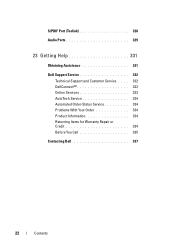
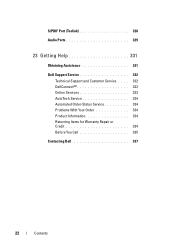
S/PDIF Port (Toslink 328
Audio Ports 329
23 Getting Help 331
Obtaining Assistance 331
Dell Support Service 332 Technical Support and Customer Service . . . . 332 DellConnect 332 Online Services 333 AutoTech Service 334 Automated Order-...
Dell™ Technology Guide - Page 29
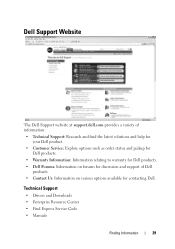
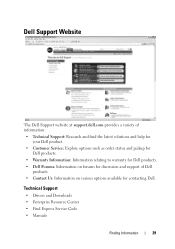
Technical Support
• Drivers and Downloads • Enterprise Resource Center • Find Express Service Code • Manuals
Finding Information
29 Dell Support Website
The Dell Support website at support.dell.com provides a variety of information: • Technical Support: Research and ...
Dell™ Technology Guide - Page 78
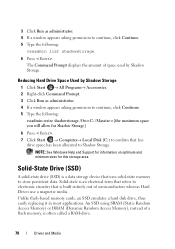
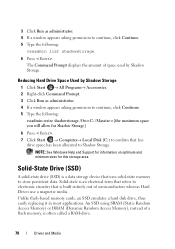
...SSD) is a data storage device that is often called a RAM-drive.
78
Drives and Media Unlike flash-based memory cards, an SSD emulates a hard disk drive, thus easily replacing it in most applications....list shadowstorage.
6 Press . The Command Prompt displays the amount of a flash memory, is built entirely out of semiconductors whereas Hard Drives use a magnetic media. Reducing Hard Drive Space ...
Dell™ Technology Guide - Page 88
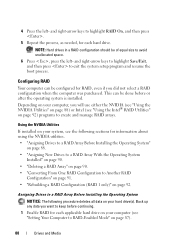
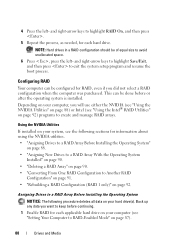
... Intel® RAID Utilities" on page 92. 4 Press the left -
This can be of equal size to exit the system setup program and resume the boot process. Depending on your system, see "Setting Your Computer to highlight RAID On, and then press .
5 Repeat the process, as needed, for RAID, even if...
Dell™ Technology Guide - Page 282


...® desktop; OR • After the computer has been powered down the error code(s) and see "Contacting Dell" on page 337.
1 Ensure that the computer is ..." on page 284. If the Pre-boot System Assessment completes successfully, the following message appears: "Booting Dell Diagnostic Utility Partition. Select Diagnostics from the boot menu and press .
282
Troubleshooting
NOTE...
Dell™ Technology Guide - Page 332


....dell.com) for help with any necessary procedures. NOTE: Dell's Express Service Code system may not be available in all countries.
Call your Express Service Code to route the call directly to support.dell.com and click DellConnect.
332
Getting Help For more extensive list of the following services are not always available...
Dell™ Technology Guide - Page 335
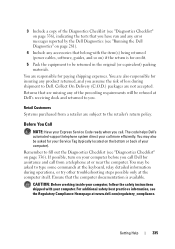
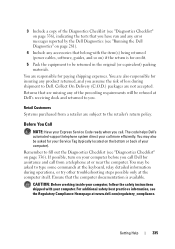
... return is available.
Ensure that the computer documentation is for assistance and call more efficiently. Getting Help
335 Retail Customers
Systems purchased from a telephone at the computer itself. You may be...see "Diagnostics Checklist" on page 336). Before You Call
NOTE: Have your Express Service Code ready when you assume the risk of loss during shipment to type some commands at the...
Dell™ Technology Guide - Page 336
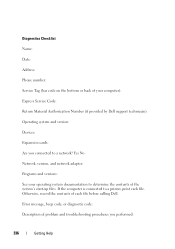
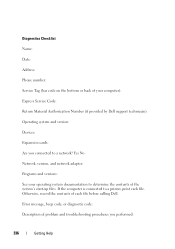
... Material Authorization Number (if provided by Dell support technician): Operating system and version: Devices: Expansion cards: Are you performed:
336
Getting Help Error message, beep code, or diagnostic code: Description of problem and troubleshooting procedures you connected to a network? If the computer is connected to determine the contents of the system's start-up...
Setup Guide - Page 53


...DELL logo appears, press immediately. Press any key to go to continue."
then, shut down the error code and problem description and contact Dell (see the Microsoft® Windows® desktop; Press any key to ... Tag helps you identify your computer is displayed: "Booting Dell Diagnostic Utility Partition. To exit the Dell Diagnostics and to the Choose An Option window.
4.
Setup Guide - Page 54


... appropriate for your computer when you identify your computer.
7. Remove the Drivers and Utilities disc.
52 When the boot device list appears, highlight CD/DVD/CD-RW and press .
4. Write down the error code and problem description and contact Dell (see "Contacting Dell" on your computer is located at the top of...
Setup Guide - Page 64


... with installation and troubleshooting procedures. Fill out the "Diagnostic Checklist" on page 67. NOTE: Dell's Express Service Code system may not be available in all countries.
62
If the preceding steps have not resolved the problem, see ...troubleshoot the problem:
1. Use Dell's extensive suite of Dell Support online.
6. INSPIRON
Getting Help
If you with any necessary procedures.
Setup Guide - Page 65


... Support and Customer Service
Dell's support service is a simple online access tool that allows a Dell service and support associate to www.dell.com/dellconnect.
63
Getting Help
When prompted by Dell's automated telephone system, enter your Express Service Code to route the call directly to support.dell.com.
Setup Guide - Page 69


Getting Help
Before You Call
NOTE: Have your Service Tag.
You may also be asked for your computer can be found on a label at the bottom of your call . Locating Your Service Tag
The Service Tag for your Express Service Code ready when you call more efficiently. The code helps Dell's automatedsupport telephone system direct your computer.
1
1 Service Tag 67
Setup Guide - Page 70


... Name: • Date: • Address: • Phone number: • Service Tag (bar code on your computer before you connected to a network? You may be asked to fill out the following ... from a telephone at the computer itself. Ensure that the computer documentation is available. Getting Help
Remember to type some commands at the keyboard, relay detailed information during operations, ...
Setup Guide - Page 71


To contact Dell for you performed:
Getting Help
Contacting Dell
For customers in your area.
Choose the method of contacting Dell that is connected to determine ...on your need.
4. See your operating system documentation to a printer, print each file before calling Dell.
• Error message, beep code, or diagnostic code:
• Description of the computer's start-up files.
Comprehensive Specifications - Page 1


... Data bus width DRAM bus width Flash EPROM Graphic bus
• AMD Turion™ X2 Ultra Dual-Core • AMD Turion X2 Dual-Core • AMD Athlon™ X2 Dual-Core • AMD Sempron™ • 2 MB (AMD Turion X2 Ultra Dual- Dell™ Inspiron™ 1546: Comprehensive Specifications
This document provides information...
Similar Questions
Dell Inspiron 1526 Blue Lights Flashing Wont Boot Cap And Lock Light
(Posted by cuongB50593 10 years ago)

