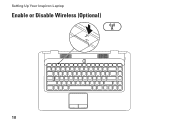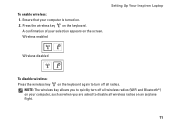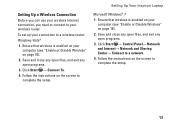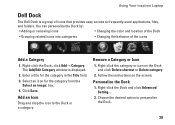Dell Inspiron 1546 Support Question
Find answers below for this question about Dell Inspiron 1546.Need a Dell Inspiron 1546 manual? We have 3 online manuals for this item!
Question posted by daviPiettj on February 11th, 2014
How To Enable Webcam On Dell Inspiron 1546
The person who posted this question about this Dell product did not include a detailed explanation. Please use the "Request More Information" button to the right if more details would help you to answer this question.
Current Answers
Related Dell Inspiron 1546 Manual Pages
Similar Questions
Dell Inspiron 1546 Turns On And Then Turn Back Off Real Slow
dear sir. Dell Inspiron 1546 turns on and then turn back off real slow what could it be i change the...
dear sir. Dell Inspiron 1546 turns on and then turn back off real slow what could it be i change the...
(Posted by Anonymous-132334 10 years ago)
Dell Inspiron 1546 Jumper Location
how can i locate a clear bios jumper of dell inspiron 1546
how can i locate a clear bios jumper of dell inspiron 1546
(Posted by nonos 11 years ago)
How Can I Disable The Touchpad On My Inspiron 1546 When I Plug In A Mouse?
How can I disable the touchpad on my inspiron 1546 when I plug in an external mouse?
How can I disable the touchpad on my inspiron 1546 when I plug in an external mouse?
(Posted by donaldhutton 12 years ago)