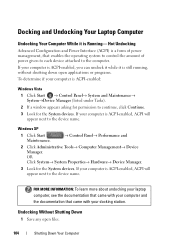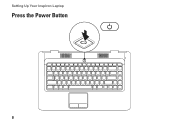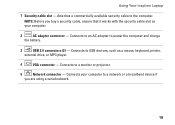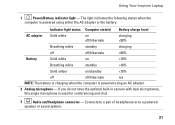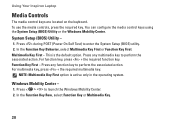Dell Inspiron 1546 Support Question
Find answers below for this question about Dell Inspiron 1546.Need a Dell Inspiron 1546 manual? We have 3 online manuals for this item!
Question posted by k9navphotoc on September 6th, 2014
My Dellinspiron 1546 Laptop Wont Power Up
The person who posted this question about this Dell product did not include a detailed explanation. Please use the "Request More Information" button to the right if more details would help you to answer this question.
Current Answers
Related Dell Inspiron 1546 Manual Pages
Similar Questions
Dell Inspiron M5010 Laptop Wont Power Up And Beeps 7 Times
(Posted by blanNick 9 years ago)
My Laptop Wont Power On
i forgot to shutdown my laptop yesternight and when i woke up the power key was on and power indicat...
i forgot to shutdown my laptop yesternight and when i woke up the power key was on and power indicat...
(Posted by duwacj 12 years ago)