Dell Inspiron 1545 Support Question
Find answers below for this question about Dell Inspiron 1545.Need a Dell Inspiron 1545 manual? We have 4 online manuals for this item!
Question posted by chrgreg on December 23rd, 2013
Inspiron 1545 Battery Indicator Flashing When Charged
The person who posted this question about this Dell product did not include a detailed explanation. Please use the "Request More Information" button to the right if more details would help you to answer this question.
Current Answers
There are currently no answers that have been posted for this question.
Be the first to post an answer! Remember that you can earn up to 1,100 points for every answer you submit. The better the quality of your answer, the better chance it has to be accepted.
Be the first to post an answer! Remember that you can earn up to 1,100 points for every answer you submit. The better the quality of your answer, the better chance it has to be accepted.
Related Dell Inspiron 1545 Manual Pages
Dell™ Technology Guide - Page 11


... 140 Uninterruptible Power Supply (UPS 141
Laptop Computer Batteries 141 Using Your Laptop Computer for the First Time 142 Preserving the Life of a Battery 142 Replacing a Battery 143 Checking the Battery Charge 143 Conserving Battery Power 145 Charging the Battery 145 Storing a Battery 146 US Department of Transportation (DOT) Notebook Battery Restrictions 146 Dell™ ControlPoint...
Dell™ Technology Guide - Page 142


... the computer in case your battery is not fully charged.
You may need to purchase a new battery during the life of your computer performance). To view the battery charge status, check the Power Meter icon on how often the battery is used . For more information on preserving the battery life of your laptop computer, see Maintaining
Your Computer...
Dell™ Technology Guide - Page 144


... The Power Meter indicates the remaining battery charge. Each light represents approximately 20 percent of its charge remaining, three of the Battery To check the battery health using the charge gauge, press and hold the status button on the battery charge gauge for at least 3 seconds. If no lights appear, the battery has no lights appear, the battery is in the...
Dell™ Technology Guide - Page 145


... more about changing the settings for long periods of time. Conserving Battery Power
To conserve battery power on page 135. If necessary, the AC adapter then charges the battery and maintains the battery charge. Your laptop computer will display a warning when the battery charge is connected to optimize your laptop has this option. Power (Power Settings, Power Protection Devices, and...
Dell™ Technology Guide - Page 146


..., do not operate your computer for as long as you store your computer using battery power until the battery is turned off, the AC adapter charges a completely discharged battery to 80 percent in about 1 hour and to start charging if the light flashes alternately green and orange (light colors may not be packed in a checked bag...
Dell™ Technology Guide - Page 278


... M E - THE AC POWER ADAPTER TYPE CANNOT BE DETERMINED. THE BATTERY MAY NOT CHARGE. STRIKE THE F3 KEY (BEFORE THE F1 OR F2 KEY) IF ... D O W N . - NOTE: This message concerning the requirement of an AC power adapter type of 130-W or greater applies to laptop computers that the memory you are using is supported by your computer (see "Entering the System Setup Program" on page 308). THEY SYSTEM...
Setup Guide - Page 7
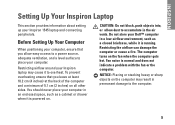
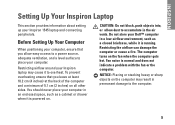
... cause it is running. Before Setting Up Your Computer
When positioning your computer, ensure that you allow dust to place your Inspiron 1545 laptop and connecting peripherals. Fan noise is normal and does not indicate a problem with the fan or the computer. INSPIRON
Setting Up Your Inspiron Laptop
This section provides information about setting up your computer.
Setup Guide - Page 16


The connectors on your computer provide the option of attaching additional devices. Right Side Features
4 3 2 1 14 INSPIRON
Using Your Inspiron Laptop
Your Inspiron 1545 laptop has indicators and buttons that provide information and enable you to perform common tasks.
Service Manual - Page 1
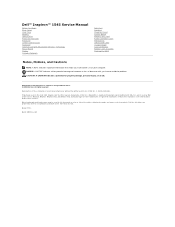
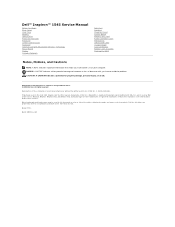
... States and/or other than its own. Dell Inc. A01 Dell™ Inspiron™ 1545 Service Manual
Before You Begin Base Cover Hard Drive Memory Optical Drive Processor Heat...Cover Thermal Fan USB Extend Cable Charger Board Coin-Cell Battery Battery Latch Assembly Flashing the BIOS
Notes, Notices, and Cautions
NOTE: A NOTE indicates important information that helps you how to avoid the ...
Service Manual - Page 2
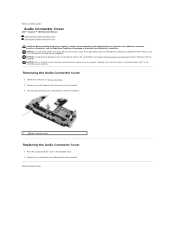
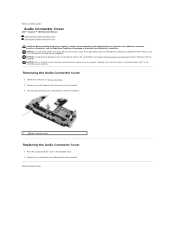
Back to Contents Page
Audio Connector Cover
Dell™ Inspiron™ 1545 Service Manual Removing the Audio Connector Cover Replacing the Audio Connector ...(such as a connector on your computer. NOTICE: To help prevent damage to the system board, remove the main battery (see Removing the System Board).
3. NOTICE: Only a certified service technician should perform repairs on the back of the...
Service Manual - Page 3
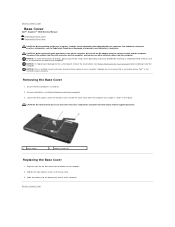
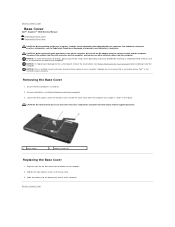
... the bottom of the computer). Back to Contents Page
Base Cover
Dell™ Inspiron™ 1545 Service Manual Removing the Base Cover Replacing the Base Cover
CAUTION: Before working inside... Cover
1. Loosen the four captive screws on the back of the computer. 2.
Slide the battery into the battery bay until it clicks into place. CAUTION: Before performing this procedures, turn off .
2. ...
Service Manual - Page 4
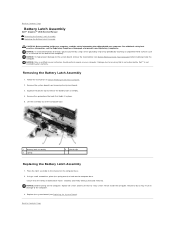
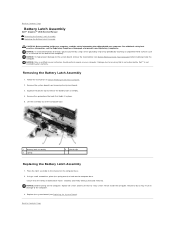
... safety information that the newly installed latch moves smoothly and freely when pushed and released. Back to Contents Page
Battery Latch Assembly
Dell™ Inspiron™ 1545 Service Manual Removing the Battery Latch Assembly Replacing the Battery Latch Assembly
CAUTION: Before working inside the computer. For additional safety best practices information, see Before Working Inside...
Service Manual - Page 8
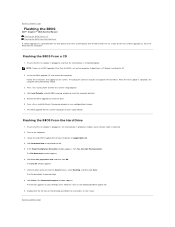
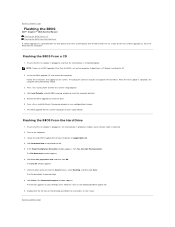
.... The Save In window appears. 7.
Back to Contents Page
Flashing the BIOS
Dell™ Inspiron™ 1545 Service Manual Flashing the BIOS From a CD Flashing the BIOS From the Hard Drive
If a BIOS upgrade CD .... Click Load Defaults and click OK in and that the main battery is provided with the new processor or new system board, flash the BIOS from the drive. 6. Ensure that appear on your...
Service Manual - Page 10
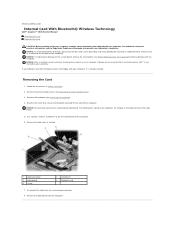
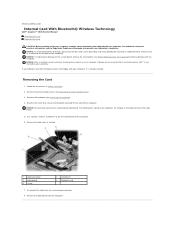
...; Wireless Technology
Dell™ Inspiron™ 1545 Service Manual Removing the Card ...Replacing the Card
CAUTION: Before working inside your computer, read the safety information that shipped with your computer, it is not covered by Dell™ is already installed. Use a plastic scribe or screwdriver to the system board, remove the main battery...
Service Manual - Page 12
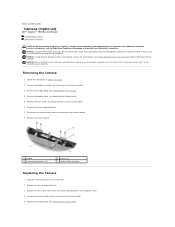
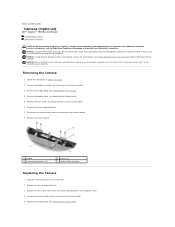
...Removing the Display Bezel).
4. NOTICE: To help prevent damage to the system board, remove the main battery (see Removing the Display Panel).
5. Remove the camera board brackets.
7. Remove the camera board.
1...the camera board.
8. Back to Contents Page
Camera (Optional)
Dell™ Inspiron™ 1545 Service Manual Removing the Camera Replacing the Camera
CAUTION: Before working inside your ...
Service Manual - Page 16
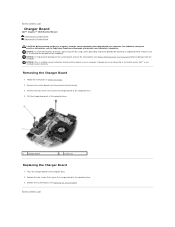
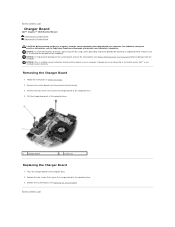
... in Before You Begin.
2.
Back to Contents Page
Charger Board
Dell™ Inspiron™ 1545 Service Manual Removing the Charger Board Replacing the Charger Board
CAUTION: Before working inside... your computer. NOTICE: To help prevent damage to the system board, remove the main battery ...
Service Manual - Page 17
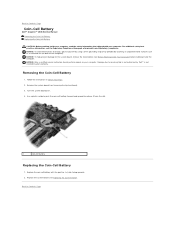
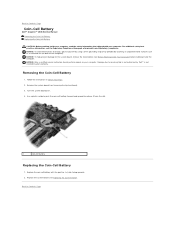
... avoid electrostatic discharge, ground yourself by using a wrist grounding strap or by your computer.
Back to Contents Page
Coin-Cell Battery
Dell™ Inspiron™ 1545 Service Manual Removing the Coin-Cell Battery Replacing the Coin-Cell Battery
CAUTION: Before working inside your computer. For additional safety best practices information, see Replacing the System Board).
Service Manual - Page 18
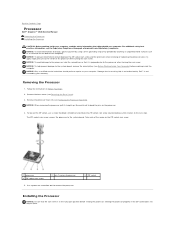
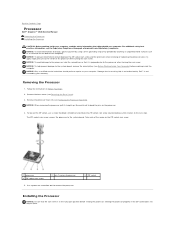
... Sink).
The ZIF-socket cam screw secures the processor to the system board, remove the main battery (see the Regulatory Compliance Homepage at www.dell.com/regulatory_compliance. Take note of the computer). NOTICE... Contents Page
Processor
Dell™ Inspiron™ 1545 Service Manual Removing the Processor Installing the Processor
CAUTION: Before working inside your warranty.
Service Manual - Page 20
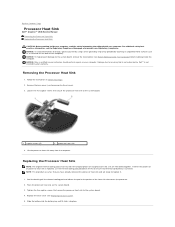
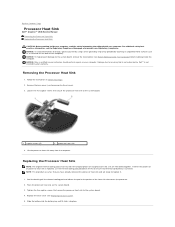
... that secure the processor heat sink to the portion of the computer). Slide the battery into the battery bay until it .
1. NOTICE: Only a certified service technician should perform repairs... the system board, remove the main battery (see Replacing the Base Cover). 5.
Back to Contents Page
Processor Heat Sink
Dell™ Inspiron™ 1545 Service Manual Removing the Processor Heat Sink...
Service Manual - Page 22
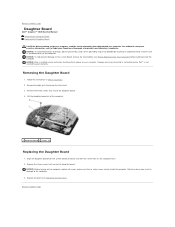
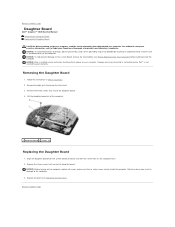
...Board
Dell™ Inspiron™ 1545 Service Manual Removing ...the Daughter Board Replacing the Daughter Board CAUTION: Before working inside the computer. Replace the palm rest (Replacing the Palm Rest). Back to do so may result in Before You Begin. 2. Removing the Daughter Board
1. NOTICE: To help prevent damage to the system board, remove the main battery...
Similar Questions
Dell Inspiron N5050 Flashing Charge Light Wont Start
(Posted by kourodylan 9 years ago)
Inspiron 1545 Power Light Flashing Orange And Wont Turn On
(Posted by ynoMC333 10 years ago)

