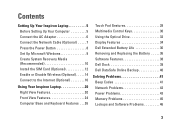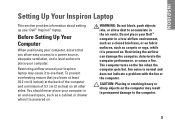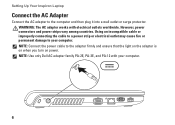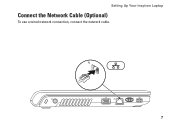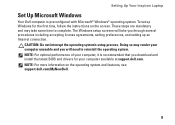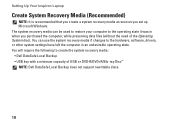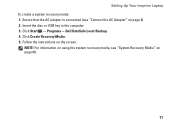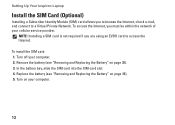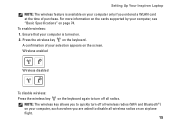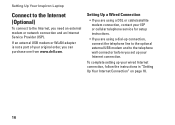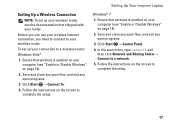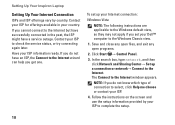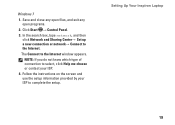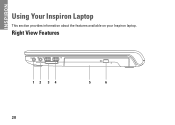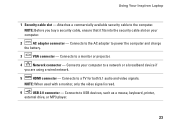Dell Inspiron 1464 Support Question
Find answers below for this question about Dell Inspiron 1464.Need a Dell Inspiron 1464 manual? We have 3 online manuals for this item!
Question posted by Anonymous-87985 on December 8th, 2012
About Waking Up My Laptop While It Is Hibernating...
The person who posted this question about this Dell product did not include a detailed explanation. Please use the "Request More Information" button to the right if more details would help you to answer this question.
Current Answers
Answer #1: Posted by NiranjanvijaykumarAtDell on December 13th, 2012 12:47 AM
Hello Anonymous-87985,
I am from Dell Social Media and Community.
Are you facing any trouble waking up your system when it is in hibernation mode?
If yes, please follow the link below to troubleshoot and resolve your issue.
http://support.dell.com/support/topics/global.aspx/support/kcs/document?docid=DSN_371331&isLegacy=true
If this has not helped you or if you need any further assistance, feel free to message me on Twitter. I will be happy to assist and Happy Holidays to you and your family.
Dell-Niranjan
Twitter: @NiranjanatDell
I am from Dell Social Media and Community.
Are you facing any trouble waking up your system when it is in hibernation mode?
If yes, please follow the link below to troubleshoot and resolve your issue.
http://support.dell.com/support/topics/global.aspx/support/kcs/document?docid=DSN_371331&isLegacy=true
If this has not helped you or if you need any further assistance, feel free to message me on Twitter. I will be happy to assist and Happy Holidays to you and your family.
Dell-Niranjan
Twitter: @NiranjanatDell
NiranjanAtDell
Dell Inc
Related Dell Inspiron 1464 Manual Pages
Similar Questions
How To Remove A Hard Drive From A Dell Inspiron 1464 Laptop
(Posted by schroYra 9 years ago)
Can We Install Bluetooth On My Laptop Inspiron 1464
(Posted by fenidra 10 years ago)
Dell Laptop Inspiron N5050 Drivers For Windows Xp
dell laptop Inspiron N5050 drivers for windows xp
dell laptop Inspiron N5050 drivers for windows xp
(Posted by Umeshb1986 11 years ago)
Please Plug In A Supported Devices Wraning Giving For Dell Laptop Inspiron N5050
please plug in a supported devices wraning giving for Dell laptop inspiron N5050
please plug in a supported devices wraning giving for Dell laptop inspiron N5050
(Posted by vinaynalla 11 years ago)
How Do I Activate My Bluetooth On My Dell Inspiron 1464 Laptop?
I want to be able to bluetooth things from my computer to my phone, and I can't figure out how to ac...
I want to be able to bluetooth things from my computer to my phone, and I can't figure out how to ac...
(Posted by Bethany478 12 years ago)