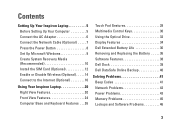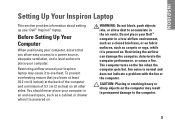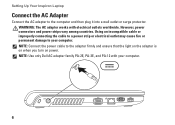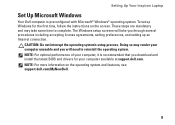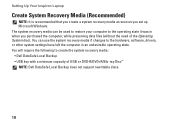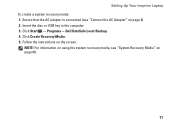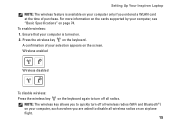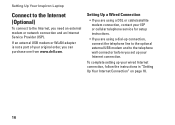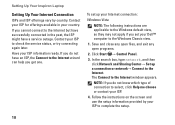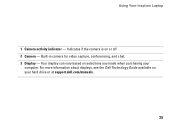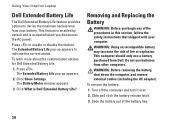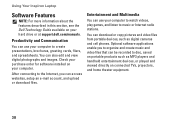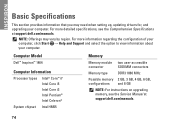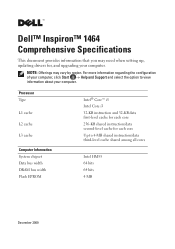Dell Inspiron 1464 Support Question
Find answers below for this question about Dell Inspiron 1464.Need a Dell Inspiron 1464 manual? We have 3 online manuals for this item!
Question posted by Bethany478 on March 27th, 2012
How Do I Activate My Bluetooth On My Dell Inspiron 1464 Laptop?
I want to be able to bluetooth things from my computer to my phone, and I can't figure out how to activate it on my computer. If I can't, then I'll buy the hookup or whatever I need but I just figured I'd find out first! Thanks! :) :)
Current Answers
Related Dell Inspiron 1464 Manual Pages
Similar Questions
How To Remove A Hard Drive From A Dell Inspiron 1464 Laptop
(Posted by schroYra 9 years ago)
How To Boot Dell Inspiron 1464 Laptop Into Recovery Mode
(Posted by jobso 10 years ago)
Webcam Of My Laptop Is Not Working I Want To Download Software For It From Where
from where i get the free software for it
from where i get the free software for it
(Posted by deepalikhare91 11 years ago)
My Inspiron 1464 Cant Detect Dell Blutooth Headphone
I cant connect my bluetooth headphone to inspiron 1464. though the drivers are there but my laptop d...
I cant connect my bluetooth headphone to inspiron 1464. though the drivers are there but my laptop d...
(Posted by sathyasheela1985001 12 years ago)