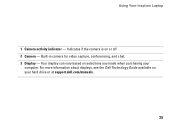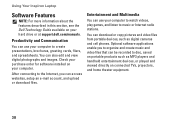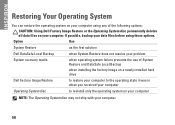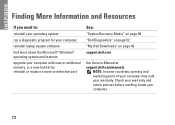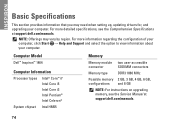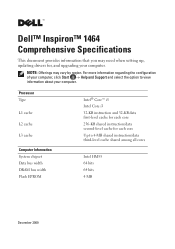Dell Inspiron 1464 Support Question
Find answers below for this question about Dell Inspiron 1464.Need a Dell Inspiron 1464 manual? We have 3 online manuals for this item!
Question posted by schroYra on June 30th, 2014
How To Remove A Hard Drive From A Dell Inspiron 1464 Laptop
The person who posted this question about this Dell product did not include a detailed explanation. Please use the "Request More Information" button to the right if more details would help you to answer this question.
Current Answers
Answer #1: Posted by bengirlxD on June 30th, 2014 2:57 PM
Here is a link to a youtube video showing how to remove the hard drive off your laptop:
Feel free to resubmit the question if you didn't find it useful.