Dell Inspiron 1464 Support Question
Find answers below for this question about Dell Inspiron 1464.Need a Dell Inspiron 1464 manual? We have 3 online manuals for this item!
Question posted by JP0rw on August 5th, 2014
How Do You Remove The Partition On My Dell 1464 Laptop
The person who posted this question about this Dell product did not include a detailed explanation. Please use the "Request More Information" button to the right if more details would help you to answer this question.
Current Answers
There are currently no answers that have been posted for this question.
Be the first to post an answer! Remember that you can earn up to 1,100 points for every answer you submit. The better the quality of your answer, the better chance it has to be accepted.
Be the first to post an answer! Remember that you can earn up to 1,100 points for every answer you submit. The better the quality of your answer, the better chance it has to be accepted.
Related Dell Inspiron 1464 Manual Pages
Dell™ Technology Guide - Page 63


To change the zoom settings, double-click the Dell Touch Pad icon in and out by spreading two fingers or by bringing the two fingers together).
Windows&#... to seep between the touch pad and the surrounding palm rest. Do not allow water from their
electrical outlets. 3 Remove any installed batteries. 4 Moisten a soft, lint-free cloth with items on the screen check box.
3 Click OK. Single Finger ...
Dell™ Technology Guide - Page 107


...Down Your Computer
107 See "Replacing a Battery" on page 125
• Your system administrator
• support.dell.com. Only the basic files and drivers necessary to ensure that power is off and components will be displayed ...mode is a troubleshooting option for Windows that may want to remove and replace the battery for at least 8 seconds.
Press and hold the power button for...
Dell™ Technology Guide - Page 126


... Security) Cleaning Your Computer
Before You Start
Read the safety instructions available in the Dell™ safety information that come with the compressed-air product. Do not use compressed... in an optical drive, and follow the instructions that shipped with water.
For a laptop computer, remove any batteries. Use this document as skipping, with the playback quality of the monitor ...
Dell™ Technology Guide - Page 143


... You must remove all external cables from children.
When your battery no longer holds a charge, call your local waste disposal or environmental agency for advice on your laptop computer, follow... additional safety best practices information, see the Regulatory Compliance Homepage at www.dell.com/regulatory_compliance.
Damaged batteries may leak and cause personal injury or equipment ...
Dell™ Technology Guide - Page 146


...extended period of time. Storing a Battery
Remove the battery when you use the Battery ...The battery's internal circuitry prevents the battery from being used in your laptop computer from the electrical outlet and allow the computer and the battery ...is installed in a hot environment, the battery may not be allowed. Dell™ ControlPoint Power Manager
You can use it. NOTE: You can leave...
Dell™ Technology Guide - Page 276


..." on page 337).
System Messages for Laptop Computers
NOTE: If the message you received is in BIOS setup. See "Lockups and Software Problems" on page 292). K E Y B O A R D F A I L A B L E M E M O R Y - DELL RECOMMENDS THAT YOU BACK UP YOUR DATA REGULARLY. D E C R E A S I N G A V A I L U R E - The system cannot detect a bootable device or partition.
• If the optical drive...
Dell™ Technology Guide - Page 278


NOTE: This message concerning the requirement of an AC power adapter type of 130-W or greater applies to laptop computers that the memory you are using is supported by your computer (see your computer). STRIKE T H E F 1 K E Y T O C O N T I N U E , F 2 T O R ...Dell for instructions, see the documentation shipped with your computer's Service Manual).
• If memory was not removed...
Dell™ Technology Guide - Page 281


...ship with your docking device for technical assistance. NOTICE: The Dell Diagnostics works only on Laptop Computers
NOTE: If your hard drive. See the documentation that ...Dell Diagnostics from your computer. For additional safety best practices information, see "Contacting Dell" in the system setup program and is located on a hidden diagnostic utility partition on page 271 and run the Dell...
Dell™ Technology Guide - Page 285


...Warranty Information and provides you with support options for your hardware configuration for contacting Dell Technical Support including live chat, phone and E-mail. The software automatically identifies ... settings.
5 When the tests are complete, close the Main Menu screen.
6 Remove the Dell Drivers and Utilities media (if applicable). Displays your computer such as drivers and downloads...
Setup Guide - Page 5
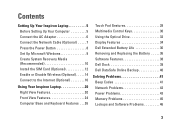
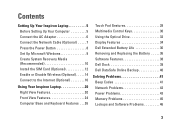
... Enable or Disable Wireless (Optional 14 Connect to the Internet (Optional 16
Using Your Inspiron Laptop 20 Right View Features 20 Front View Features 24 Computer Base and Keyboard Features 26... the Optical Drive 32 Display Features 34 Dell Extended Battery Life 36 Removing and Replacing the Battery 36 Software Features 38 Dell Dock 39 Dell DataSafe Online Backup 40
Solving Problems 41...
Setup Guide - Page 7
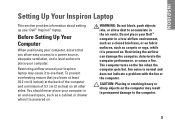
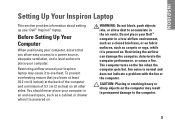
...minimum of 5.1 cm (2 inches) on .
You should never place your Inspiron laptop may result in permanent damage to place your Dell™ computer in an enclosed space, such as a cabinet or drawer ...or on the computer may cause it to accumulate in the air vents. INSPIRON
Setting Up Your Inspiron Laptop
This section provides information about setting up your computer, ensure that you ...
Setup Guide - Page 8
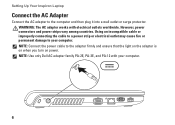
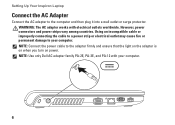
... strip or electrical outlet may cause fire or permanent damage to your computer.
6 NOTE: Use only Dell AC adapter family PA-2E, PA-3E, and PA-12 with electrical outlets worldwide. Setting Up Your Inspiron Laptop
Connect the AC Adapter
Connect the AC adapter to the adapter firmly and ensure that the light...
Setup Guide - Page 11
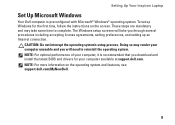
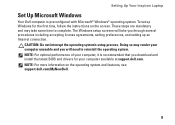
...: For more information on the screen. NOTE: For optimal performance of your computer available at support.dell.com. The Windows setup screens will need to complete. Setting Up Your Inspiron Laptop
Set Up Microsoft Windows
Your Dell computer is recommended that you download and install the latest BIOS and drivers for the first time...
Setup Guide - Page 12
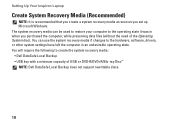
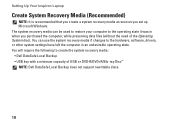
...require the following to the operating state it was in an undesirable operating state. Setting Up Your Inspiron Laptop
Create System Recovery Media (Recommended)
NOTE: It is recommended that you create a system recovery ...files (without the need of 8 GB or DVD-R/DVD+R/Blu-ray Disc™ NOTE: Dell DataSafe Local Backup does not support rewritable discs.
10 You can be used to restore your computer...
Setup Guide - Page 13
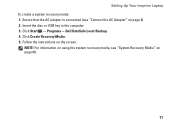
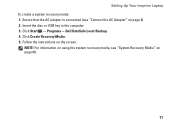
... on page 60.
11 NOTE: For information on using the system recovery media, see "Connect the AC Adapter" on page 6). 2. Setting Up Your Inspiron Laptop To create a system recovery media: 1. Click Start → Programs→ Dell DataSafe Local Backup. 4. Ensure that the AC adapter is connected (see "System Recovery Media" on the screen.
Setup Guide - Page 14
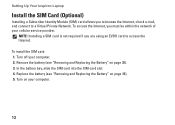
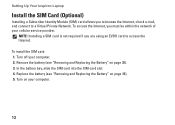
Turn off your computer.
12 Replace the battery (see "Removing and Replacing the Battery" on page 36). 5. Setting Up Your Inspiron Laptop
Install the SIM Card (Optional)
Installing a Subscriber Identity Module (SIM) card allows you... card is not required if you are using an EVDO card to a Virtual Private Network. Remove the battery (see "Removing and Replacing the Battery" on page 36). 3.
Setup Guide - Page 18
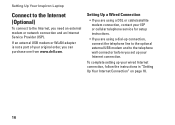
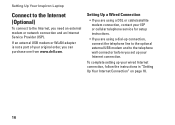
... to the optional external USB modem and to the Internet, you can purchase one from www.dell.com.
If an external USB modem or WLAN adapter is not a part of your Internet connection...follow the instructions in "Setting Up Your Internet Connection" on page 18.
16
Setting Up Your Inspiron Laptop
Connect to the Internet (Optional)
To connect to the telephone wall connector before you set up...
Setup Guide - Page 20
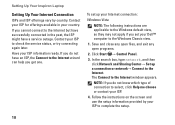
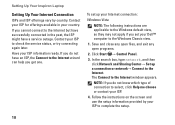
... provided by country.
Contact your ISP to the Internet. Have your Dell™ computer to the Windows Classic view.
1. If you cannot connect to the Internet but have successfully connected in your country. If you get one. Setting Up Your Inspiron Laptop
Setting Up Your Internet Connection
ISPs and ISP offerings vary by...
Setup Guide - Page 38
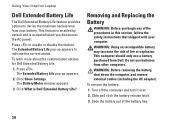
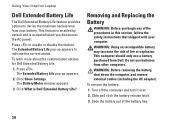
... and turn it over.
2. The Extended Battery Life pop-up appears.
2. Press . To remove the battery:
1. WARNING: Before removing the battery, shut down the computer, and remove external cables (including the AC adapter).
Using Your Inspiron Laptop
Dell Extended Battery Life
The Dell Extended Battery Life feature provides options to derive the maximum backup time from your...
Setup Guide - Page 41


Click Save.
Using Your Inspiron Laptop
Dell Dock
The Dell Dock is displayed.
2. Right-click the Dock, click Add→ Category. Select an icon for ...Delete shortcut or Delete category.
2. Enter a title for the category from the
Select an image: box. 4. Remove a Category or Icon
1. Right-click the Dock and click Advanced Setting....
2. You can personalize the Dock by:
• Adding or...
Similar Questions
How To Remove A Hard Drive From A Dell Inspiron 1464 Laptop
(Posted by schroYra 9 years ago)
Can We Install Bluetooth On My Laptop Inspiron 1464
(Posted by fenidra 10 years ago)
Inspiron 14 (1464) Laptop How Do You Turn On Bluetooth
(Posted by volhe 10 years ago)

