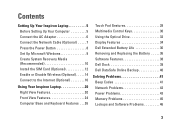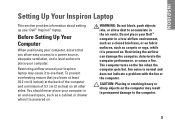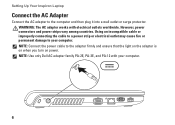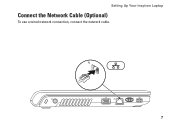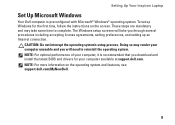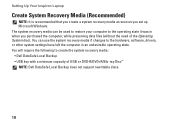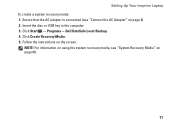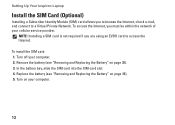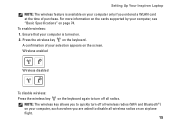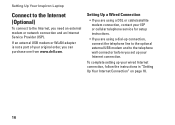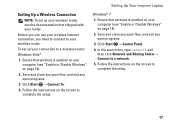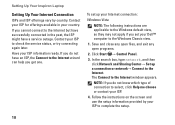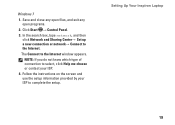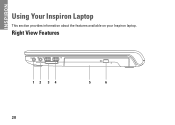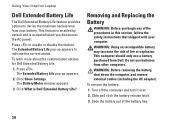Dell Inspiron 1464 Support Question
Find answers below for this question about Dell Inspiron 1464.Need a Dell Inspiron 1464 manual? We have 3 online manuals for this item!
Question posted by volhe on February 21st, 2014
Inspiron 14 (1464) Laptop How Do You Turn On Bluetooth
The person who posted this question about this Dell product did not include a detailed explanation. Please use the "Request More Information" button to the right if more details would help you to answer this question.
Current Answers
Related Dell Inspiron 1464 Manual Pages
Similar Questions
How To Remove A Hard Drive From A Dell Inspiron 1464 Laptop
(Posted by schroYra 9 years ago)
How To Get Dell Integret Youcam Driver For Inspiron-14, N4050 Laptop
(Posted by jokal 9 years ago)
How To Boot Dell Inspiron 1464 Laptop Into Recovery Mode
(Posted by jobso 10 years ago)
How To Use Webcam On Dell Inspiron 14 N4030 Laptop
(Posted by kajoyyng 10 years ago)
How Do I Activate My Bluetooth On My Dell Inspiron 1464 Laptop?
I want to be able to bluetooth things from my computer to my phone, and I can't figure out how to ac...
I want to be able to bluetooth things from my computer to my phone, and I can't figure out how to ac...
(Posted by Bethany478 12 years ago)