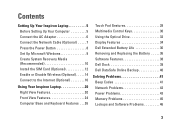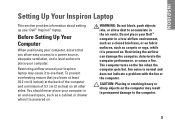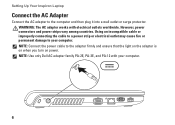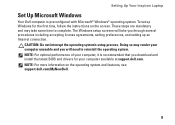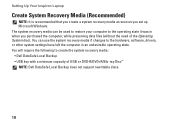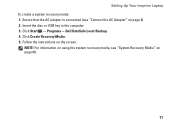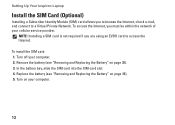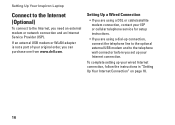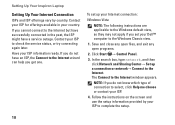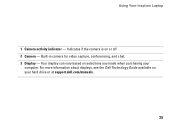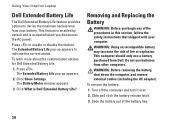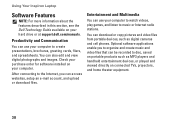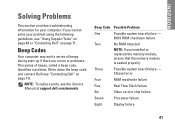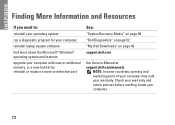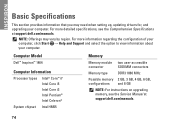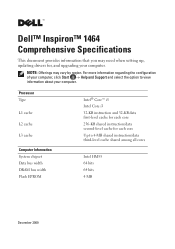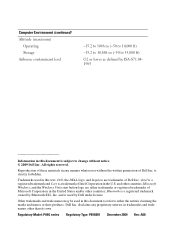Dell Inspiron 1464 Support Question
Find answers below for this question about Dell Inspiron 1464.Need a Dell Inspiron 1464 manual? We have 3 online manuals for this item!
Question posted by AbaPet on July 29th, 2014
How To Check Bios In Dell 1464
The person who posted this question about this Dell product did not include a detailed explanation. Please use the "Request More Information" button to the right if more details would help you to answer this question.
Current Answers
Related Dell Inspiron 1464 Manual Pages
Similar Questions
Can We Install Bluetooth On My Laptop Inspiron 1464
(Posted by fenidra 10 years ago)
How To Check Bios Version In Windows For Dell Inspiron N5050
(Posted by carlosele 10 years ago)
Dell Laptop Inspiron N5050 Drivers For Windows Xp
dell laptop Inspiron N5050 drivers for windows xp
dell laptop Inspiron N5050 drivers for windows xp
(Posted by Umeshb1986 11 years ago)
How To Activate Bluetooth Using Wireless Switch In Dell Inspiron 1464
(Posted by lan8 11 years ago)
How Do I Activate My Bluetooth On My Dell Inspiron 1464 Laptop?
I want to be able to bluetooth things from my computer to my phone, and I can't figure out how to ac...
I want to be able to bluetooth things from my computer to my phone, and I can't figure out how to ac...
(Posted by Bethany478 12 years ago)