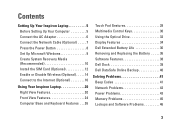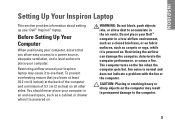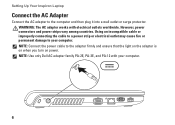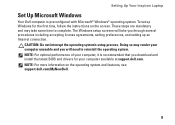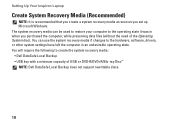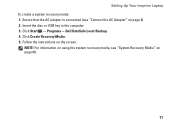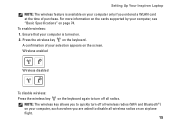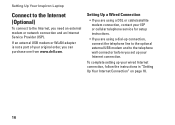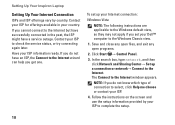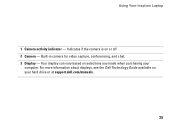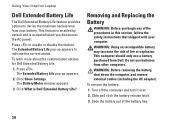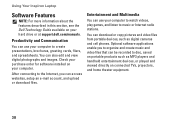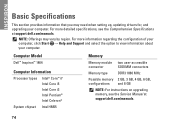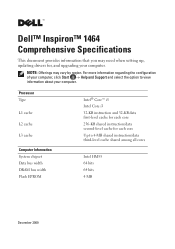Dell Inspiron 1464 Support Question
Find answers below for this question about Dell Inspiron 1464.Need a Dell Inspiron 1464 manual? We have 3 online manuals for this item!
Question posted by melinatg on July 14th, 2014
How To Activate Bluetooth On Dell Inspiron 1464
The person who posted this question about this Dell product did not include a detailed explanation. Please use the "Request More Information" button to the right if more details would help you to answer this question.
Current Answers
Related Dell Inspiron 1464 Manual Pages
Similar Questions
How To Activate Bluetooth Using Wireless Switch On Dell Inspiron 1464 Win 7 64
(Posted by alavThi 9 years ago)
Can We Install Bluetooth On My Laptop Inspiron 1464
(Posted by fenidra 10 years ago)
How To Activate Bluetooth Using Wireless Switch In Dell Inspiron 1464
(Posted by lan8 11 years ago)
I Get A Option To Activate Bluetooth Using Wireless Switch On Dell Inspiron N505
When I tried to install the bluetooth driver from Dell web sites namedR302514 , I start the Installa...
When I tried to install the bluetooth driver from Dell web sites namedR302514 , I start the Installa...
(Posted by rauther1 11 years ago)