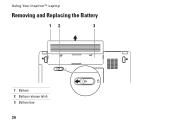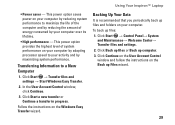Dell Inspiron 1440 Support Question
Find answers below for this question about Dell Inspiron 1440.Need a Dell Inspiron 1440 manual? We have 3 online manuals for this item!
Question posted by Anonymous-93904 on January 13th, 2013
System Says New Battery Cannot Be Identified
The person who posted this question about this Dell product did not include a detailed explanation. Please use the "Request More Information" button to the right if more details would help you to answer this question.
Current Answers
Answer #1: Posted by NiranjanvijaykumarAtDell on January 14th, 2013 4:56 AM
Hello Anonymous-93904,
I am from Dell Social Media and Community.
If you have got the right battery from Dell, I would suggest you to log into www.support.dell.com and flash the latest bios for your system. This will resolve the issue.
Sometimes this system error is due to a defective or incompatible battery.
Please verify if this is a Dell manufactured battery and also test it on another similar system and verify if the issue persists.
If this has not helped you or if you need any further assistance, feel free to message me on Twitter. I will be happy to assist.
Dell-Niranjan
Twitter: @NiranjanatDell
I am from Dell Social Media and Community.
If you have got the right battery from Dell, I would suggest you to log into www.support.dell.com and flash the latest bios for your system. This will resolve the issue.
Sometimes this system error is due to a defective or incompatible battery.
Please verify if this is a Dell manufactured battery and also test it on another similar system and verify if the issue persists.
If this has not helped you or if you need any further assistance, feel free to message me on Twitter. I will be happy to assist.
Dell-Niranjan
Twitter: @NiranjanatDell
NiranjanAtDell
Dell Inc
Related Dell Inspiron 1440 Manual Pages
Similar Questions
Can A New Battery Help My Inspiron 1764 With The White Screen?
(Posted by ddmcre 10 years ago)
How To Replace Cmos Battery Dell Laptop Inspiron 1764
(Posted by leilfett 10 years ago)
How To Replace Cmos Battery In Dell Inspiron 1440 Pp42l
(Posted by KANGWMAR 10 years ago)