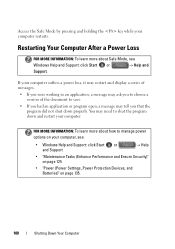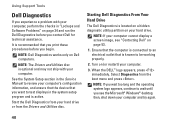Dell Inspiron 1440 Support Question
Find answers below for this question about Dell Inspiron 1440.Need a Dell Inspiron 1440 manual? We have 3 online manuals for this item!
Question posted by miclou1984 on July 31st, 2013
My Pp42l Restarts When I'm On My Wifi But Works Fine When Its Not.
The person who posted this question about this Dell product did not include a detailed explanation. Please use the "Request More Information" button to the right if more details would help you to answer this question.
Current Answers
Answer #1: Posted by prateekk007 on August 1st, 2013 3:50 AM
Hi miclou1984
Please follow the steps mentioned below that might help you:
- Please update the latest version of system BIOS and Network drivers from the link mentioned below. Before you start installation ensure to select the correct Operating System installed.
- Try connecting to a different wireless network.
- Check how it works when connected to LAN.
- I would suggest you to run Dell Diagnostics on the system. To run dell diagnostics, Turn on the system, press <F12> at the initial Dell logo screen, and select Diagnostics from the boot menu. Please revert with results.
Please “click on Request more Information” if you have any further questions.
Thanks & Regards
Prateek K
Related Dell Inspiron 1440 Manual Pages
Similar Questions
How To Turn On Wifi On Dell Laptop Inspiron 3521
(Posted by wdekbarryr 10 years ago)
How To Turn On Wifi On Dell Laptop Inspiron N5110
(Posted by Law3kidph 10 years ago)