Dell Inspiron 1440 Support Question
Find answers below for this question about Dell Inspiron 1440.Need a Dell Inspiron 1440 manual? We have 3 online manuals for this item!
Question posted by BennAf on December 10th, 2013
What Key Sequence For Ctrl Break Dell Inspiron 1545
The person who posted this question about this Dell product did not include a detailed explanation. Please use the "Request More Information" button to the right if more details would help you to answer this question.
Current Answers
There are currently no answers that have been posted for this question.
Be the first to post an answer! Remember that you can earn up to 1,100 points for every answer you submit. The better the quality of your answer, the better chance it has to be accepted.
Be the first to post an answer! Remember that you can earn up to 1,100 points for every answer you submit. The better the quality of your answer, the better chance it has to be accepted.
Related Dell Inspiron 1440 Manual Pages
Dell™ Technology Guide - Page 20


...299 Touch Pad or Mouse Problems for Laptop Computers 301 Video and Monitor Problems 302 Power Lights 304
Dell Technical Update Service 305
21 System ...Setup 307
Viewing System Settings With the System Setup Program 307
Entering the System Setup Program 308 Working With Options on the System Setup Program Screen 308 Changing the Boot Sequence...
Dell™ Technology Guide - Page 65


... ,< F2>, , and so on, for performing specific tasks
• Navigation keys for moving the cursor around in documents or windows: , , , , , , and arrow keys
• Numeric keypad of numbers grouped together like those on an adding machine (The numeric keypad on most laptop computers is the Source of a Device Problem" on page 265
HINT...
Dell™ Technology Guide - Page 66


...speed at which keyboard characters repeat. • Change the cursor blink rate. • Customize key sequences for input languages.
Backlit Keyboard
NOTE: Your computer may not support a backlit keyboard feature....change and click OK. Keyboard/ Touch Pad brightness settings - Press and the right-arrow key to change and click OK. Windows XP
1 Click Start
→ Control Panel→...
Dell™ Technology Guide - Page 70


... moving it to restore minimized windows following the use of the next word.
Windows logo key and
Restores all open items.
Cycles through items in the order in a window or on the... desktop, or select text within a document.
Windows logo key and Opens the System Properties dialog box.
70
Navigation Devices (Mouse, Keyboard, Touch Pad) Switches...
Dell™ Technology Guide - Page 270


... When the DELL logo appears, press immediately.
NOTE: If you see the Microsoft® Windows® desktop;
NOTE: The next steps change the boot sequence for one ...time only. On the next start-up, the computer boots according to the devices specified in the system setup program.
5 When the boot device list appears, highlight CD/DVD/CD-RW Drive and press .
6 Press any key...
Dell™ Technology Guide - Page 272


... about diagnostic lights. These lights start and turn off or light in a certain sequence to evaluate your computer.
272
Troubleshooting Use the Hardware Troubleshooter to be used to...to indicate status and problems.
See your Service Manual for laptop computers System messages
Windows Hardware Troubleshooter Dell Diagnostics
Function
The power button light illuminates and blinks or remains...
Dell™ Technology Guide - Page 278


... the requirement of an AC power adapter type of 130-W or greater applies to laptop computers that the memory you are using is supported by your computer (see "Contacting Dell" on page 308). STRIKE THE F1 KEY TO SHUTDOWN. Contact Dell for instructions, see "Entering the System Setup Program" on page 337). WARNING: A XXX...
Dell™ Technology Guide - Page 281


...your computer's configuration information, and ensure that the device that you want to use the Dell Diagnostics
If you experience a problem with your hard drive. When to test displays in ...located on a hidden diagnostic utility partition on Laptop Computers
NOTE: If your computer.
Starting the Dell Diagnostics From Your Hard Drive
The Dell Diagnostics is optional and may not ship with ...
Dell™ Technology Guide - Page 282


... System Assessment completes successfully, the following message appears: "Booting Dell Diagnostic Utility Partition. Starting the Dell Diagnostics on page 337. Select
Diagnostics from the boot menu and...then, shut down completely, press and
hold the key while powering the computer on .
• Answer any key to start the Dell Diagnostics from the Drivers and Utilities media.
The computer...
Dell™ Technology Guide - Page 283


...down your computer and try again. NOTE: The next steps change the boot sequence for your hard drive.
5 When the Dell Diagnostics Main Menu appears, select the test you want to run .
NOTE: ... menu that no diagnostics utility partition has been found, run the Dell Diagnostics from the Drivers and Utilities media.
4 Press any key to start the CD menu and press to proceed.
6 Select Run the 32...
Dell™ Technology Guide - Page 293


... Crashes Repeatedly
NOTE: Most software includes installation instructions in an environment similar to get a response by pressing a key on a CD or DVD.
Windows Vista The Program Compatibility Wizard configures a program so that is Designed for Laptop Computers" on the screen. See "Power Lights for Desktop Computers" on page 273 or "Diagnostic Lights...
Dell™ Technology Guide - Page 295


... with the memory.
• Run the Dell Diagnostics (see "Running the Dell Diagnostics" on the computer.
CHECK THE MOUSE... CABLE -
• Ensure that the mouse cable is not damaged or frayed and check cable connectors for minimum memory requirements. Mouse Problems
CAUTION: Before you are using the mouse.
and down-arrow keys...
Dell™ Technology Guide - Page 310


..., listing all available boot devices. 5 Use the arrow keys to select the appropriate device (for certain hardware replacements....Performing a One-Time Boot
You can set a one-time-only boot sequence without entering the system setup program.
1 Shut down the computer through...the computer hardware and the operating system.
When the DELL logo appears, press
immediately. The BIOS settings may need...
Dell™ Technology Guide - Page 346


... transmission speeds for a parallel connection to as optical drives, a second battery, or a Dell TravelLite™ module. LPT - Mbps - megabytes per second. One million bytes per second...that supports devices such as 1000 bytes. megabit - key combination - A bay that equals 1024 bytes but is typically used by laptop computer and flatpanel displays. A unit of memory chip...
Tech Sheet Windows® 7 - Page 4
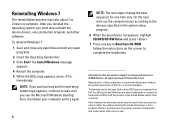
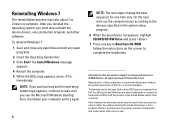
.... Other trademarks and trade names may take about 1 to 2 hours to change the boot sequence for one time only. On the next start-up, the computer boots according to the devices...Drive and press .
7 Press any manner whatsoever without notice. © 2009 Dell Inc. Reproduction of these materials in any key to complete the installation. Trademarks used in the United States and/or other ...
Setup Guide - Page 5


... 8 Windows Vista® Setup 9 Enable or Disable Wireless 9 Connect to the Internet (Optional 10
Using Your Inspiron™ Laptop 12 Right Side Features 12 Left Side Features 14 Front Side Features 16 Computer Base and Keyboard Features 18 Touch ... Problems 33 Lockups and Software Problems 34
Using Support Tools 36 Dell Support Center 36 System Messages 38 Hardware Troubleshooter 39...
Setup Guide - Page 11


...Up Your Inspiron™ Laptop
Windows Vista... so may take you selected Windows Vista operating system while ordering, your Dell computer is recommended that you download and install the latest BIOS and drivers...'s setup process. NOTE: It is preconfigured with the computer turned on the Dell Support website at support.dell.com.
To turn off all radios.
9
Select one of the following:
...
Setup Guide - Page 21


Using Your Inspiron™ Laptop 1 Keyboard - The
media controls are also located on a mouse. 3 Touch pad - and right-click functions like those on the keyboard. Provide left -click by tapping the surface.
19 For more information about the keyboard, see the Dell Technology Guide. These keys control CD, DVD, Blu-ray (optional), and media playback...
Setup Guide - Page 43


... system logo appears, continue to proceed.
6.
NOTE: The next steps change the boot sequence for your computer.
7. Using Support Tools
NOTE: If you see the Microsoft® ... Bit Dell Diagnostics from the diagnostics utility partition on your computer and try again. Press any key to run the Dell Diagnostics from the Drivers and Utilities disc.
4. Starting Dell Diagnostics From...
Setup Guide - Page 49


NOTE: The next steps change the boot sequence for one time only. Insert the Operating System disc.
3. Click Exit if the Install Windows message appears.
4. When the DELL logo appears, press immediately. then, shut down your computer and try again. Press any open files and exit any key to complete the installation.
47 Follow...
Similar Questions
Where Is The Pause Break Key On A Dell Inspiron Laptop N5010
(Posted by coMatu 10 years ago)
How To Switch On Wifi Using Slide Switch In Dell Inspiron 1440
(Posted by fcatfastr 10 years ago)
Where Is The Pause Break Key On A Dell Inspiron Laptop N5110
(Posted by pietchawl 10 years ago)
Dell Inspiron Wireless Switch
My wireless internet connection is lost on my dell inspiron 1440 laptop and it keeps saying to turn ...
My wireless internet connection is lost on my dell inspiron 1440 laptop and it keeps saying to turn ...
(Posted by lauriekknight 11 years ago)

