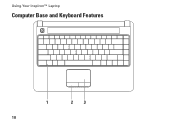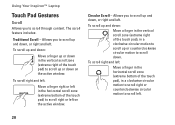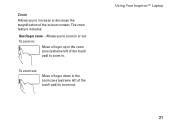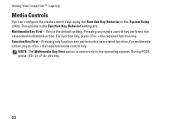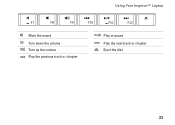Dell Inspiron 1440 Support Question
Find answers below for this question about Dell Inspiron 1440.Need a Dell Inspiron 1440 manual? We have 3 online manuals for this item!
Question posted by rhBL on February 22nd, 2014
Inspiron 1440 Only Works When Charging
The person who posted this question about this Dell product did not include a detailed explanation. Please use the "Request More Information" button to the right if more details would help you to answer this question.
Current Answers
Related Dell Inspiron 1440 Manual Pages
Similar Questions
Will A Computer Processor From Dell Inspiron 1440 Work In A Dell Inspiron M5030
(Posted by clinreza 10 years ago)
Dell Inspiron 1440 Wireless Switch For Blue Tooth How Can I Turn It On
i have installed the driver formy inspiron 1440 for blue tooth but the messae is appearing that u ha...
i have installed the driver formy inspiron 1440 for blue tooth but the messae is appearing that u ha...
(Posted by wasiq99 12 years ago)