Dell Inspiron 1440 Support Question
Find answers below for this question about Dell Inspiron 1440.Need a Dell Inspiron 1440 manual? We have 3 online manuals for this item!
Question posted by darkmrsca on March 11th, 2014
Inspiron 1440 Ac Power Adapter And Type Cannot Be Determined
The person who posted this question about this Dell product did not include a detailed explanation. Please use the "Request More Information" button to the right if more details would help you to answer this question.
Current Answers
There are currently no answers that have been posted for this question.
Be the first to post an answer! Remember that you can earn up to 1,100 points for every answer you submit. The better the quality of your answer, the better chance it has to be accepted.
Be the first to post an answer! Remember that you can earn up to 1,100 points for every answer you submit. The better the quality of your answer, the better chance it has to be accepted.
Related Dell Inspiron 1440 Manual Pages
Dell™ Technology Guide - Page 11


11 Power (Power Settings, Power Protection Devices, and Batteries) . . . 135
Setting Power Options 135 Windows Vista 135 Windows® XP 137
Power Protection Devices 140 Surge Protector 140 Power Line Conditioner 140 Uninterruptible Power Supply (UPS 141
Laptop Computer Batteries 141 Using Your Laptop Computer for the First Time 142 Preserving the Life of a Battery 142 Replacing a ...
Dell™ Technology Guide - Page 140
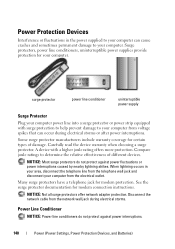
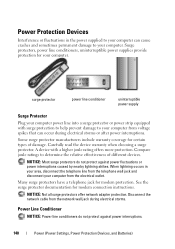
Compare joule ratings to your computer can occur during electrical storms.
Power Line Conditioner
NOTICE: Power line conditioners do not protect against power interruptions.
140
Power (Power Settings, Power Protection Devices, and Batteries) See the surge protector documentation for certain types of different devices. Disconnect the network cable from voltage spikes that can cause ...
Dell™ Technology Guide - Page 141


...reduce peaks in the power flow to connected devices when AC power is interrupted. The battery charges while AC power is supplied as a printer, to a separate power strip that provides temporary power to your computer. Uninterruptible Power Supply (UPS)
NOTICE: Loss of power while data is approved by Underwriters Laboratories (UL). Power (Power Settings, Power Protection Devices, and Batteries...
Dell™ Technology Guide - Page 142


... decreases over time depending on the taskbar. Preserving the Life of a Battery
The operating time of your laptop computer, see Maintaining
Your Computer for the First Time
Power Meter icon
The first time you use the AC adapter to connect your computer to an electrical outlet in maximum performance mode (see "Dell™ ControlPoint...
Dell™ Technology Guide - Page 145


... charge is approximately 90 percent depleted. If necessary, the AC adapter then charges the battery and maintains the battery charge. Power (Power Settings, Power Protection Devices, and Batteries)
145 Your laptop computer will display a warning when the battery charge is at a critically low level. battery life is
largely determined by the number of both batteries. Conserving Battery...
Dell™ Technology Guide - Page 146


... is turned off, the AC adapter charges a completely discharged battery...laptop computer from the Dell ControlPoint (DCP) application.
A battery discharges during prolonged storage. Charge time is useful, for your battery).
Storing a Battery
Remove the battery when you like.
Click the icon to continue charging the battery. You can access the Dell ControlPoint Power...
Dell™ Technology Guide - Page 274


... with another device, such as a lamp.
- Some possible causes of the lights can be malfunctioning or incorrectly installed.
- Ensure that the processor power cable is securely connected to match the AC power at your computer).
- Ensure that the voltage selection switch is steady amber, a device may exist.
- If the computer malfunctions, the sequence...
Dell™ Technology Guide - Page 278


... the CMOS battery. TI M E R C H I P C O U N T E R 2 F A I T Y. - THE AC POWER ADAPTER TYPE CANNOT BE DETERMINED.
THE AC POWER ADAPTER WATTAGE AND TYPE CANNOT BE DETERMINED. PLEASE CONNECT A DELL XXX-W AC ADAPTER OR GREATER FOR BEST SYSTEM PERFORMANCE.
NOTE: This message concerning the requirement of an AC power adapter type of 130-W or greater applies to laptop computers that the memory you...
Dell™ Technology Guide - Page 279


... WILL ADJUST THE PERFORMANCE TO MATCH THE POWER AVAILABLE. STRIKE THE F3 KEY (BEFORE THE F1 OR F2 KEY) IF YOU DO NOT WANT TO SEE POWER WARNING MESSAGES AGAIN. STRIKE THE F1 KEY TO CONTINUE, F2 TO RUN THE SETUP UTILITY. - Connect the correct AC adapter to the computer or docking station. THIS...
Dell™ Technology Guide - Page 280


...). Then select the option that best describes the problem and follow the remaining troubleshooting steps.
280
Troubleshooting YOUR SYSTEM IS DOCKED, BUT THE AC ADAPTER TYPE CANNOT BE DETERMINED. YOUR SYSTEM AUTOMATICALLY POWERED OFF BECAUSE IT BECAME WARMER THAN EXPECTED. Ensure that the processor you are using is detected, but incorrectly configured, you can use...
Dell™ Technology Guide - Page 297


... all memory modules (see the Service Manual for your computer).
A device may exist.
• Ensure that the voltage selection switch is set to match the AC power at your location (if applicable).
• Ensure that all components and cables are properly installed and securely connected to the system board (see the Service...
Dell™ Technology Guide - Page 302


...dual graphics card configurations).
• If you are using the optional DVI-to-VGA adapter, ensure that the adapter is correctly attached to the graphics card and monitor.
• Ensure that the ...the monitor directly to the computer. • Swap the computer and monitor power cables to determine if the monitor's power
cable is defective. • Check the connectors for bent or broken pins...
Dell™ Technology Guide - Page 305


... Some possible causes of software and hardware updates for your location, if applicable.
- Multiple power strips connected to the system board (see the Documentation for content, format, and how frequently...enroll for the Dell Technical Update service, go to match the AC power at your computer.)
• If the power light is securely connected to the same electrical outlet
Dell Technical ...
Setup Guide - Page 5


...
Setting Up Your Inspiron™ Laptop 5 Before Setting Up Your Computer 5 Connect the AC Adapter 6 Connect the Network Cable (Optional 7 Press the Power Button 8 Windows Vista® Setup 9 Enable or Disable Wireless 9 Connect to the Internet (Optional 10
Using Your Inspiron™ Laptop 12 Right Side Features 12 Left Side Features 14 Front Side Features 16 Computer...
Setup Guide - Page 7


... allow dust to accumulate in an enclosed space, such as a closed briefcase, while it is powered on the computer may cause it to the computer.
5 Restricting the airflow can damage the computer or cause a fire.
Restricting airflow around your Inspiron 1440 laptop and connecting peripherals. CAUTION: Placing or stacking heavy or sharp objects on...
Setup Guide - Page 8


Setting Up Your Inspiron™ Laptop
Connect the AC Adapter
Connect the AC adapter to your computer on battery power.
6 NOTE: Charge the computer battery for at least 12 hours before using your computer. WARNING: The AC adapter works with electrical outlets worldwide. However, power connectors and power strips vary among countries. Using an incompatible cable or improperly connecting the ...
Setup Guide - Page 14


Right Side Features
123 4
12
56
7 The connectors on your computer provide the option of attaching additional devices.
INSPIRON
Using Your Inspiron™ Laptop
Your Inspiron 1440 laptop has indicators and buttons that provide information and enable you to perform common tasks.
Setup Guide - Page 17


...on your computer to a network or a broadband device if you
are using a wired network.
5
USB 2.0 connectors (2) - Connects your computer.
2
AC adapter connector -
Attaches a commercially available antitheft device to power the computer and charge
the battery.
3
VGA connector - Connects to the AC adapter to the computer. Using Your Inspiron™ Laptop
1 Security cable slot -
Setup Guide - Page 19


...Inspiron™ Laptop
1 Integrated single analog microphone - The computer is on these digital memory cards:
• Secure digital (SD) memory card
• Memory Stick PRO
• Secure Digital Input Output (SDIO) card
• Hi Speed-SD
• Multi Media Card (MMC)
• Hi Density-SD
• Memory Stick
3
Power...Solid amber - Connect the AC adapter to view and
share ...
Setup Guide - Page 58


Processor
Type
Intel® Celeron® Intel Celeron Dual-Core Intel Pentium® Dual-Core Intel Core™2 Duo... computer, click Start → Help and Support and select the option to view information about your computer. INSPIRON
Specifications
System model
Inspiron 1440
This section provides information that you may vary by region. NOTE: Offerings may need when setting up, updating...
Similar Questions
Inspiron 1750 Ac Power Adapter Type Cannot Be Determined
(Posted by tlhorgener 10 years ago)
“the Ac Power Adapter Type Cannot Be Determined.' Why?
Ever since 2 days ago, when my computer SHUT ITSELF DOWN WHILE I WAS USING IT WITH NO OPTION TO CANC...
Ever since 2 days ago, when my computer SHUT ITSELF DOWN WHILE I WAS USING IT WITH NO OPTION TO CANC...
(Posted by ElderNoden 12 years ago)

