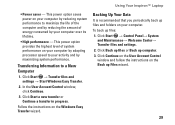Dell Inspiron 1440 Support Question
Find answers below for this question about Dell Inspiron 1440.Need a Dell Inspiron 1440 manual? We have 3 online manuals for this item!
Question posted by tliha on January 17th, 2014
How Do I Reset Power Adapter For Dell Inspiron 1440
The person who posted this question about this Dell product did not include a detailed explanation. Please use the "Request More Information" button to the right if more details would help you to answer this question.
Current Answers
Related Dell Inspiron 1440 Manual Pages
Similar Questions
E6500 Power Adapter And The E6540
Will the E6500 power adapter work with the E6540?
Will the E6500 power adapter work with the E6540?
(Posted by robertleo 10 years ago)
How Do I Reset My Dell Inspiron 1440 Laptop To Factory Settings
(Posted by gammgmanju 10 years ago)
“the Ac Power Adapter Type Cannot Be Determined.' Why?
Ever since 2 days ago, when my computer SHUT ITSELF DOWN WHILE I WAS USING IT WITH NO OPTION TO CANC...
Ever since 2 days ago, when my computer SHUT ITSELF DOWN WHILE I WAS USING IT WITH NO OPTION TO CANC...
(Posted by ElderNoden 12 years ago)