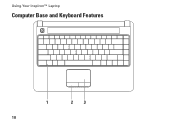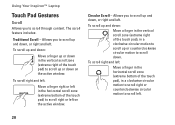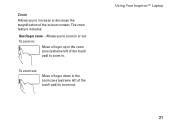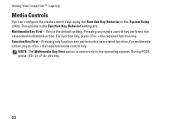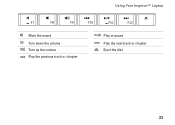Dell Inspiron 1440 Support Question
Find answers below for this question about Dell Inspiron 1440.Need a Dell Inspiron 1440 manual? We have 3 online manuals for this item!
Question posted by Posda on March 3rd, 2014
What Harddrive Is In My Inspiron 1440 Pp42l
The person who posted this question about this Dell product did not include a detailed explanation. Please use the "Request More Information" button to the right if more details would help you to answer this question.
Current Answers
Related Dell Inspiron 1440 Manual Pages
Similar Questions
Dell Inspiron 1440 Pp42l Does Not Pick Up Wifi Well
(Posted by maekeSta 10 years ago)
How To Replace Cmos Battery In Dell Inspiron 1440 Pp42l
(Posted by KANGWMAR 10 years ago)