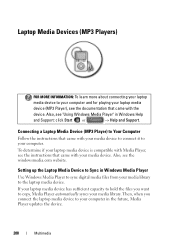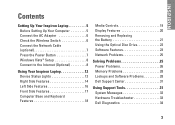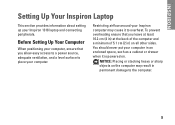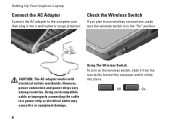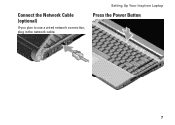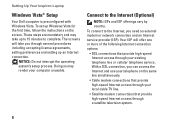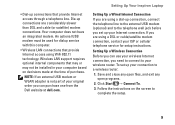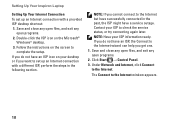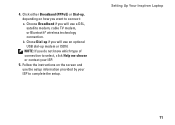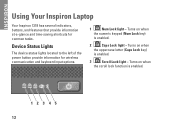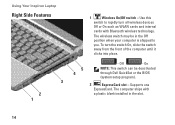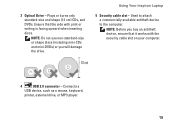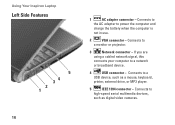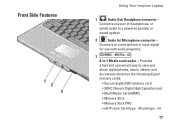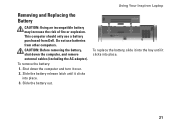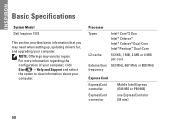Dell Inspiron 1318 Support Question
Find answers below for this question about Dell Inspiron 1318.Need a Dell Inspiron 1318 manual? We have 3 online manuals for this item!
Question posted by blansfo on July 5th, 2014
Internal And External Speakers
Current Answers
Answer #1: Posted by RoyanAtDell on July 8th, 2014 4:55 AM
I work for Dell's Social Media Team. Yes the Dell Inspiron 1318 does have internal speakers. It looks like an issue with the Audio Driver. Refer to the below link, and run the Fixit to see if it helps.
Thank you,
RoyanAtDell.
Dell Social Media and Communities.
Related Dell Inspiron 1318 Manual Pages
Similar Questions
dell laptop Inspiron N5050 drivers for windows xp
please plug in a supported devices wraning giving for Dell laptop inspiron N5050